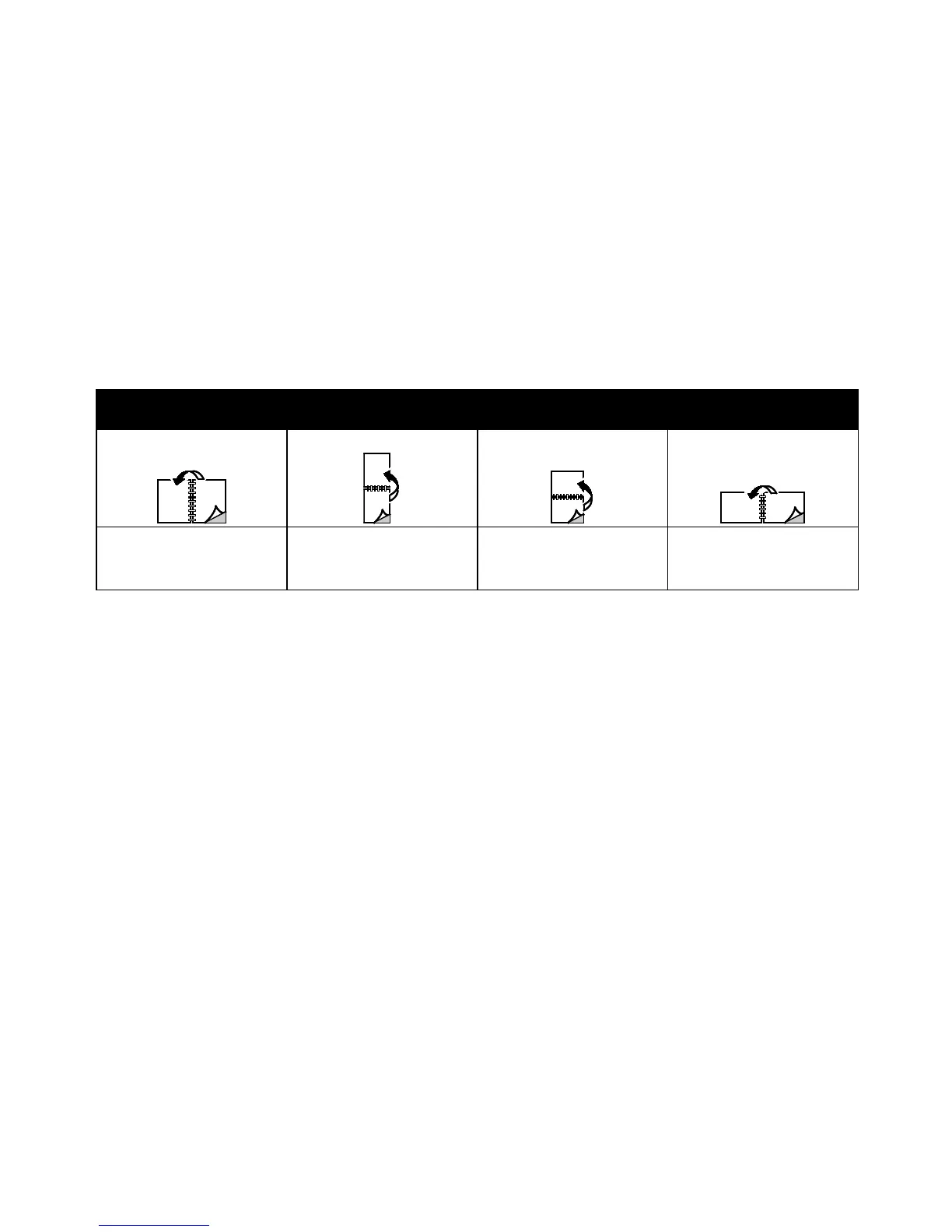Printing
Xerox
®
ColorQube 8580/8880 Color Printer 89
User Guide
Printing on Both Sides of the Paper
This section includes:
• Automatic 2-Sided Printing ............................................................................................................................................. 89
• Using Manual Feed ............................................................................................................................................................. 89
• Manual 2-Sided Printing ................................................................................................................................................... 90
Your printer supports manual 2-sided printing. Use 2-Sided Printing to specify the page orientation for
the printed output.
You can specify the page layout for 2-sided printing, which determines how the printed pages turn.
These settings override the application page orientation settings.
Portrait Landscape
Portrait
2-Sided Print
Portrait
2-Sided Print, Flip on Short
Edge
Landscape
2-Sided Print
Landscape
2-Sided Print, Flip on Short
Edge
Automatic 2-Sided Printing
Automatic 2-sided printing uses less paper and saves printer resources. Some paper sizes, types, and
weights are not suitable for automatic 2-sided printing. If your printer is configured with automatic
2-sided printing, then automatic 2-sided printing is set as the default. If your printer is not configured
with 2-sided printing, you can order this feature as an upgrade.
Options for Automatic 2-Sided Printing are specified in the print driver. The print driver uses the settings
for portrait or landscape orientation from the application for printing the document. For more
information, refer to the help for your print driver. To access Xerox
®
Print Driver help, in the Print Driver
window, click Help (?).
See also:
Supported Paper Types and Weights for Automatic 2-Sided Printing on page 49
Supported Paper Sizes for Automatic 2-Sided Printing on page 49
Using Manual Feed
Tray 1 is the manual feed tray. Before you print the job, ensure that you load the correct paper in the
tray.