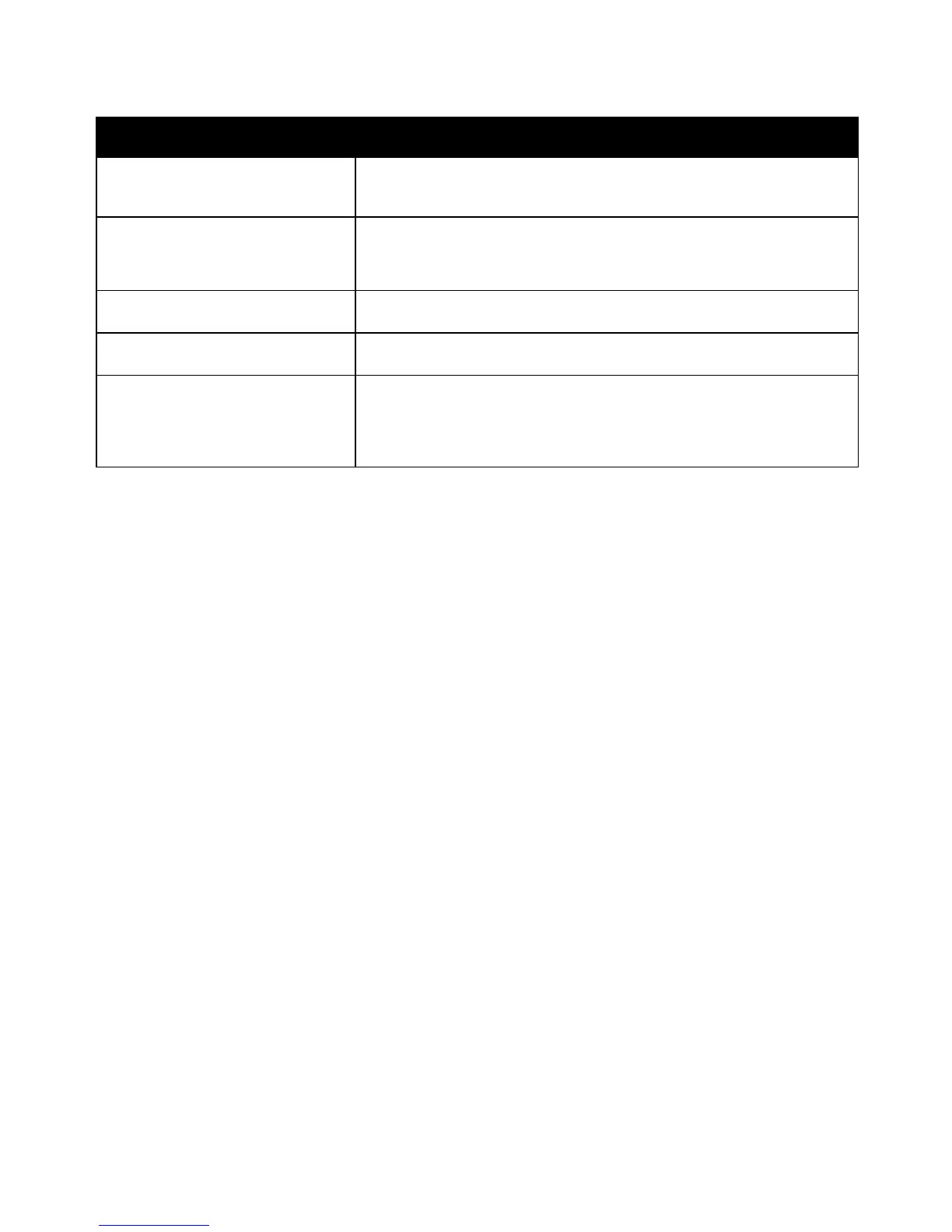Features
Xerox
®
ColorQube 8580/8880 Color Printer 25
User Guide
Information Page Description
Startup Page The Startup Page provides basic printer configuration and network
information. If enabled, this page prints during the startup sequence or if
the printer detects an error during the power-on self-test diagnostics.
Usage Profile The usage profile page shows a summary of billing meter information,
including page count, maintenance kit, and supply usage information.
For details, see Printing the Usage Profile on page 111.
The PostScript Font List provides a printout of all PostScript fonts that are
available on the printer or installed on the optional solid-state drive.
PCL Font List The PCL Font List provides a printout of all PCL fonts that are available on
the printer or installed on the optional solid-state drive.
Disk Directory The Disk Directory page provides a list of all downloaded files on the
solid-state drive, such as fonts and macros.
Note: To use this feature, you must have the optional solid-state drive
installed.
To print an information page:
1. At the printer control panel, to navigate to the Information Menu, use the arrows, then press OK.
2. Navigate to Information Pages, then press OK.
3. To print an information page, navigate to the desired page, then press OK.
Printing the Configuration Page
The configuration page lists printer information such as default settings, installed options, network
settings including IP address, and font settings.
To print the Configuration Page:
1. At the printer control panel, to navigate to the Information Menu, use the arrows, then press OK.
2. Navigate to Information Pages, then press OK.
The Configuration Page is highlighted by default.
3. To print the Configuration Page, press OK.
4. On the Configuration Page, under General Information, locate the current firmware version.