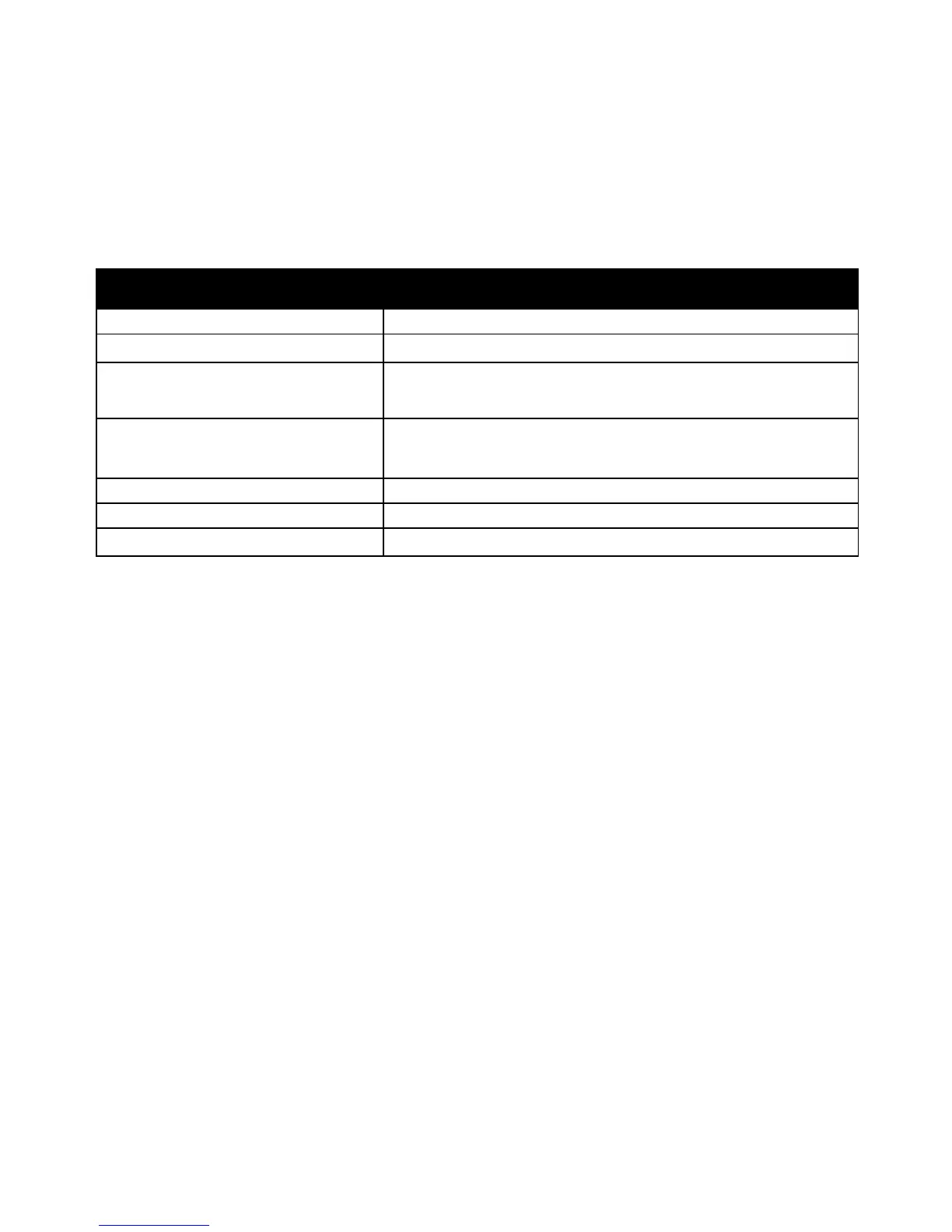Features
26 Xerox
®
ColorQube 8580/8880 Color Printer
User Guide
Sample Pages
You can use sample pages to demonstrate the quality of graphics, speed of continuous output, and color
sample charts of the printer.
Sample Page Name Description
This option prints a graphics-quality image.
Office Demonstration This option prints an office-quality image.
2-Sided Demonstration This option demonstrates printing on both sides of the paper.
Note: This option requires that the 2-sided printing option is installed.
Print Mode Demonstration This option prints Office Demonstration pages in each of the four
print-quality modes: Fast Color, Standard, Enhanced, and Photo. You
can use this mode to demonstrate printer speed and resolution.
CMYK Sampler Pages This selection prints a multi-page CMYK color sampler chart.
RGB Sampler Pages This selection prints a multi-page RGB color sampler chart.
PANTONE Color Sampler Pages This selection prints a multi-page PANTONE/256 color sampler chart.
1. At the printer control panel, to navigate to the Information Menu, use the arrows, then press OK.
2. Navigate to Sample Pages, then press OK.
3. Navigate to the desired sample page, then press OK.
4. Select an option.
− Single Print: This option prints a single-page sample print. To print, press OK.
− Continuous Print: This option outputs the sample page repeatedly. To stop the print job, on
the control panel, press the Cancel button.
Note: Continuous Print applies to the Graphics Demonstration, Office Demonstration, and 2-Sided
Demonstration sample pages only.