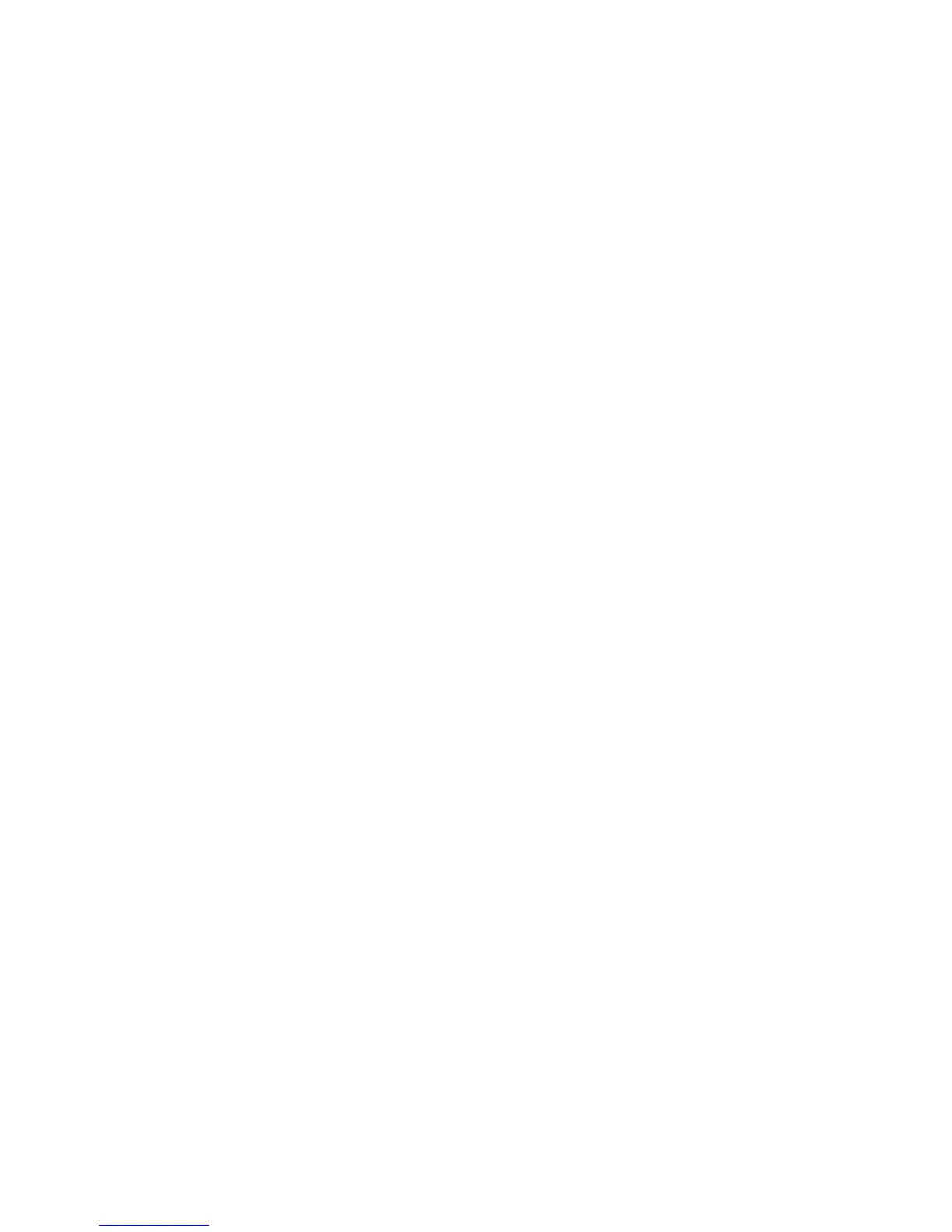Installation and Setup
44 Xerox
®
ColorQube 8580/8880 Color Printer
User Guide
12. Select or clear the Set Printer as Default and Print a Test Page check boxes.
13. Click Continue, then click Close.
Note: The printer is added automatically to the printer queue in Macintosh OS X versions 10.7 and
later.
Installing the Print Drivers for UNIX and Linux
You must have root or superuser privileges to perform the UNIX print driver installation on your
computer.
Note: This procedure requires an Internet connection.
Before you begin:
Verify that the TCP/IP protocol is enabled and the network cable is installed.
To install the print driver software:
1. On the printer control panel, for the IP address, do one of the following:
• Allow the printer to set up a DHCP address.
• Enter the IP address manually.
2. At your computer, do the following:
a. Go to www.xerox.com/office/CQ8580drivers or www.xerox.com/office/CQ8880drivers as
appropriate, and select your printer model.
b. From the Operating System drop-down menu, select the operating system for your server.
c. Click Go.
d. Select the appropriate package for your operating system.
e. To begin downloading, click the Start button.
3. In the notes below the driver package that you selected, click the Installation Guide link, then
follow the installation instructions.
Installing Alternate Drivers
Note: This procedure requires an Internet connection.
To install the print driver software:
1. Insert the Software and Documentation disc into the appropriate drive on your computer.
2. If the installer does not start automatically, navigate to the drive, and double-click the Setup.exe
installer file.
3. To allow the program to make changes to your computer, if prompted, click Yes.
4. Click Alternative Drivers.
5. Locate the desired print driver in the list, then click the link.
6. To download and install the print driver, follow the instructions.