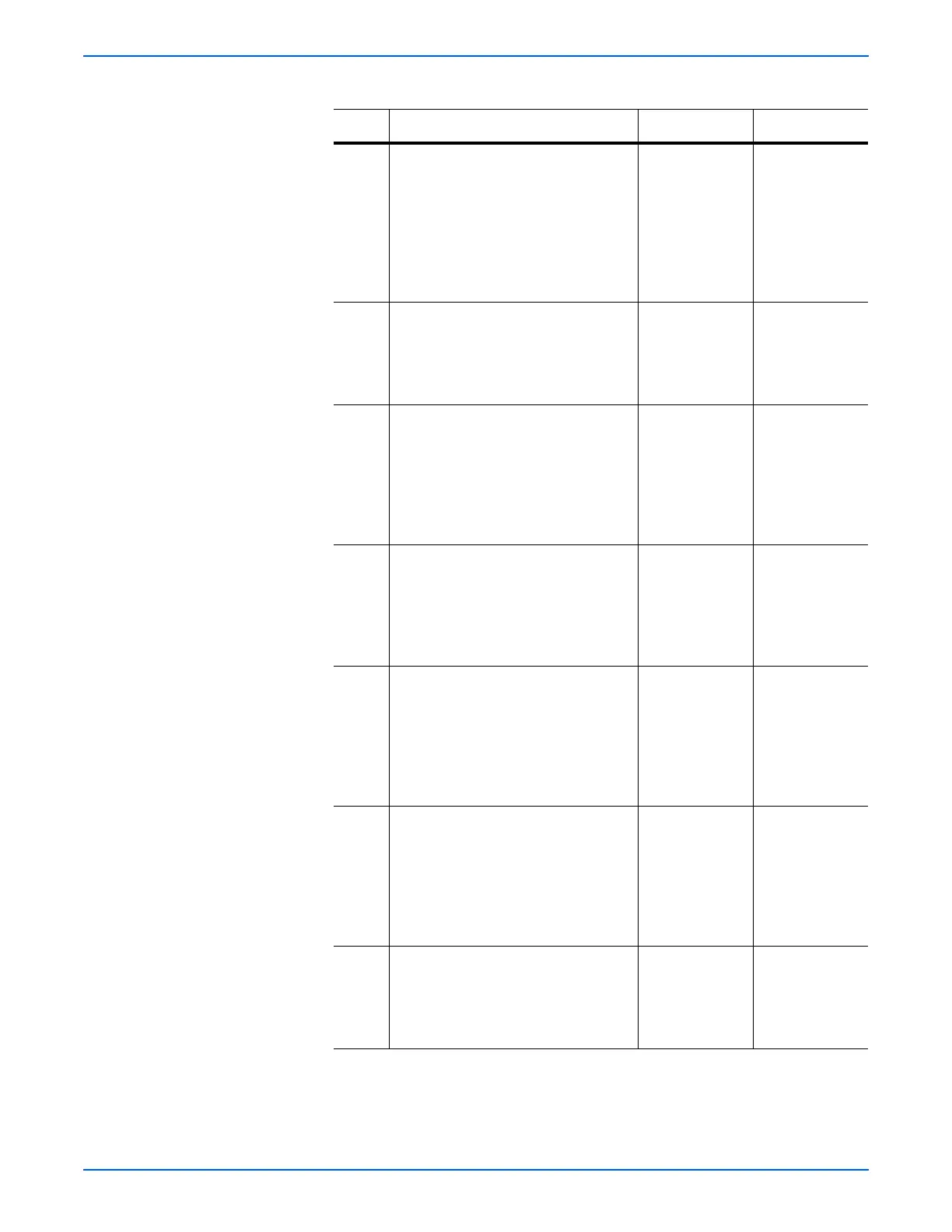Phaser 6125/6130 Color Laser Printer Service Manual 3-35
Error Messages and Codes
5 Check the Regi Sensor (Photo Sensor)
for operation.
Perform the Regi Sensor test
(page 4-21): Service Mode > Engine
Diag > Sensor Test > Regi Sensor.
Does the number on the screen
increase by one, when the actuator
(Regi In Actuator) is operated?
Replace the
MCU Board
(page 8-59).
Go to step 9.
6 Check the connections between the
MCU Board and
Drive Clutch Assembly (Regi Clutch).
Are P/J26 and P/J262 connected
correctly?
Go to step 7. Reconnect the
connector(s)
P/J26 and/or
P/J262
correctly.
7 Check the power to the Drive Clutch
Assembly
Disconnect J26 from the MCU Board.
Is the voltage across P26-4 <=>
ground on the MCU Board, about +24
VDC when the Front Cover interlock
switch is pushed?
Go to step 8. Replace the
MCU Board
(page 8-59).
8 Check the Drive Clutch Assembly for
resistance
Disconnect P/J262 of the Drive Clutch
Assembly.
Is the resistance across J262-1 and
J262-2 approximately 280-ohm?
Replace the
MCU Board
(page 8-59).
Replace the
Drive Clutch
Assembly Kit
(page 8-21).
9 Check the connectors of the Regi
Sensor (Photo Sensor) for connection
Check the connections between the
MCU Board and Regi Sensor (Photo
Sensor).
Are P/J23 and P/J232 connected
correctly?
Go to step 10. Reconnect the
connector(s) P/
J23 and/or P/
J232 correctly.
10 Check the Left Side Harness Assy for
continuity
Disconnect J23 from the MCU Board.
Disconnect J232 from the Regi
Sensor.
Is each cable of J23 <=> J232
continuous?
Go to step 11. Replace the
Feeder Assy
(page 8-25) or
Left Side
Harness Assy
(page 8-26).
11 Check the power to the Regi Sensor
Disconnect J23 from the MCU Board.
Is the voltage across P23-3 <=>
ground on the MCU Board, about +3.3
VDC?
Go to step 12. Replace the
MCU Board
(page 8-59).
Troubleshooting Procedure Table (continued)
Step Actions and Questions Yes No