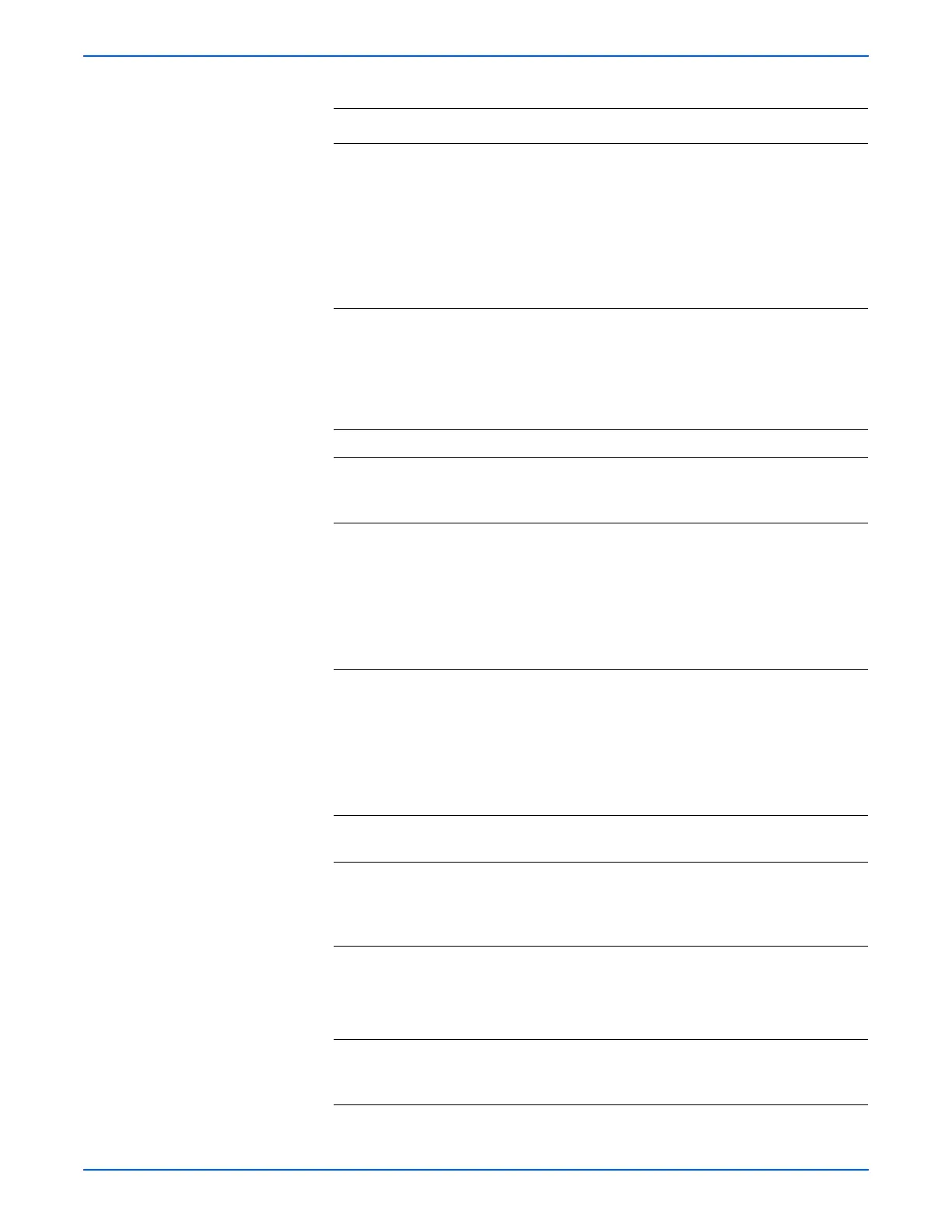Phaser 6125/6130 Color Laser Printer Service Manual 5-43
Print-Quality Troubleshooting
3 1.Run the Contamination Check test
print: Service Mode > Test Print >
Contamination Chk
2.Compare any spots with the Pitch
Chart (page 5-21).
Do any of the spots appear at regular
intervals, and do the intervals match
the chart?
Replace the
corresponding
parts.
Go to step 4.
4 Inspect the paper being used.
Is it approved paper?
Go to step 6. Use paper that is
on the list of
papers approved
for the printer,
then go to step
5.
5 Is the image printed correctly? Complete Go to step 6.
6 Inspect the Transfer Belt surface.
Is there any damage on the surface of
the Transfer Belt?
Replace the
Transfer Unit
(page 8-41).
Go to step 7.
7 1.Open the Front Cover.
2.Inspect the four Transfer Unit HV
connections.
Are the four terminals on the Transfer
Unit, and the four springs on the frame
(PL4.1.11, 12, 13 and 14) dirty and/or
deformed?
Clean or replace
the Transfer Unit
contacts or
spring(s).
Go to step 8.
8 1.Remove the Imaging Unit.
2.Inspect the five Imaging Unit HV
connections.
Are the five HV terminals on the
Imaging Unit, and five springs on the
frame (PL4.1.10 and PL4.1.15 to 18)
dirty and/or deformed?
Clean and/or
replace the
Imaging Unit or
spring(s).
Go to step 9.
9 Reseat the Imaging Unit.
Is the image printed correctly?
Complete Go to step 10.
10 Reseat the Toner Cartridges (Y/M/C/
K), and check that their lock keys are
in the lock positions.
Is the image printed correctly?
Complete Go to step 11.
11 Reseat the Fuser.
Warning: Start the operation after the
Fuser has cooled down.
Is the image printed correctly?
Complete Go to step 12.
12 Reseat the connectors on the MCU
Board.
Is the image printed correctly?
Complete Go to step 13.
Troubleshooting Procedure Table (continued)
Step Actions and Questions Yes No