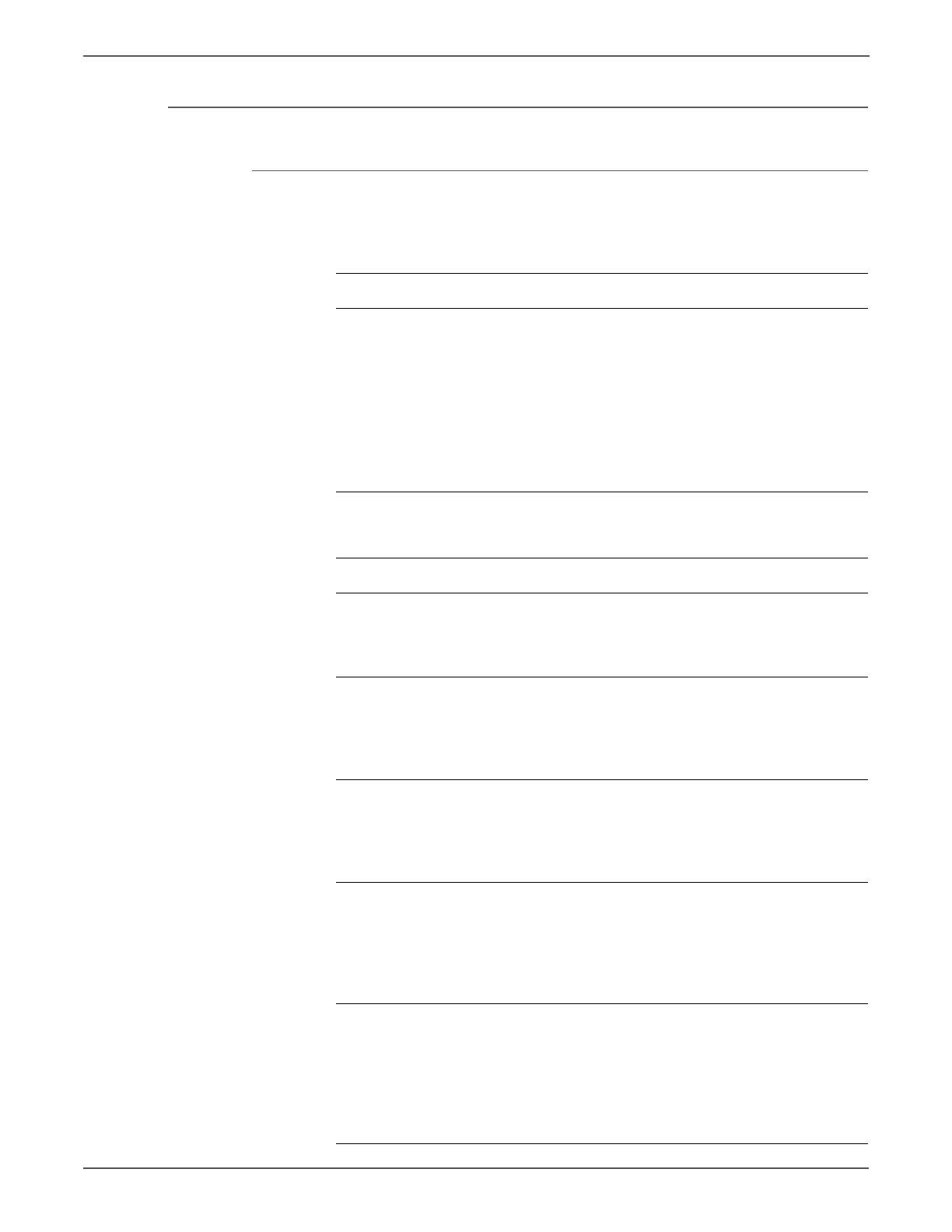3-136 Xerox Internal Use Only Phaser 6500/WorkCentre 6505 Service Manual
Error Messages and Codes
IOT Remain Registration JAM
Applicable Error Code
• 077-901
Troubleshooting Reference Table
Applicable Parts Wiring and Plug/Jack Map References
■ Left Side Harness Assy (PL3.1.18)
■ Registration Input Actuator
(PL3.2.11)
■ Registration Sensor (Sensor Photo)
(PL3.2.13)
■ MCU Board (SFP PL8.2.13; MFP
PL8.3.6)
■ Feeder Assy. (PL 3.1.98)
■ Drive Clutch Assy. (PL 3.1.97)
■ “Map 2 - SFP Laser Unit and Feeder” on
page 10-7
■ “Map 4 - SFP MCU Board” on
page 10-9
■ “Map 7 - MFP Laser Unit and Feeder”
on page 10-16
■ “Map 9 - MFP MCU Board and HVPS”
on page 10-18
■ “SFP Media Feed” on page 10-27
■ “MFP Media Feed” on page 10-40
Troubleshooting Procedure
Step Actions and Questions Yes No
1 Check the error.
Replace to known good paper.
Does the error still occur when
printing?
Go to step 2. Complete.
2 Open the Front Cover and check the
Registration Rollers.
Is the metal roller pressed against the
rubber roller by the spring pressure?
Go to step 3. Replace Feeder
Assy. (SFP,
page 8-72;
MFP,
page 8-73).
3 Perform the first part of the procedure
“Registration Clutch” on page 4-33 to
check the Registration Clutch.
Do you hear a click when the clutch is
energized?
Go to step 4. Replace the
Drive Clutch
Assy.
(page 8-48).
4 Perform the procedure “Registration
Sensor” on page 4-22 to check the
Registration Sensor for operation.
Does the number on the screen
increase by one when you operate the
Registration Input Actuator?
Replace the
MCU Board.
(SFP,
page 8-138;
MFP,
page 8-160)
Go to step 5.
5 Remove the Lower Chute Assembly
(page 8-84; PL3.2.27) to check the
shape and operation of the
Registration Input Actuator.
Are the shape and operation normal?
Go to step 6. Reseat the
Registration
Input Actuator.
(page 8-77)
If broken or
deformed,
replace it.
http://www.manuals4you.com