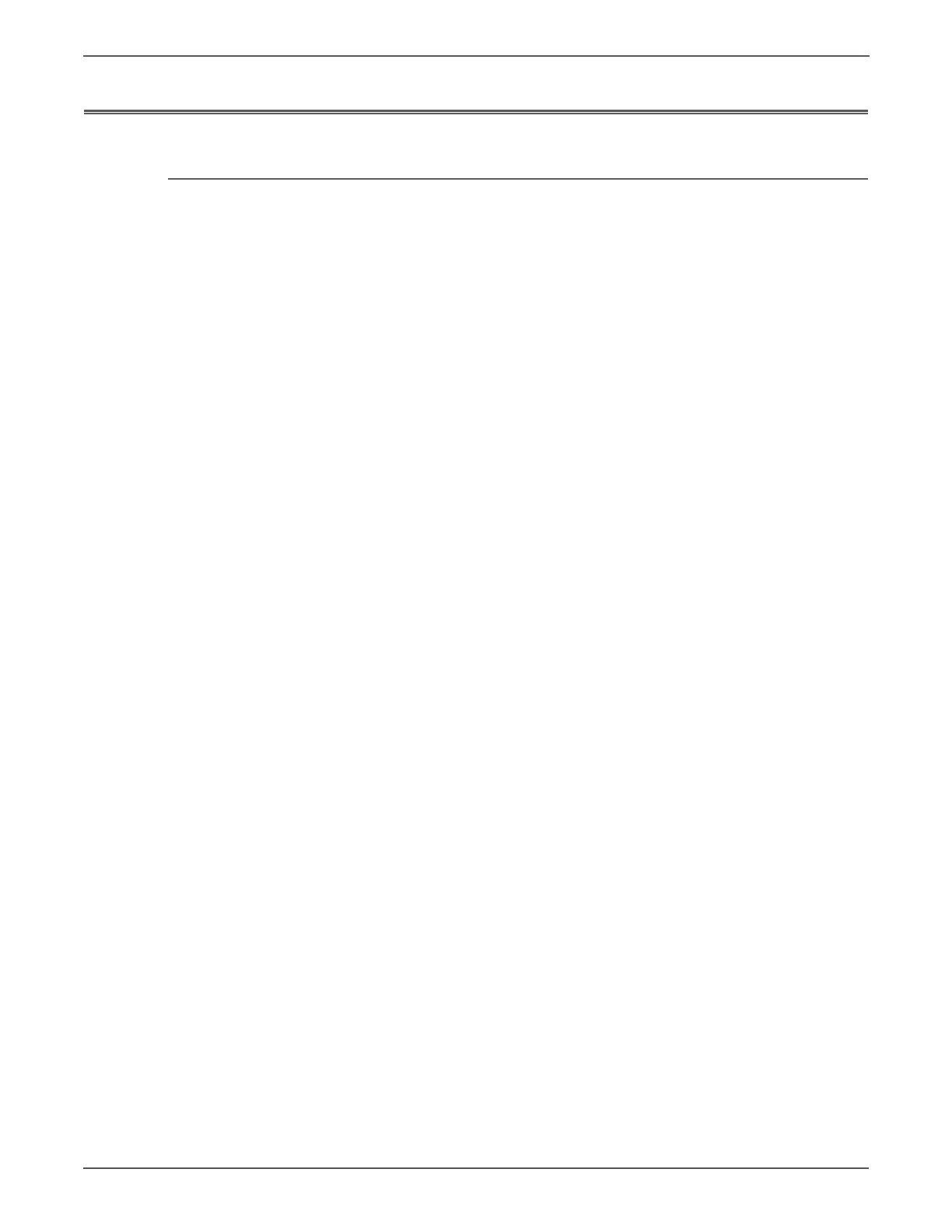A-16 Xerox Internal Use Only Phaser 6500/WorkCentre 6505 Service Manual
Reference
Firmware Update
Boot Firmware Update
Do not reboot or turn Off the printer during the update process. The printer
automatically reboots when the process is complete.
Boot Code updates are restricted to USB only.
1. Download and unzip the applicable files from the Xerox support web site.
2. Turn Off the printer.
3. Connect the USB cable from the host to the printer.
4. Press Up, Down arrow, and Menu simultaneously, and turn On the printer.
Wait until FW Update - Password appears, then release the keys.
5. Enter the password by pressing the Down arrow 2 times, then press OK.
6. When F/W Download DL Mode USB appears, press OK.
7. Very briefly, two firmware version numbers appear, then the DownLoad Mode
Send F/W Data prompt is displayed.
8. Open the Boot directory. Double-click the Xeroxfwup.exe file. The boot
firmware file (boot_*.prn) should also be located in the Boot directory.
Xeroxfwup.exe does not have a security certificate attached to it, so a
security warning may pop up - this is normal, click Run.
9. When the Xeroxfwup window appears, click the USB radio button, and press
Next. The printer serial number should appear in the Xeroxfwup window.
10. Click the check box in front of the serial number and press Next. Boot
firmware downloads require approximately one minute. After the firmware
has downloaded, the printer reboots. If the Startup page is enabled, the
Configuration pages print.
Xeroxfwup continues to display the progress bar for some time after the
download has completed. When the progress bar completes, click Next, then
Finish on the next screen. The update process is complete.
11. If the Startup page is disabled, print a Configuration page to verify the Boot
firmware version.
http://www.manuals4you.com