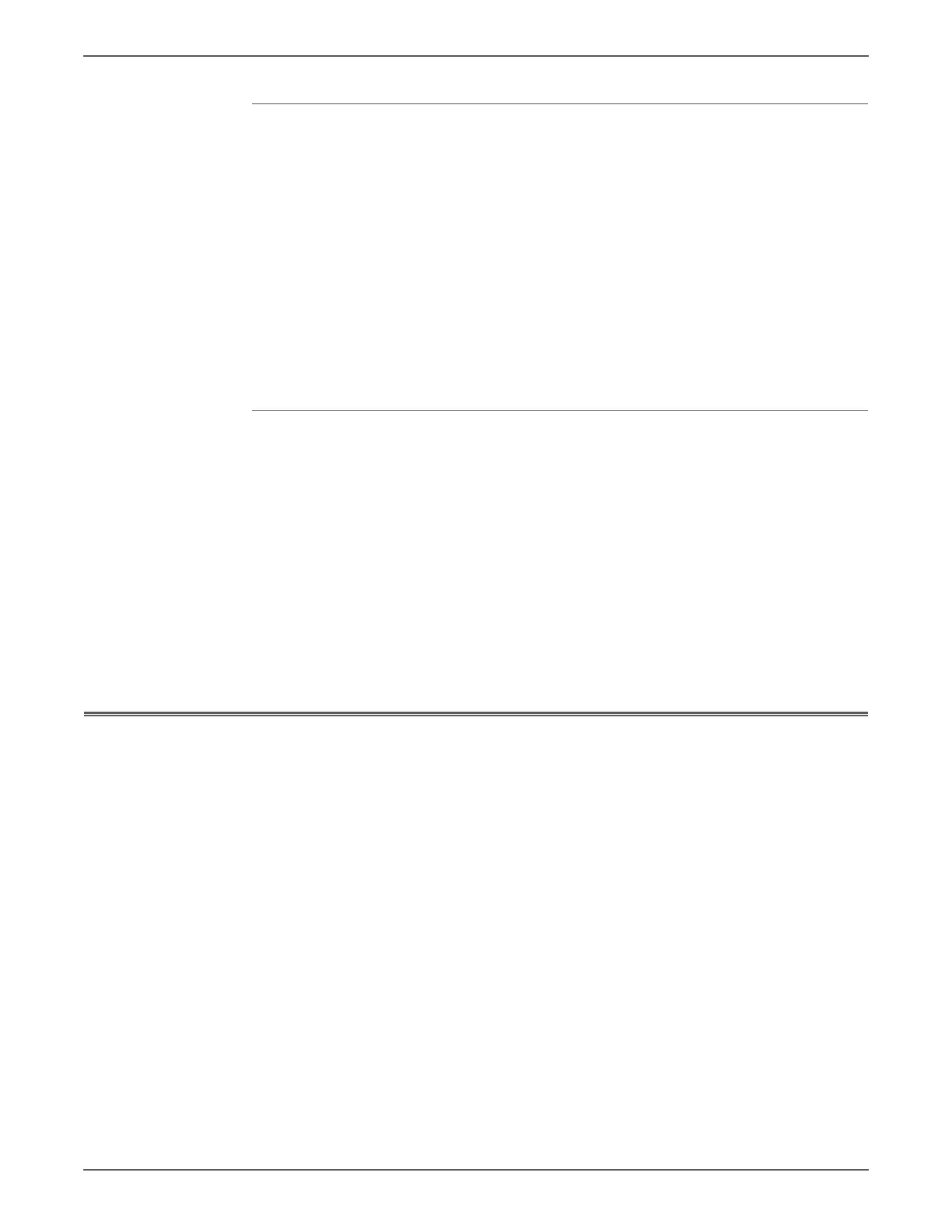Phaser 6500/WorkCentre 6505 Service Manual Xerox Internal Use Only 4-5
General Troubleshooting
Fuser Jams
1. Check that the Fuser is properly seated, locked, and operates normally.
2. Ensure that the paper is in good condition and is listed as supported media.
Try loading new media from a fresh ream.
3. Ensure that only supported transparency film is being used.
4. Check that the printer is operating within its environmental specifications by
printing the Configuration page.
5. Ensure that the loaded media matches the Control Panel settings.
6. Are the margins on the page greater than 4 mm?
7. Check the Fuser area for debris.
8. Visually inspect the Fuser for burrs.
9. Test the Fuser drive using Service Diagnostics.
Exit Jams
1. Check that the correct type of media is being used; refer to“Media Guidelines”
on page A-14.
2. Ensure the printer is within its operating environmental specifications.
3. If media is showing excessive curl when exiting, try turning the media over,
loading new media from a fresh ream, or a different type of media.
4. Ensure that the loaded media matches the Control Panel settings.
5. Is the jam caused by a heavy, stiff paper being used for two-sided printing? In
such cases, a lighter grade of paper should be used.
6. If debris is visible, clean all exit locations in the Fuser and the Duplex Unit,
with a clean, dry, lint-free wipe.
7. Does the exit roller turn? Test the duplex motor using Service Diagnostics.
System Startup
Listed here is a typical startup routine from a cold start. The printer requires
approximately 20 seconds to complete this sequence.
1. When the power switch is turned On, the printer loads and runs POST
diagnostics.
2. The Ready, Error, and Power Save LEDs turn On and the Diagnosing... message
is displayed.
3. If POST test pass, Ready, Error, and Power Save LEDs are turned Off. If a POST
test fails, an error is displayed.
4. The Ready LED is turned On and the message changes to Xerox (TM) Toner
Cartridge.
5. If the Configuration page is disabled at power On, The Ready LED turns Green
and the Ready message is displayed. If Configuration page printing is
enabled, the message changes to Processing..., then Configuration Printing
and the Ready LED begins to blink as the configuration data is being read.
6. The message changes to Please Wait Calibrating... and the Ready LED stops
blinking as the Configuration page prints.
7. The message returns to Ready when the printer is ready to accept new data.