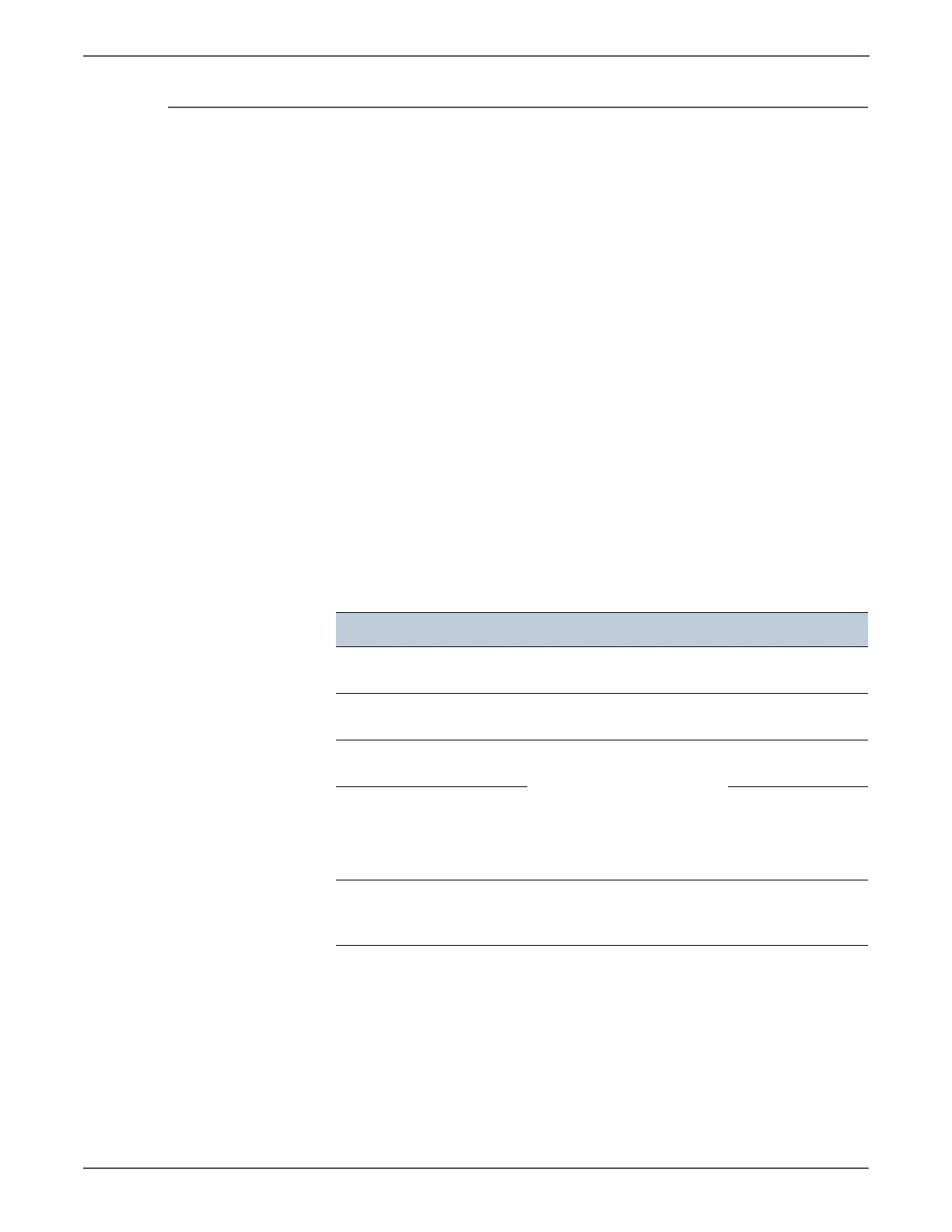6-8 Xerox Internal Use Only Phaser 6500/WorkCentre 6505 Service Manual
Adjustments and Calibrations
Registration Adjustment
To access the Parameter list:
1. Turn the printer power Off (if the printer is On).
2. Simultaneously press the Up and Down arrows and turn On the printer.
3. SFP: The Service Mode menu is displayed.
MFP: Select Service Mode and press OK.
4. Press the Up or Down arrow to find Parameter. Press OK.
5. Select the appropriate item to change (i.e., Slow Scan KtoP). Press OK.
6. Enter the appropriate range using the Up or Down arrow. Press OK.
7. The new value “# *” is displayed.
“*” = data has been saved
8. Press Cancel to return to the Parameter menu.
Print the parameter list from Parameter > Print before changing the
registration value. The parameter list contains the parameter and life counter
values currently stored in the engine.
The default values are different for each printer.
Registration Values
Parameter Function Default Range
Slow Scan K to P
(shifts 0.17 mm/1 count)
Black registration
adjustment
— -128 to
127
Slow Scan 600 M, Y, C
(shifts 0.042 mm/1 count)
Color registration
adjustment (600dpi)
— --128 to
127
Fast Scan K to M, Y, or C
(shifts 0.042 mm/1 count)
Color registration
adjustment
Calculation of adjustment is
shown below (exp. Yellow)
(Value of Fast Scan Reg K to
Y + Value of Fast Scan Reg2
K to Y)/4
— -128 to
127
Fast Scan 2 K to M, C,
or Y
(shifts 0.01 mm/1 count)
—-1 to 2
Fast Scan M-Feed, Tray1,
Tray 2, Duplex
(shifts 0.17 mm/1 count)
Black registration
adjustment at side 1 print
—-30 to 30
http://www.manuals4you.com