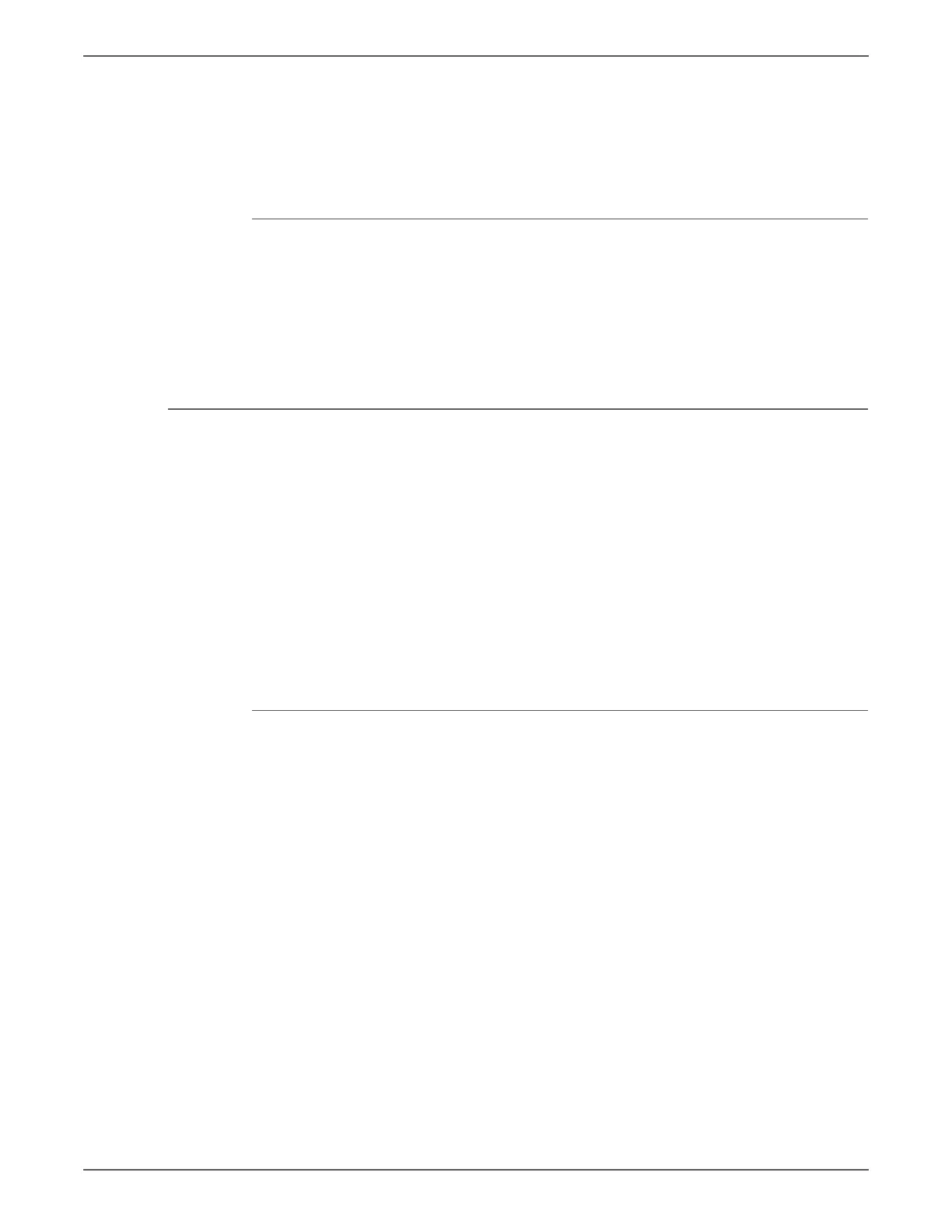Phaser 6500/WorkCentre 6505 Service Manual Xerox Internal Use Only 4-3
General Troubleshooting
5. Verify that the correct print media size is selected.
6. If using a print spooler, verify that the spooler has not stalled.
7. Check the printer’s interface configuration. Determine the host interface you
are using. Print a Configuration page to verify that the current settings are
correct.
Secure Print
If secure print is not available or not printing, refer to the requirements below.
• Enable or increase RAM Disk size if optional memory is installed.
• The number of secure print jobs the printer can store is dependent on the job
size including number of pages, graphics, color attributes, and the amount of
memory installed. To increase this number, add memory.
Media-Based Problems
1. Check that the correct type of media is being used; for the correct media types
and weights, refer to“Media Guidelines” on page A-14. The customer should
be using a quality laser printer paper. The printer may have trouble picking
glossy or overly smooth paper.
2. Use only Xerox Premium Transparency Film in this printer.
3. Inspect the paper for bent, torn, or folded corners.
4. Check the media path for obstructions or debris.
5. Ensure that the correct media type is set at the Control Panel.
6. Ensure that the media guides are set correctly.
7. Ensure that the media is a supported type for the tray.
8. Load a fresh ream of paper in the tray.
Multiple-Sheet Pick
1. Check the media. Is the media in good condition and listed as supported
media? Quality office laser printer paper works best.
2. Check that the printer is printing within its environmental specifications by
printing and reviewing the Status page.
3. Remove the tray and remove, fan, and reload the media. Ensure that the
guides are securely against the paper and the tray has not been over filled.
4. Try loading paper from a fresh ream, fan the paper, and then insert into the
tray or flip existing paper over.
5. Check the tray’s Separator Roller for damage.
6. Clean the Feed Rollers with a clean, dry, lint-free wipe.
7. Replace the Feed Rollers.
8. Replace the Tray.