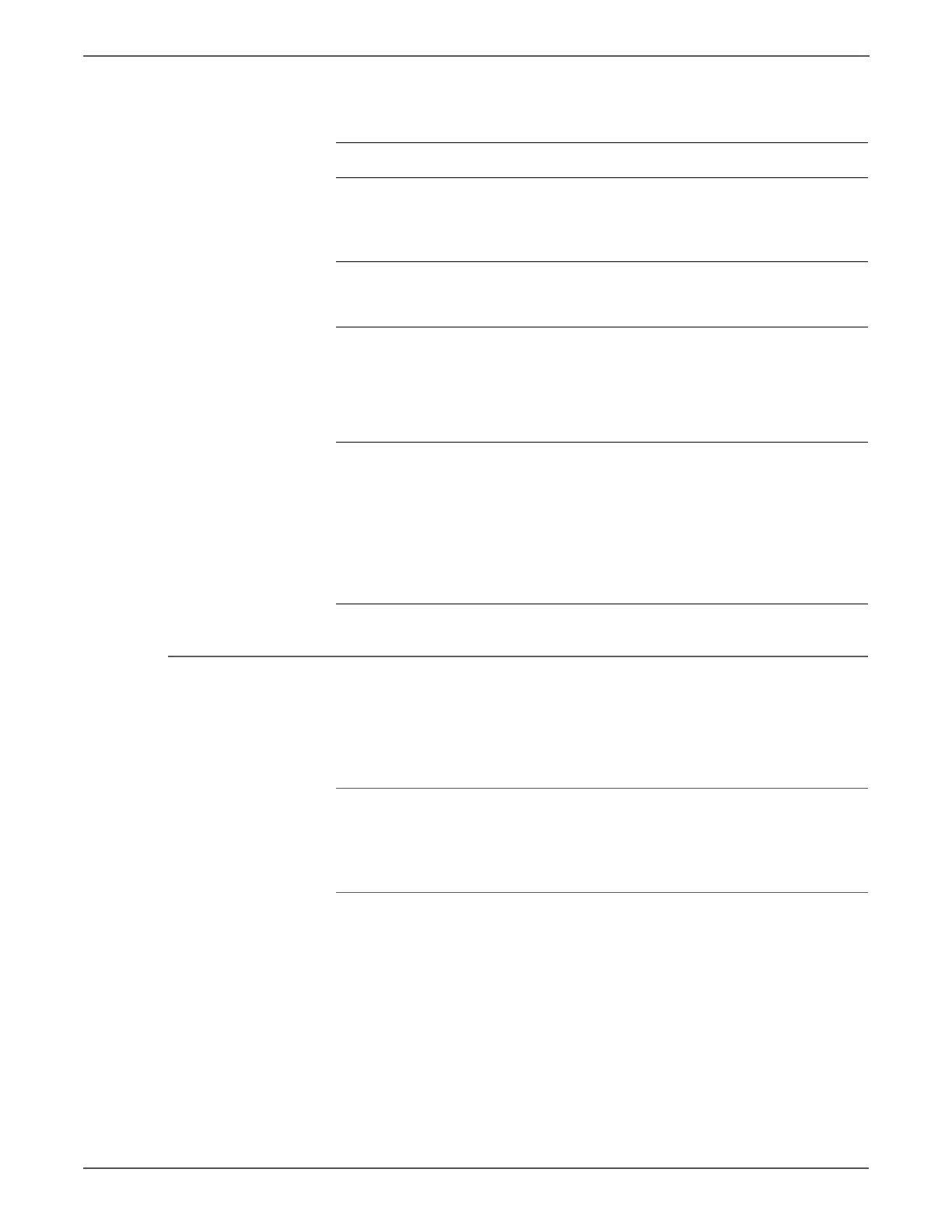4-68 Xerox Internal Use Only Phaser 6500/WorkCentre 6505 Service Manual
General Troubleshooting
DC Power Supply Troubleshooting
DC voltages are supplied by the LVPS. The LVPS includes protection circuitry that
limits possible damage to printer components in the event of a short or transient
event.
LVPS Overcurrent Protection Circuit
This circuit stops all outputs in the event of a short in any supplied voltage. (3.3, 5,
or 24). The circuit is reset when the short is removed and the power cycled.
LVPS Overvoltage Protection Circuit
This circuit stops all outputs if the supply voltage exceeds the target voltage. The
set point is 32 V or less for 24 V, 7 V or less for 5 V, or 4.4 V for 3.3 V.
Troubleshooting Procedure Table
Step Actions and Questions Yes No
1 Check the Power Cord.
Is the Power Cord plugged into the
printer and the AC outlet?
Go to step 2. Replace or
reconnect
the power
cord.
2 Check the voltage at the AC wall outlet.
Is there approximately 110 or 220 VAC
at the AC outlet?
Go to step 2. Notify the
customer.
3 Check for AC voltage to the LVPS.
1. Remove the Left Cover.
2. Power the Printer On.
3. Measure AC voltage at the P/J48.
Is AC line voltage present P/J48?
Replace the
LVPS
(page 8-124.
Go to Step 4.
4 Check Power Switch Harness continuity.
Disconnect the printer from the wall
outlet.
Turn the power switch On.
Check for continuity between:
■ P/J483 <=> P/J48-1
■ P/J484 <=>P/J48-3
Is the Power Switch conductive?
Check the
Power Cord.
If necessary,
replace the
cord.
Replace the
Power Switch
Harness
(page 8-131.
http://www.manuals4you.com