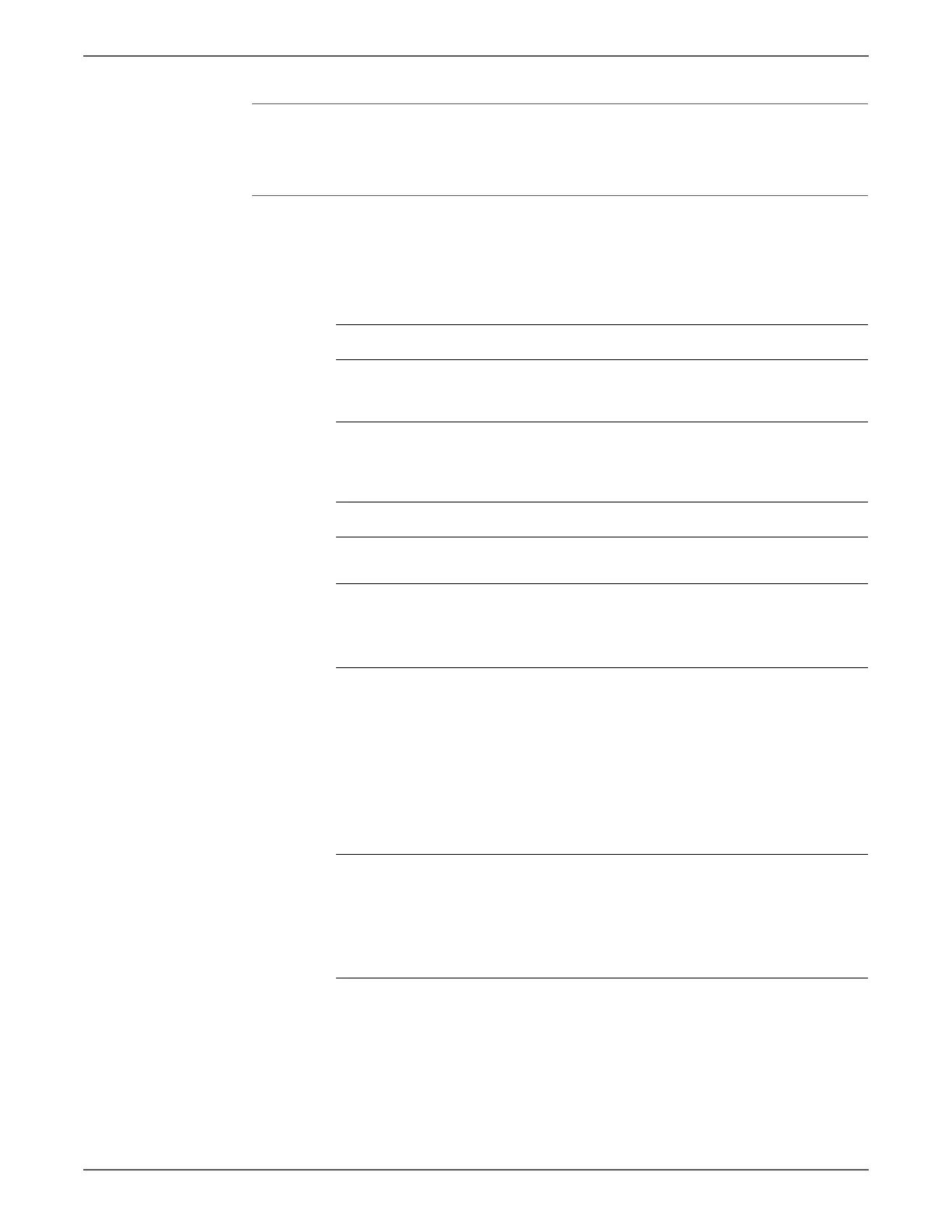Phaser 6500/WorkCentre 6505 Service Manual Xerox Internal Use Only 4-69
General Troubleshooting
LVPS
Use this procedure to check the condition of the LVPS.
Initial Actions
•Cycle printer power.
• If the problem persists, follow the procedure below.
Troubleshooting Reference Table
Applicable Parts Wiring and Plug/Jack Map References
■ LVPS, PL8.2.1
■ MCU Board, PL8.2.13
■ “Map 3 - SFP IP Board, LVPS, and Drive”
on page 10-8
■ “SFP LVPS” on page 10-26
Troubleshooting Procedure Table
Step Actions and Questions Yes No
1 Check the AC power supply (page 4-67).
Does the problem persist?
Go to step 2. Complete.
2 Turn the Power Switch Off.
Is the Fuse on the LVPS open?
Replace the
LVPS
(page 8-124)
.
Go to step 3.
3 1. Disconnect J501 and J502 from the
LVPS.
2. Turn the Power Switch On.
3. Measure the DC voltages between
these pins on the LVPS:
■ P501-1 <=> P501-2 = +5 V
■ P501-3 <=> P501-4 = +3.3 V
■ P502-1 <=> P502-2 = +24 V
Are all of the voltages present?
Go to step 4. Replace the
LVPS
(page 8-124)
.
4 Turn the Power Switch Off.
Check LVPS2 Harness continuity
between:
■ P/J501 <=> P/J14 on the MCU Board
■ P/J502 <=> P/J15 on the MCU Board
Is the harness damaged?
Repair the
harness.
Replace the
MCU Board
(page 8-138)