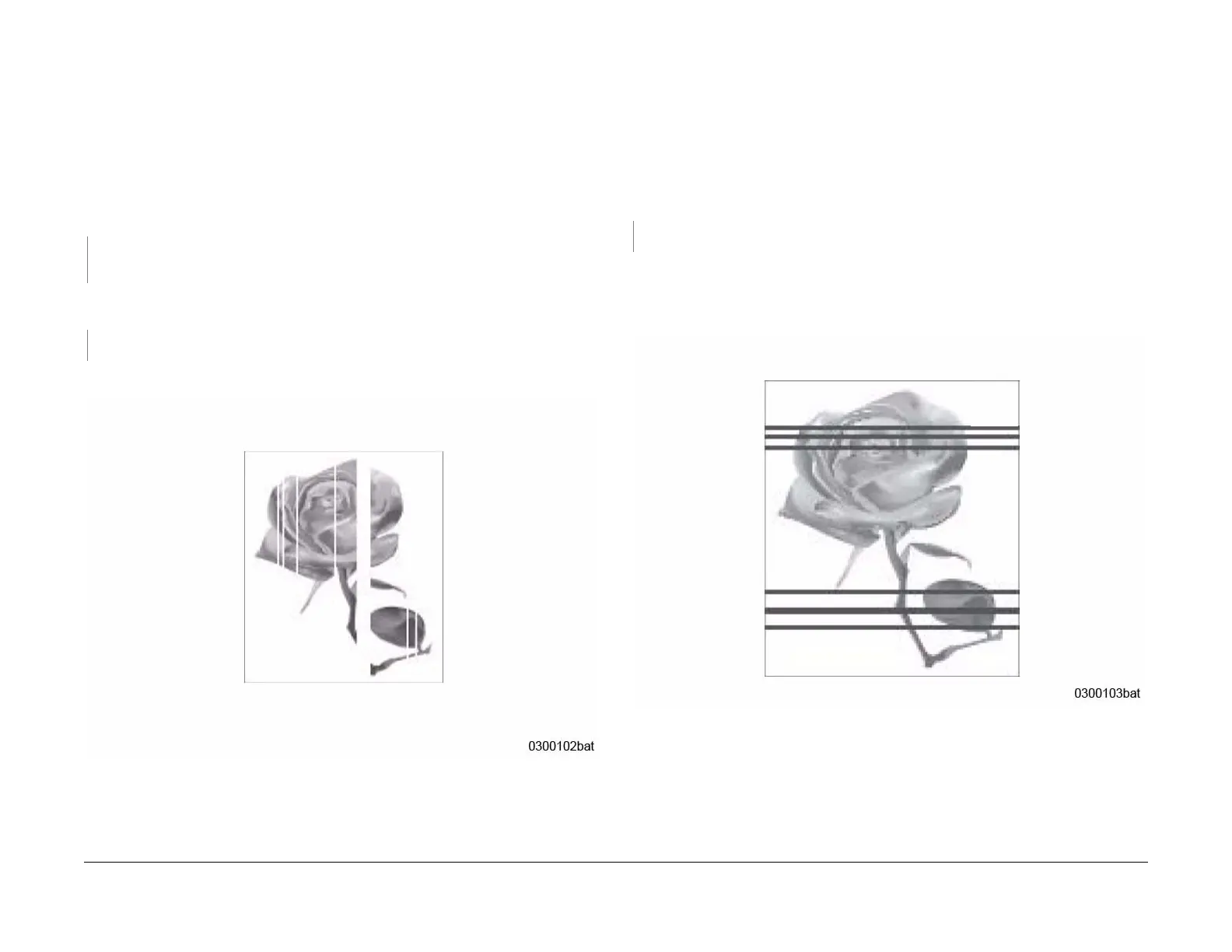June 2014
3-5
Xerox® WorkCentre® 3215/3225 Multifunction Printer Service Manual
IQ2, IQ3
Image Quality RAPs
IQ2 Vertical White Line and Band RAP
Thin white vertical lines or white vertical bands occur in the printed image (Figure 1).
Initial Actions
Clean the surface of the LSU window with a clean cotton swab and recommended cleaner.
Procedure
Check the life of the Drum Cartridge, refer to GP 6 Machine Reports. The Drum Cartridge
has reached end of life.
YN
Switch Off the power. Replace the Drum Cartridge. Refer to the WorkCentre® 3215/3225
User Guide for detailed instructions on how to replace the Drum Cartridge.
Check the space between the LSU and the Drum Cartridge, remove any debris or blockage.
The defect is gone.
YN
Replace the Fuser Module; (REP 1.17), PL 5.1.
Switch on the power. Perform Final Actions.
Figure 1 White Lines and Bands
IQ3 Horizontal Black Bands RAP
Periodic dark of blurry horizontal stripes in the printed image (Figure 1).
Procedure
• Switch Off the power.
• Check high voltage contacts between the Drum Cartridge and the HVPS PWB for con-
tamination or damage.
• Switch On the power and make a test print.
The defect is still present.
YN
Go to Call Closeout.
Refer to WorkCentre® 3215/3225 User Guide for detailed instructions on how to replace the
Drum Cartridge or Toner Cartridge.
• Replace the Drum Cartridge.
• Replace the Toner Cartridge.
Figure 1 Horizontal Black Bands
