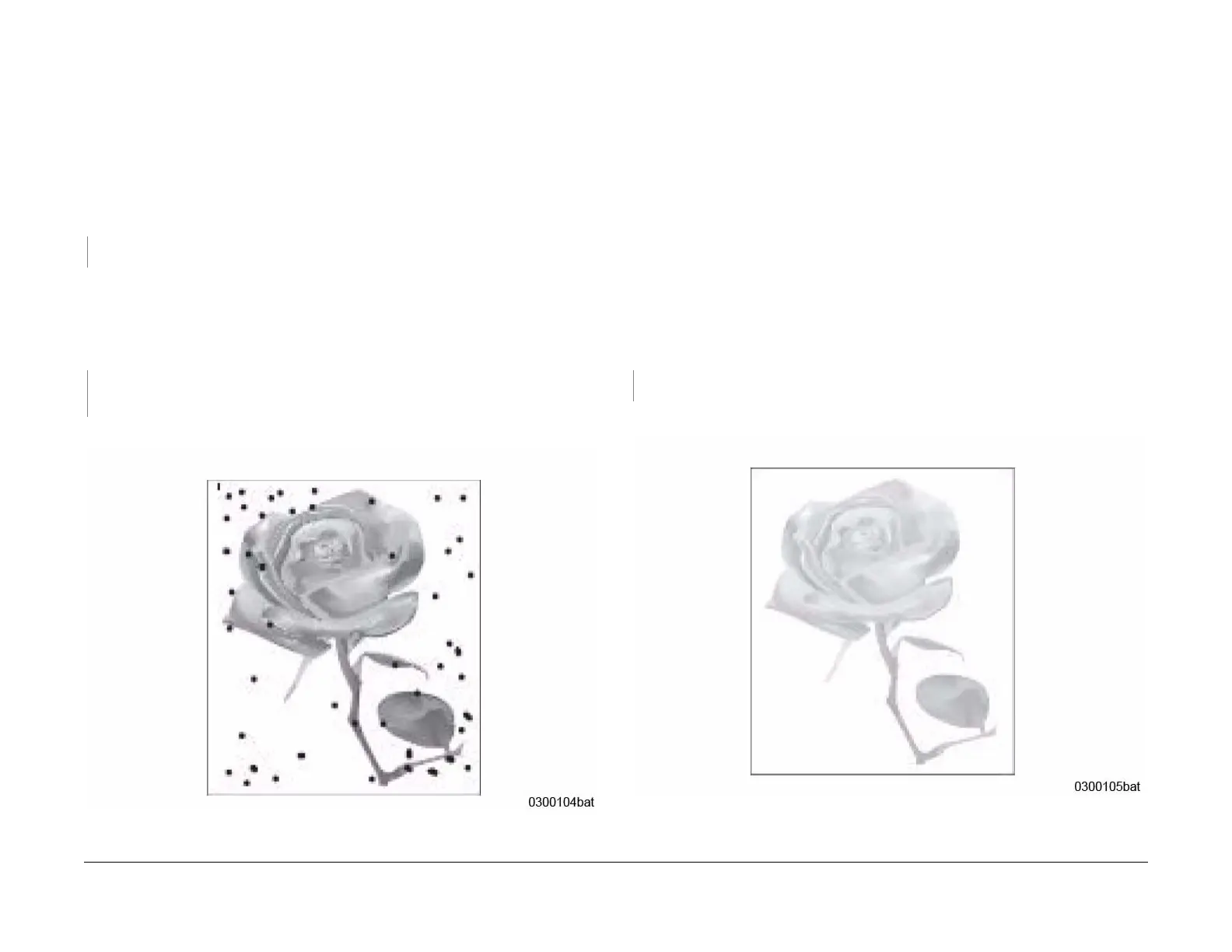June 2014
3-6
Xerox® WorkCentre® 3215/3225 Multifunction Printer Service Manual
IQ4
Image Quality RAPs
IQ4 Spots RAP
Random or periodic dark areas in the low density areas of a print, or voids in the dark areas of
a print (Figure 1).
Initial Actions
Ensure that the Drum Cartridge is firmly seated.
Procedure
Check the Transfer Roller for wear, damage; and remaining life, refer to GP6 Machine
Reports. The Transfer Roller is OK.
YN
Replace the Transfer Roller; (REP 1.16), PL 4.1.
Switch off the power.
Clean the contacts on the following components:
• Toner Cartridge
• Drum Cartridge
• HVPS PWB
Switch on the power and make a test print. The test print looks OK.
YN
Replace the Toner Cartridge. Refer to the WorkCentre® 3215/3225 User Guide for
detailed instructions on how to replace the Toner Cartridge.
If problem persists, replace the Fuser Module;(REP 1.17), PL 5.1.
Figure 1 Black Spots
IQ5 Low Image Density RAP
The printed image is light, with no ghosting (Figure 1).
Initial Actions
Remove Toner Cartridge. Rotate the cartridge 5-6 full rotations to redistribute the toner. Make a
test print.
Check the life of the Toner Cartridge, refer to GP 6 Machine Reports. Replace the Toner Car-
tridge if it has reached end of life, refer to the WorkCentre® 3215/3225 User Guide for detailed
instructions on how to replace the Toner Cartridge.
If the problems continue, follow the procedure.
Procedure
• Switch off the power.
• Clean the terminals on the HVPS PWB and the Toner Cartridge.
• Switch on the power and make a test print.
The problem continues.
YN
Go to Call Closeout.
Replace the HVPS PWB; (REP 1.6), PL 4.1.
Figure 1 Light Image
