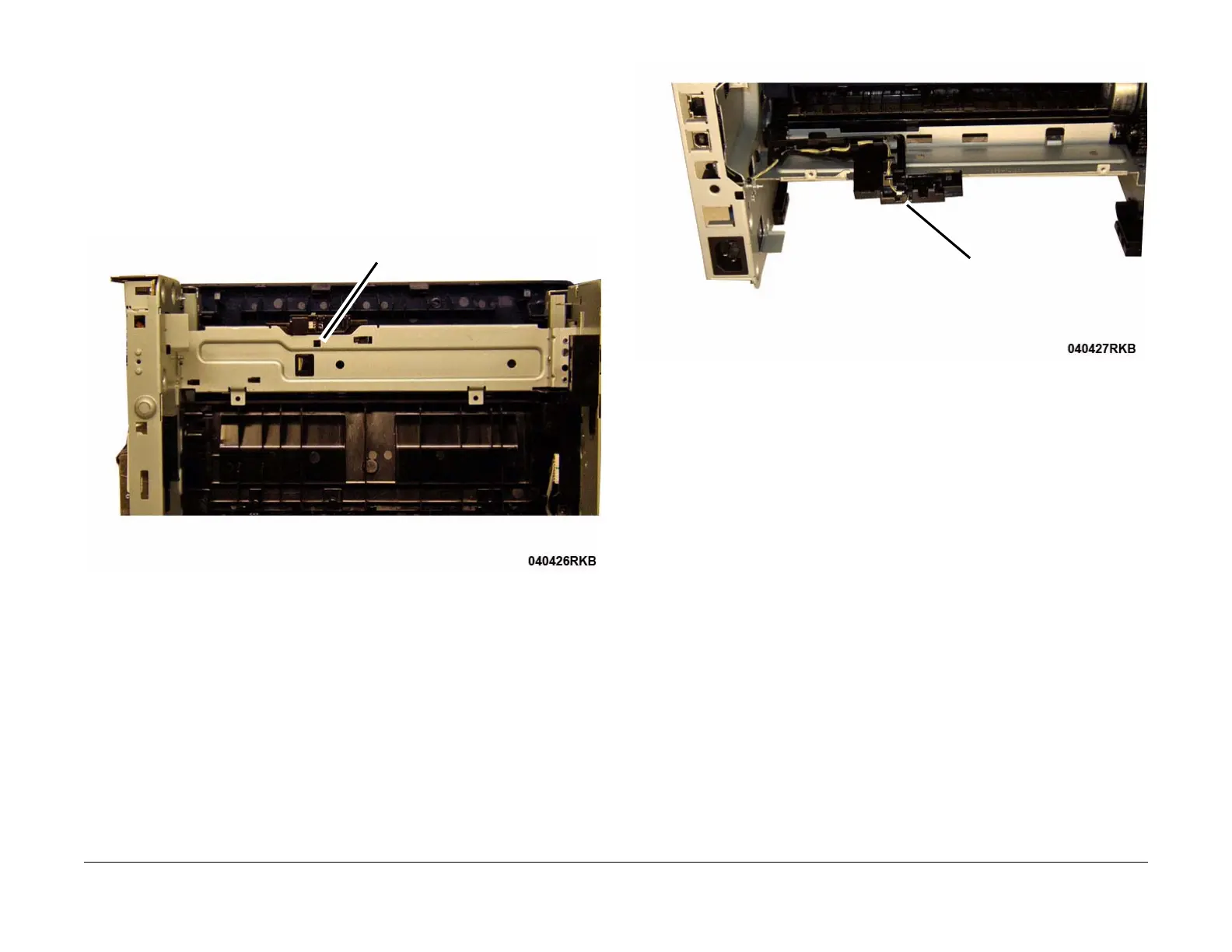June 2014
4-30
Xerox® WorkCentre® 3215/3225 Multifunction Printer Service Manual
REP 1.19, REP 1.20
Repairs
REP 1.19 Exit Sensor
Parts List on PL 4.5
Removal
1. Remove the following covers:
a. Remove the Left and Right Side Covers (REP 1.2).
b. Remove the Rear Cover (REP 1.4).
2. Remove the Fuser Module (REP 1.17).
3. Press the Latch on the underside of the frame to release the Exit Sensor Mounting Plate
from the frame (Figure 1).
Figure 1 Exit Sensor Plate Latch Release (Bottom View)
4. Remove the Exit Sensor (Figure 2).
a. Release the wires from the cable clamps.
b. Unlatch and remove the Exit Sensor, disconnect the connector.
Figure 2 Exit Sensor Removal (Rear View)
Replacement
Install the components in the reverse of removal.
Latch
Exit Sensor
