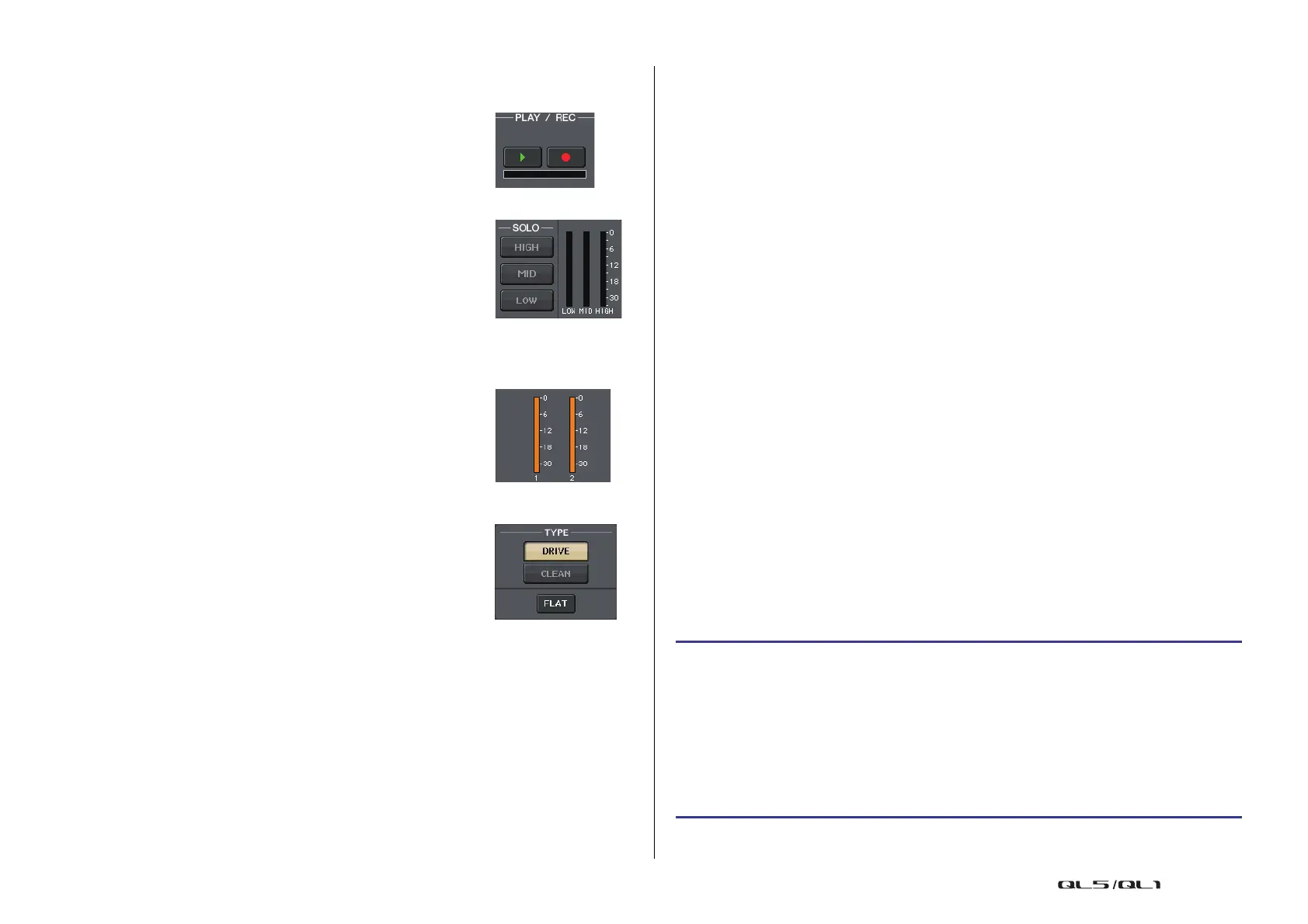Graphic EQ, Parametric EQ, effects, and Premium Rack
Reference Manual
136
PLAY/REC
This field appears if FREEZE is selected as the effect type.
• PLAY button/REC button
Enable you to record (sample) and play back when using the
freeze effect. For detailed operations, refer to “Using the
Freeze effect” on page 139.
SOLO
This field appears if M.BAND DYNA. or M.BAND COMP. is
selected as the effect type.
• HIGH/MID/LOW buttons
Allow only the selected frequency band to pass (multiple
selections are allowed).
• Gain reduction meters
Indicate the amount of gain reduction for each band.
Gain reduction meter
This field appears if Comp276/276S or Comp260/260S is selected
as the effect type.
• Gain reduction meters
Indicate the amount of gain reduction applied by the
compressor.
Type
This field is displayed when Equalizer601 is selected as the effect
type.
• DRIVE button/CLEAN button
Select one of two equalizer types that feature different
effects.
DRIVE emulates changes in frequency response of analog
circuits, creating a driven sound that enhances analog
characteristics by adding some distortion.
CLEAN emulates changes in frequency response that are typical of analog circuits,
creating a clear non-distorted sound that is inherently digital.
•FLAT button
This button resets the gain of all bands to 0dB.
6 BYPASS button
Temporarily bypasses the effect.
7 Input/output meters
Indicate the level of the signals before and after the effect.
8 Effect parameter field
This area indicates parameters for the currently-selected effect type. When you press a
knob in this field, you will be able to use the [TOUCH AND TURN] knob to control the
corresponding horizontal row of knobs.
You can also make fine adjustments by rotating the knob while pressing and holding it
down.
9 MIX BAL. knob
Adjusts the balance between the original sound and effect sound included in the output
signal from the effect. If you press this knob to select it, you will be able to adjust it using
the [TOUCH AND TURN] knob. If you are using the effect via send and return, set this
to 100% (effect sound only).
0 Tool buttons
Copy the currently-displayed effect settings to the effect of another rack, or initialize the
settings. For details on how to use the tool buttons, refer to “Using the tool buttons” in
the separate Owner’s Manual.
NOTE
Effect settings can be stored and recalled at any time using the effect library.
A Rack select tabs
Enable you to switch between EFFECT 1–8.
Using the Tap Tempo function
“Tap tempo” is a function that lets you specify the delay time of a delay effect or the modulation
speed of a modulation effect by striking a key at the desired interval. The Tap Tempo function
can be used for delay-type and modulation-type effects in which the BPM parameter is
included, and specify the delay time or modulation speed. To use the Tap function, you must
assign Tap Tempo to a USER DEFINED key, and then operate that USER DEFINED key.
NOTE
For details on the parameters of each effect type, refer to the QL Data List (End of Manual).
Assigning the Tap Tempo function to a USER DEFINED key
STEP
1. In the Function Access Area, press the SETUP button.
2. Press the USER SETUP button in the upper left of the SETUP screen.
3. Press the USER DEFINED KEYS tab in the USER SETUP window.
4. On the USER DEFINED KEYS page, press the button for the USER DEFINED key to
which you want to assign the Tap Tempo function.
5. Select “TAP TEMPO” in the FUNCTION column, select “CURRENT PAGE” in the
PARAMETER 1 column in the USER DEFINED KEY SETUP window, and press the OK
button.
