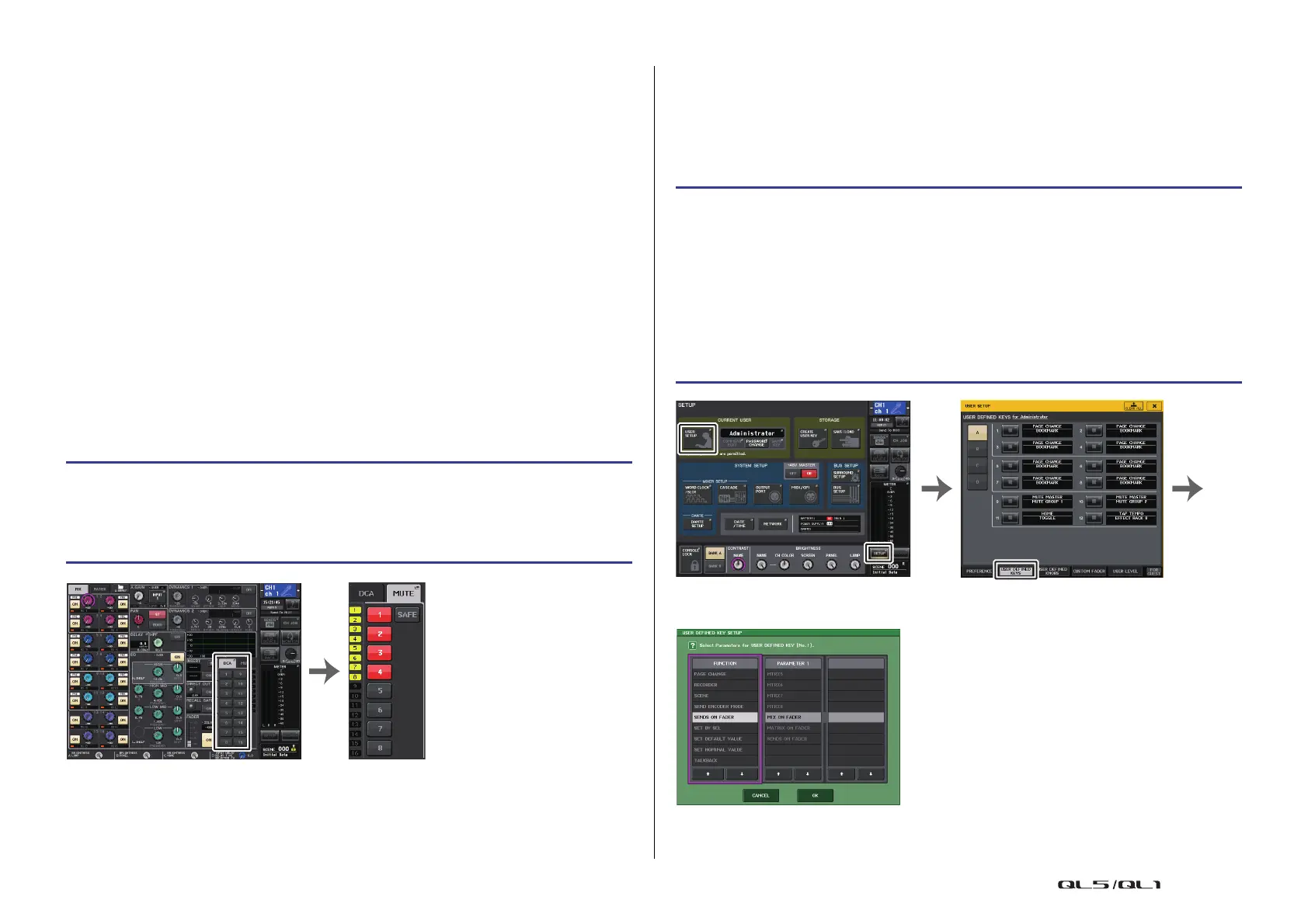Channel Job
Reference Manual
65
5 Mute group select button
Selects the mute group that you want to assign.
6 MUTE SAFE button
Use this button if you want to exclude a specific channel from all mute groups,
regardless of its assignment settings. The mute group assign field displays the channels
that are excluded from the mute groups. For more information on mute safe, refer to
“Using the Mute Safe function” on page 66.
7 MUTE GROUP MASTER button
Switches the mute for the corresponding mute group on or off.
8 DIMMER LEVEL knob
Sets the dimmer level for the corresponding mute group when the dimmer function is
enabled.
NOTE
• In the case of the QL1, faders that do not exist on the model will not be shown.
• If the dimmer level is set to any level other than –∞ dB, and the corresponding MUTE GROUP
MASTER button is turned on, this button will light orange.
9 CLOSE button
Closes the window.
Selecting the mute groups to which a specific channel will belong
Using mute groups
To control mute groups, you can use the MUTE GROUP MASTER buttons in the MUTE
GROUP ASSIGN window. In addition, it may prove convenient if you assign the Mute On/Off
function for a mute group 1–8 to a USER DEFINED key.
Assigning mute groups to USER DEFINED keys
STEP
1. Press the [SEL] key of the input channels / output channels that you want to operate.
2. Use the mute group select buttons in the SELECTED CHANNEL VIEW screen to select
the mute group(s) to which the currently-selected channel will be assigned.
(Multiple selections are allowed.)
SELECTED CHANNEL VIEW screen DCA/MUTE field
STEP
1. In the Function Access Area, press the SETUP button.
2. Press the USER SETUP button in the upper left of the SETUP screen.
3. Press the USER DEFINED KEYS tab in the USER SETUP window.
4. Press the button for the USER DEFINED key to which you want to assign the Mute
On/Off function.
5. Choose “MUTE MASTER” in the FUNCTION column, and choose “MUTE GROUP x”
(where “x” is the mute group number) in the PARAMETER 1 column.
6.
When you press the OK button, the Mute On/Off function will be assigned to the USER
DEFINED key that you selected in step 4.
USER DEFINED KEY SETUP window
SETUP screen USER SETUP window
