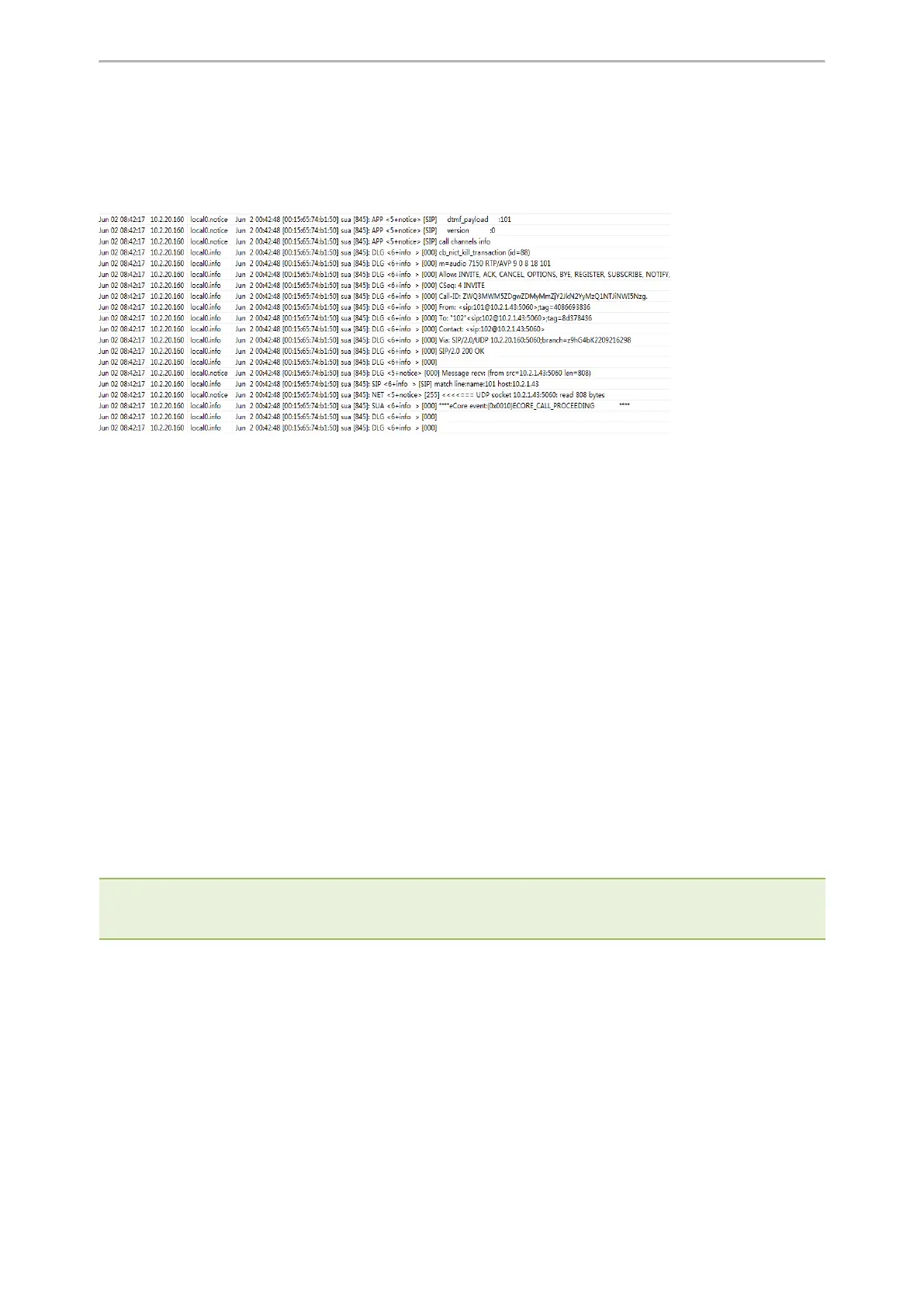Troubleshooting Methods
542
Viewing the Syslog Messages on Your Syslog Server
You can view the syslog file in the desired folder on the syslog server. The location of the folder may differ from the
syslog server. For more information, refer to the network resources.
The following figure shows a portion of the syslog:
Resetting Phone and Configuration
Generally, some common issues may occur while using the IP phone. You can reset your phone to factory con-
figurations after you have tried all troubleshooting suggestions, but still do not solve the problem. Resetting the
phone to factory configurations clears the flash parameters, removes log files, user data, and cached data, and
resets the administrator password to admin. All custom settings will be overwritten after resetting.
Six ways to reset the phone:
l
Reset local settings: All configurations saved in the <MAC>-local.cfg file on the phone will be reset. Changes
associated with non-static settings made via the web user interface and phone user interface are saved in the
<MAC>-local.cfg file.
l
Reset non-static settings: All non-static parameters will be reset. After resetting the non-static settings, the
phone will perform auto provisioning immediately.
l
Reset static settings: All static parameters will be reset.
l
Reset userdata & local config: All the local cache data (for example, user data, history or directory) will be
cleared. And all configurations saved in the <MAC>-local.cfg configuration file on the phone will be reset.
l
Reset to Factory: All configurations on the phone will be reset.
l Reset a configuration at a time
You can reset the IP phone to default factory configurations. The default factory configurations are the settings that
reside on the IP phone after it has left the factory. You can also reset the IP phone to custom factory configurations if
required. The custom factory configurations are the settings defined by the user to keep some custom settings after
resetting. You have to import the custom factory configuration files in advance.
Note: The Reset local settings/Reset non-static settings/Reset static settings/Reset userdata & local config
option on the web user interface appears only if “static.auto_provision.custom.protect” is set to 1.
Topics
Reset to Factory Configuration
Resetting the IP phone to Default Factory Settings
Resetting a Configuration to Default Factory Setting
Resetting the IP phone to Custom Factory Settings
Deleting the Custom Factory Settings Files
Reset to Factory Configuration
The following table lists the parameters you can use to configure reset to factory.