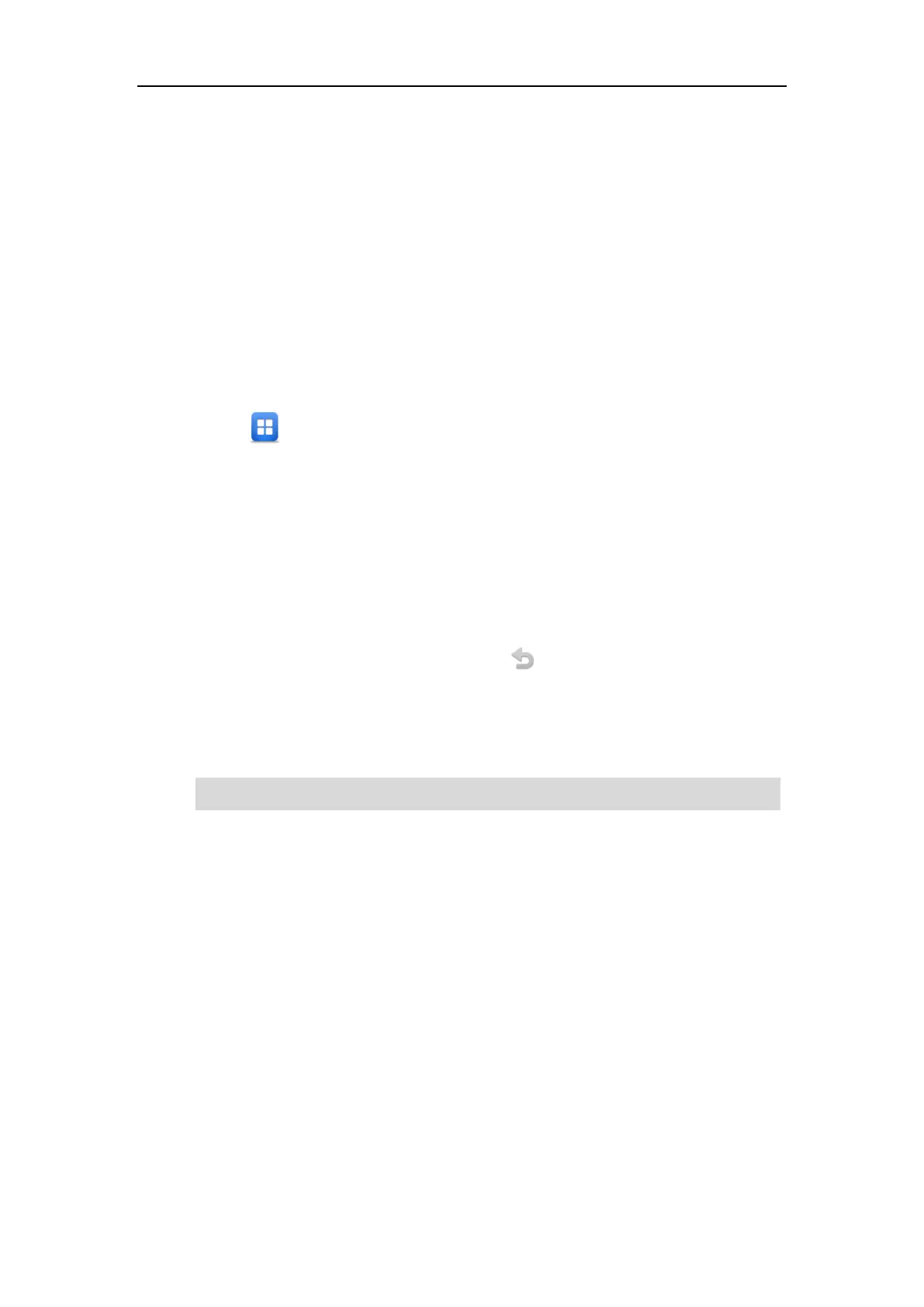Customizing Your Phone
109
introduced in the following. The SIP-T48G IP phone supports 29 line keys and 13 programable
keys.
Line Keys
You can assign predefined functionalities to line keys. You can also define a label for a line key
feature which will appear on the touch screen. Line keys allow you to quickly access features
such as recall and voice mail. The line key can indicate the monitored status when the line keys
are assigned with particular features, such as BLF. The default key type of line key 1-16 is Line.
The default key type of line key 17-29 is N/A, which indicates that this line key provides no
functionality until configuration.
To assign functionality to a line key via phone user interface:
1. Tap ->Features->DSS Keys.
2. Tap the desired line key.
3. Select the desired key type from the Type field.
4. (Optional.) Select the desired key event type from the Key Type field.
5. (Optional.) Select the desired line from the Account ID field.
6. (Optional.) Enter the string that will appear on the touch screen in the Label field.
7. (Optional.) Enter the corresponding value in the Value field.
8. (Optional.) Enter the corresponding value in the Extension field.
9. Tap the Save soft key to accept the change or to cancel.
You can also tap More on the idle screen, and then tap or long tap the desired line key to assign
functionality to it.
Line key is configurable via web user interface at the path Dsskey->Line Key.
Note
Label Length
You can specify labels for some key features, which will be displayed on the idle touch screen. If
the length of the label exceeds the maximum display length, the phone will only display the first
few characters. You can configure the phone to display more characters in two lines via label
length feature.
When the phone is idle, you can also long tap the line key to configure it directly on the phone.