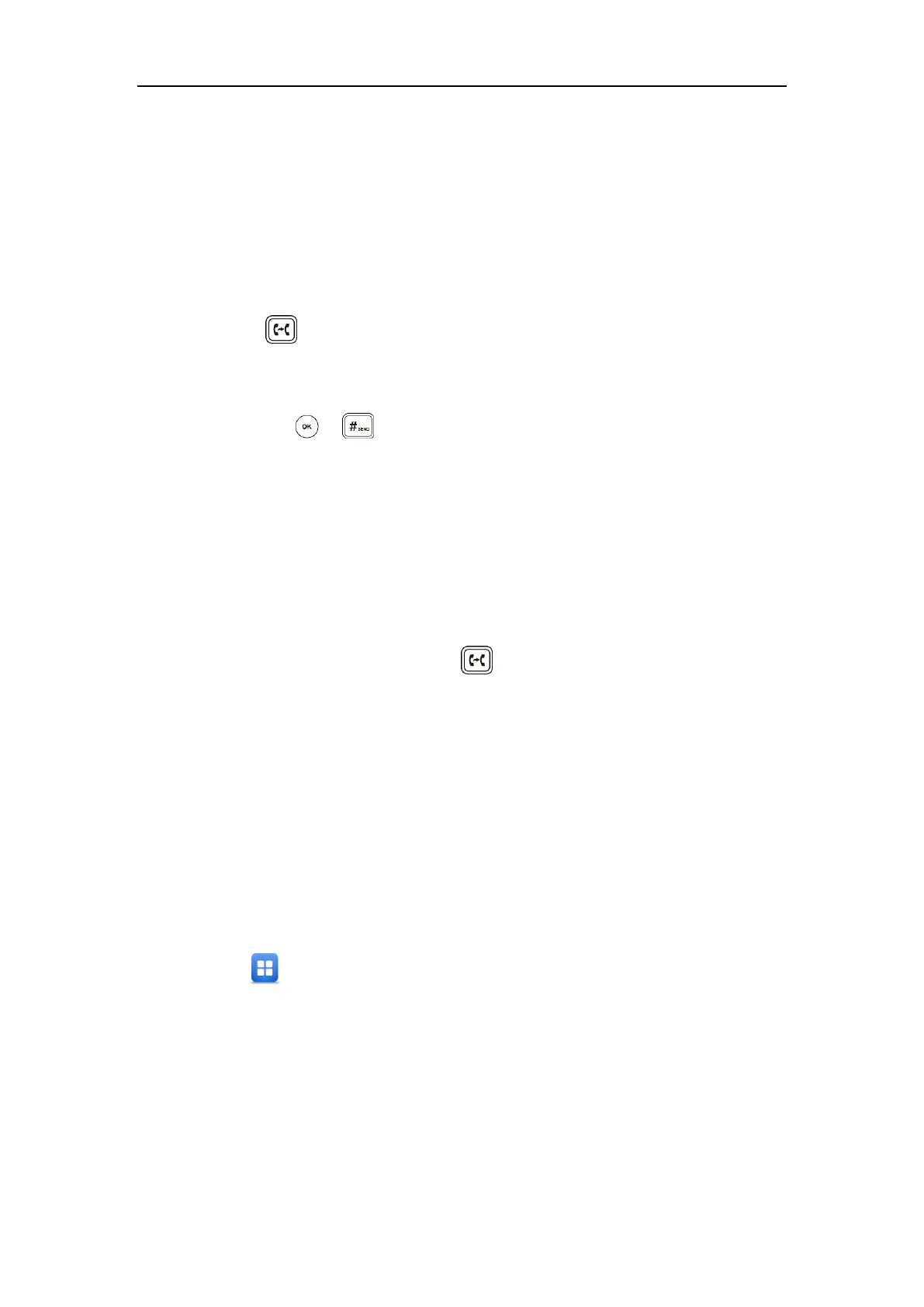Basic Call Features
165
Attended Transfer
Before performing an attended transfer (except you use dial number method), make sure that
the transfer mode on DSS key is configured as New Call or Attended Transfer. For more
information on how to configure it, refer to Configuring Transfer Mode on DSS Key on page
188.
To perform an attended transfer:
1. Press or tap the Transfer soft key during a call.
2. Do one of the following:
- Enter the number you want to transfer the call to.
Press or to dial out.
- Tap the Directory soft key, and then tap All Contacts. Search for the contact and tap
the desired contact to dial out.
- Tap the Directory soft key, and then tap Remote Phone Book. Search for the contact
and tap the desired contact to dial out. (Remote phone book should be configured in
advance. Refer to Remote Phone Book on page 90 for more information.)
- Tap the History soft key, and then tap the desired list. Tap the desired entry to dial
out.
3. After the party answers the call, press or tap Transfer to complete the transfer.
If you are using a handset, the transfer can be completed by hanging up the handset.
Call Waiting
You can enable or disable call waiting on the phone. If call waiting is enabled, you can receive
another call when there is already an active call on the phone. Otherwise, another incoming call
is automatically rejected by the phone with a busy message when there is an active call on the
phone. You can also enable or disable the phone to play a warning tone when receiving another
call.
To configure call waiting via phone user interface:
1. Tap ->Features->Call Waiting.
2. Tap the On radio box of the Call Waiting field.
3. Tap the On radio box of the Play Tone field.
4. (Optional.) Enter the call waiting on code or off code respectively in the On Code or Off
Code field.