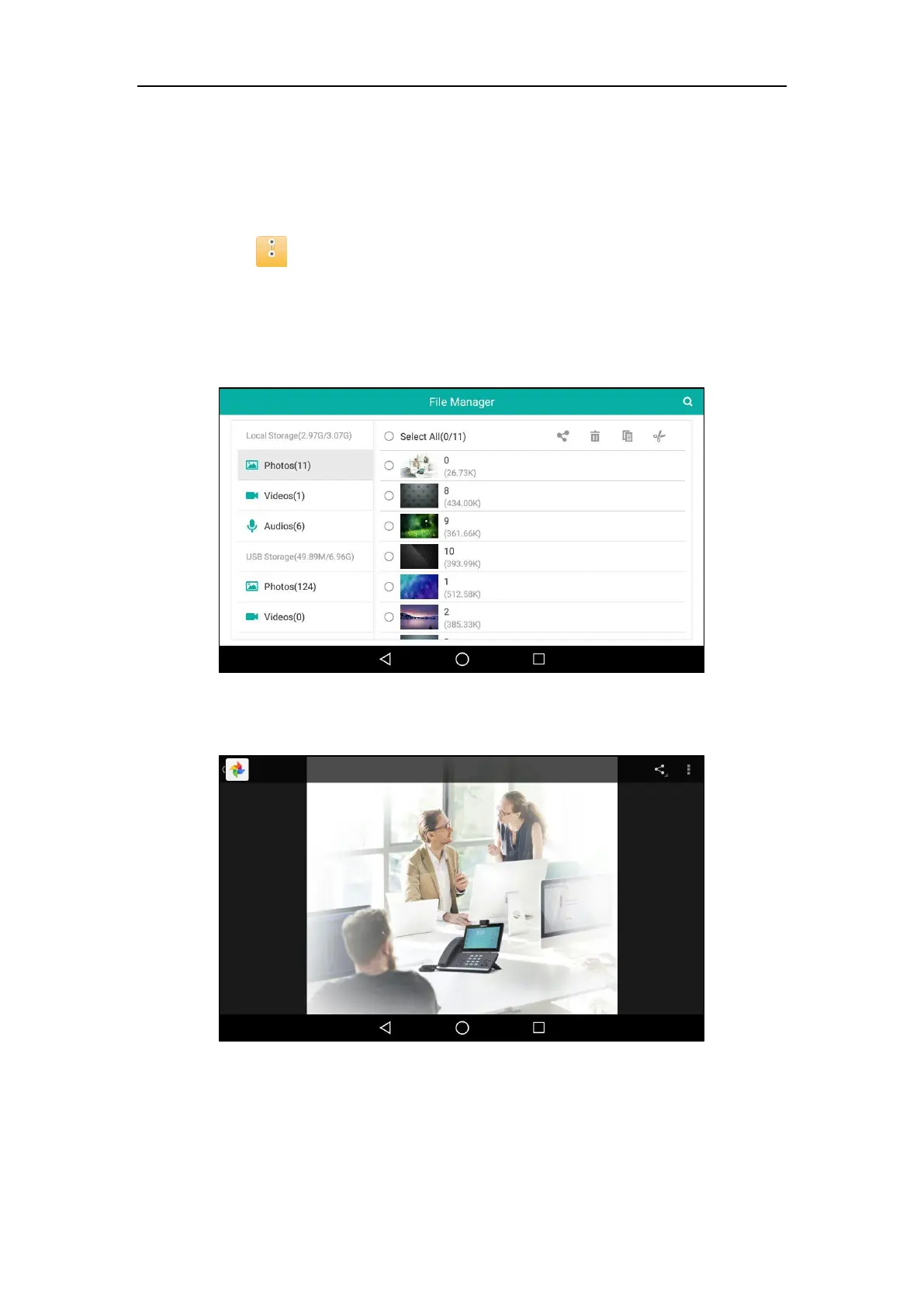User Guide for SIP-T58V/A Smart Media Phone
192
Viewing Files
To view pictures:
1. Swipe left or right to go to the second idle screen.
2. Tap to launch FileManager application.
3. Tap Photos in the Local Storage field.
If a USB flash drive has been connected to your phone, you can tap Photos in the USB
Storage field to view the pictures stored in USB flash drive.
Your pictures will display as a list.
4. Tap the desired picture to view.
The IP phone will automatically launch Gallery application to preview the picture.
You can set the picture as wallpaper, print the picture and/or view detail information of the
picture. For more information, refer to Setting a Picture as Wallpaper on page 209, Printing
Pictures on page 211 and/or Viewing Detail Information of the Pictures/Videos on page 211.