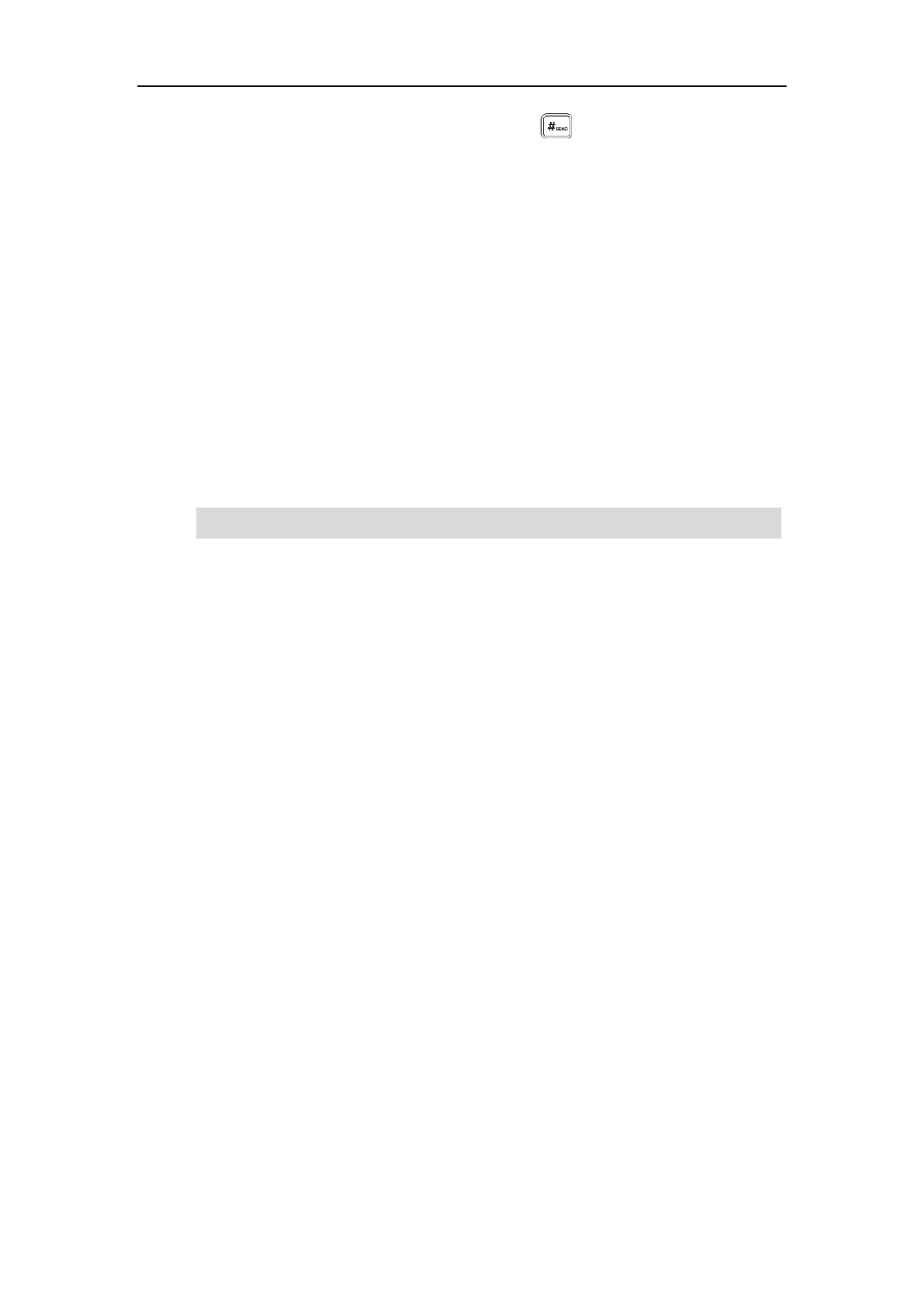User Guide for SIP-T58V/A Smart Media Phone
308
6. Enter the number of the new party and then press or tap Conference.
7. When the new party answers the call, tap the Conference soft key to add the new party to
the conference.
8. Repeat steps 5 to 7 until you have added all intended parties.
The procedures to set up a network conference call on specific servers may be different from
introduced above. Contact your system administrator for more information.
Call Park
You can use call park to place a call on hold, and then retrieve the call from another phone in
the system (for example, a phone in another office or conference room). You can park an active
call by tapping the call park key on the phone. If the call is parked successfully, the response is
either a voice prompt confirming that the call was parked, or a visible prompt on the touch
screen.
Note
To configure a call park key via phone user interface:
1. Swipe down from the top of the screen or swipe left/right to go to the second idle screen.
2. Tap Settings->Features->DSS Keys.
3. Tap the desired line key.
4. Tap the Type field.
5. Tap Key Event in the pop-up dialog box.
6. Tap the Key Type field.
7. Tap Call Park in the pop-up dialog box.
8. Tap the Account ID field.
9. Tap the desired line in the pop-up dialog box.
10. (Optional.) Enter the string that will appear on the touch screen in the Label field.
Call park is not available on all servers. Contact your system administrator for more information.