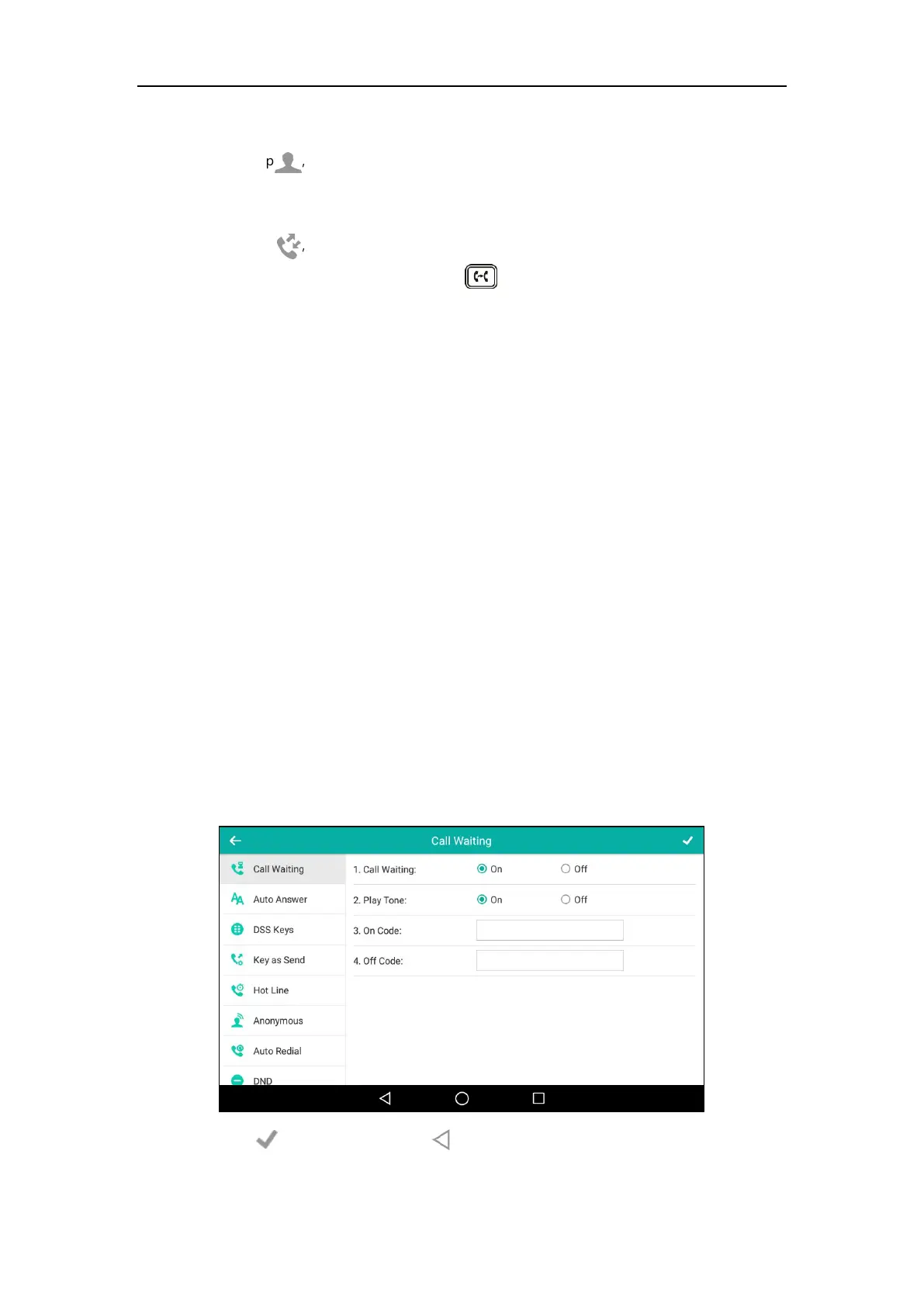User Guide for SIP-T58V/A Smart Media Phone
302
contact to dial out.
- Tap , and then tap Remote Phone Book. Search for the contact and tap the
desired contact to dial out. (Remote phone book should be configured in advance,
refer to Remote Phone Book on page 119 for more information.)
- Tap , and then tap the desired list. Tap the desired entry to dial out.
3. After the party answers the call, press or tap Transfer soft key to complete the
transfer.
If you are using a handset, the transfer can be completed by hanging up the handset.
Call Waiting
You can enable or disable call waiting on the phone. If call waiting is enabled, you can receive
another call when there is already an active call on the phone. Otherwise, another incoming call
is automatically rejected by the phone with a busy message when there is an active call on the
phone. You can also enable or disable the phone to play a warning tone when receiving another
call.
To configure call waiting via phone user interface:
1. Swipe down from the top of the screen or swipe left/right to go to the second idle screen.
2. Tap Settings->Features->Call Waiting.
3. Tap the On radio box in the Call Waiting field.
4. Tap the On radio box in the Play Tone field.
5. (Optional.) Enter the call waiting on code or off code respectively in the On Code or Off
Code field.
If on code or off code is configured, the IP phone will send the corresponding code to
activate or deactivate call waiting on the server. They may vary on different servers.
6. Tap to accept the change or to cancel.