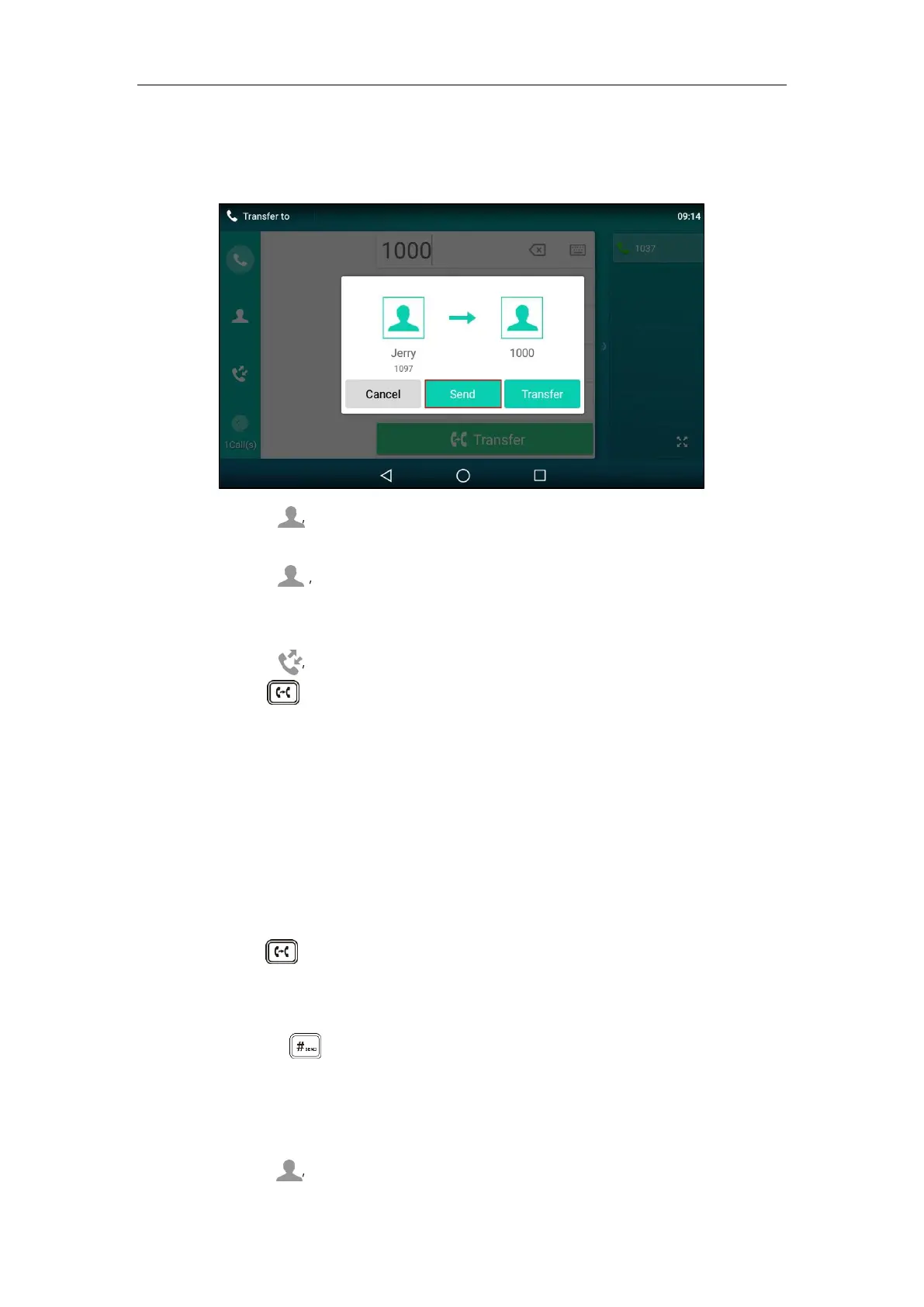Basic Phone Features
301
- Enter the number you want to transfer the call to.
Tap Transfer. The phone will prompt a dialog box. Tap Send to dial out. (The call will
automatically dial out in about 5 seconds if you do not tap Send.)
- Tap , and then tap Local Directory. Search for the contact and tap the desired
contact to dial out.
- Tap , and then tap Remote Phone Book. Search for the contact and tap the
desired contact to dial out. (Remote phone book should be configured in advance,
refer to Remote Phone Book on page 119 for more information.)
- Tap , and then tap the desired list. Tap the desired entry to dial out.
3. Press or tap the Transfer soft key to complete the transfer when receiving ringback.
If you are using a handset, the transfer can be completed by hanging up the handset.
Attended Transfer
Before performing an attended transfer (except you use dial number method), make sure that
the transfer mode via Dsskey is configured as New Call or Attended Transfer. For more
information on how to configure it, refer to Configuring Transfer Mode via DssKey on page 320.
To perform an attended transfer:
1. Press or tap the Transfer soft key during a call.
2. Do one of the following:
- Enter the number you want to transfer the call to.
Press to dial out.
- Enter the number you want to transfer the call to.
Tap Transfer. The phone will prompt a dialog box. Tap Send to dial out. (The call will
automatically dial out in about 5 seconds if you do not tap Send.)
- Tap , and then tap Local Directory. Search for the contact and tap the desired