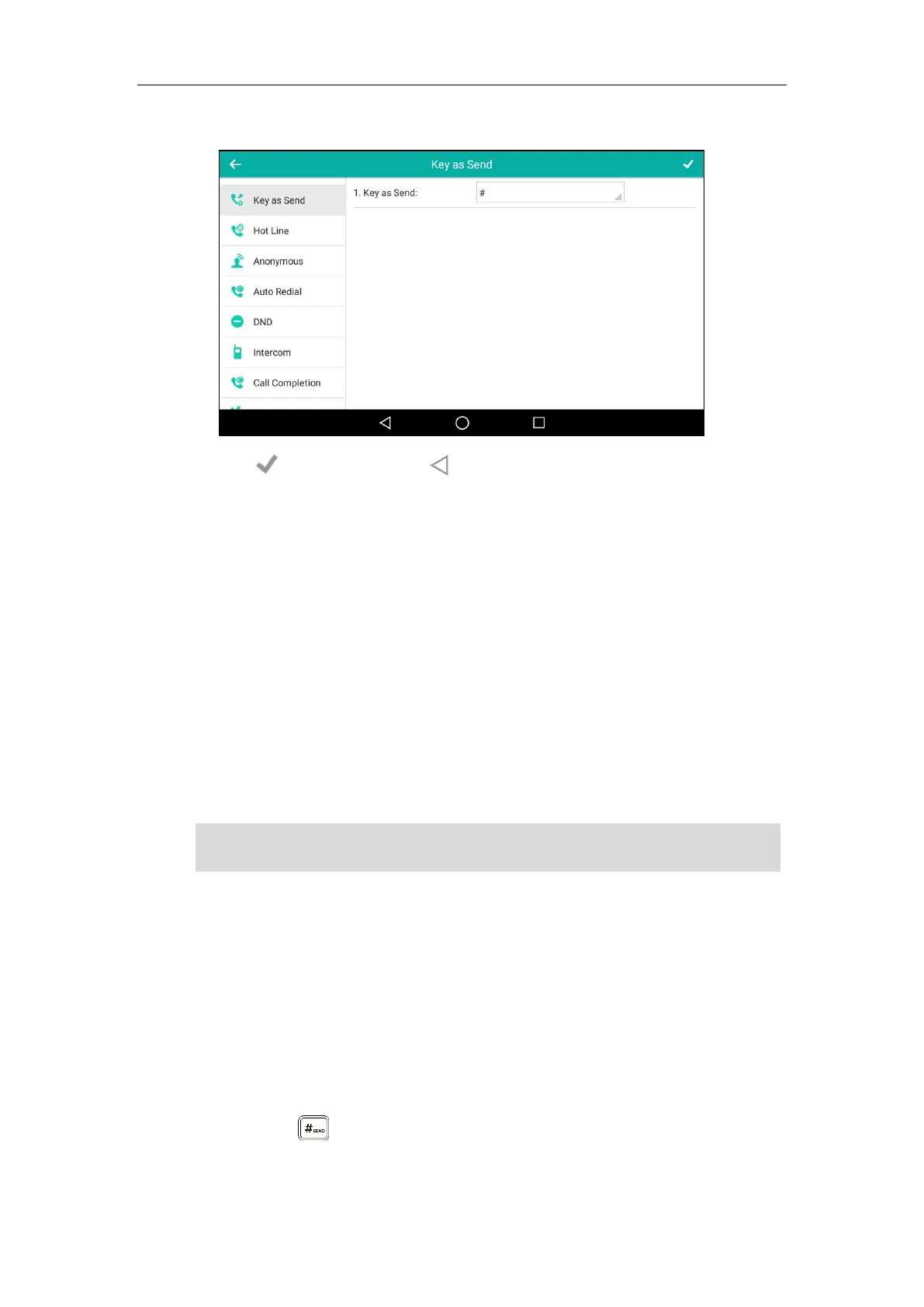Customizing Your Phone
89
4. Tap # or * in the pop-up dialog box, or tap Disabled to disable this feature.
5. Tap to accept the change or to cancel.
Key as send is configurable via web user interface at the path Features->General Information.
Phone Lock
You can lock your phone temporarily when you are not using it. This feature helps to protect
your phone from unauthorized use.
When the phone is locked, the following you need to know:
All keys and screen are locked except the HEADSET key, Volume key, digit keys, # key, * key and
Speakerphone key. You are only allowed to dial emergency numbers, reject incoming calls by
tapping the Reject soft key, answer incoming calls by lifting the handset, pressing the
Speakerphone key, the HEADSET key or tapping the Answer soft key, and end the call by
hanging up the handset, pressing the Speakerphone key or tapping the EndCall soft key.
Note
To activate the phone lock via phone user interface:
1. Swipe down from the top of the screen or swipe left/right to go to the second idle screen.
2. Tap Settings->Advanced (default password: admin) ->Phone Lock.
3. Tap the Lock Enable field.
4. Tap Enabled in the pop-up dialog box to enable this feature.
5. Enter the desired interval of automatic phone lock in the Lock Time Out field.
The default timeout is 0. It means the phone will not be automatically locked. You need to
long press to lock it immediately when the phone is idle.
The emergency number setting, if desired, must be made before lock activation. For more
information, refer to Emergency Number on page 174.