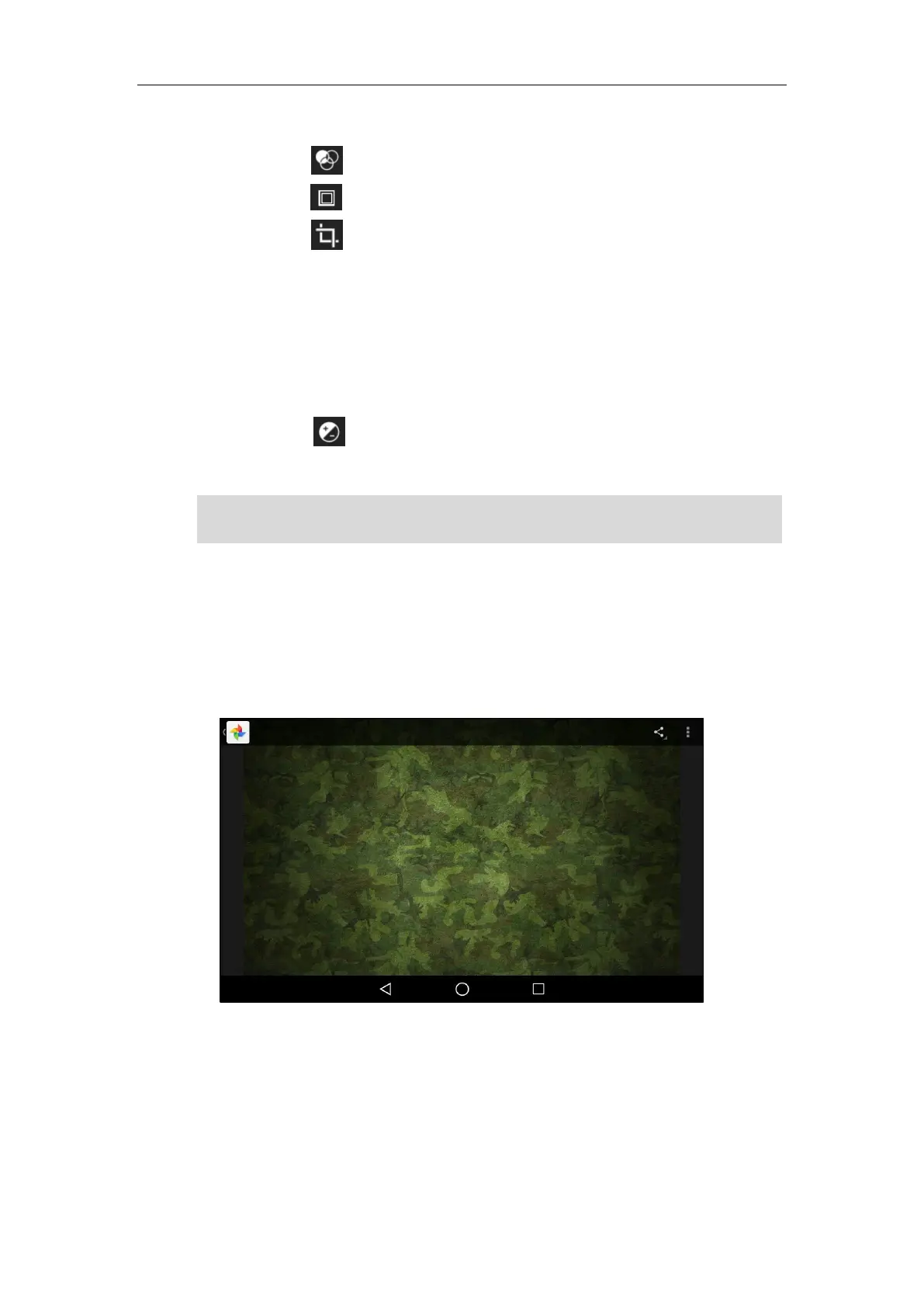System Applications
209
You can do the following:
- Tap to add filters.
- Tap to add a picture frame.
- Tap .
Tap Crop to resize the picture.
Tap Straighten to straighten the picture.
Tap Rotate to rotate the picture clockwise.
Tap Mirror to flip the picture symmetrically.
Tap Draw to draw the picture.
- Tap to adjust the exposure, contrast, saturation, etc.
6. Tap SAVE to accept the change.
Note
Setting a Picture as Wallpaper
To set a picture as wallpaper:
1. Preview the picture (refer to Viewing Pictures/Videos).
The menu keys and Android keys will disappear within 5 seconds, you may tap the touch screen
to show them again.