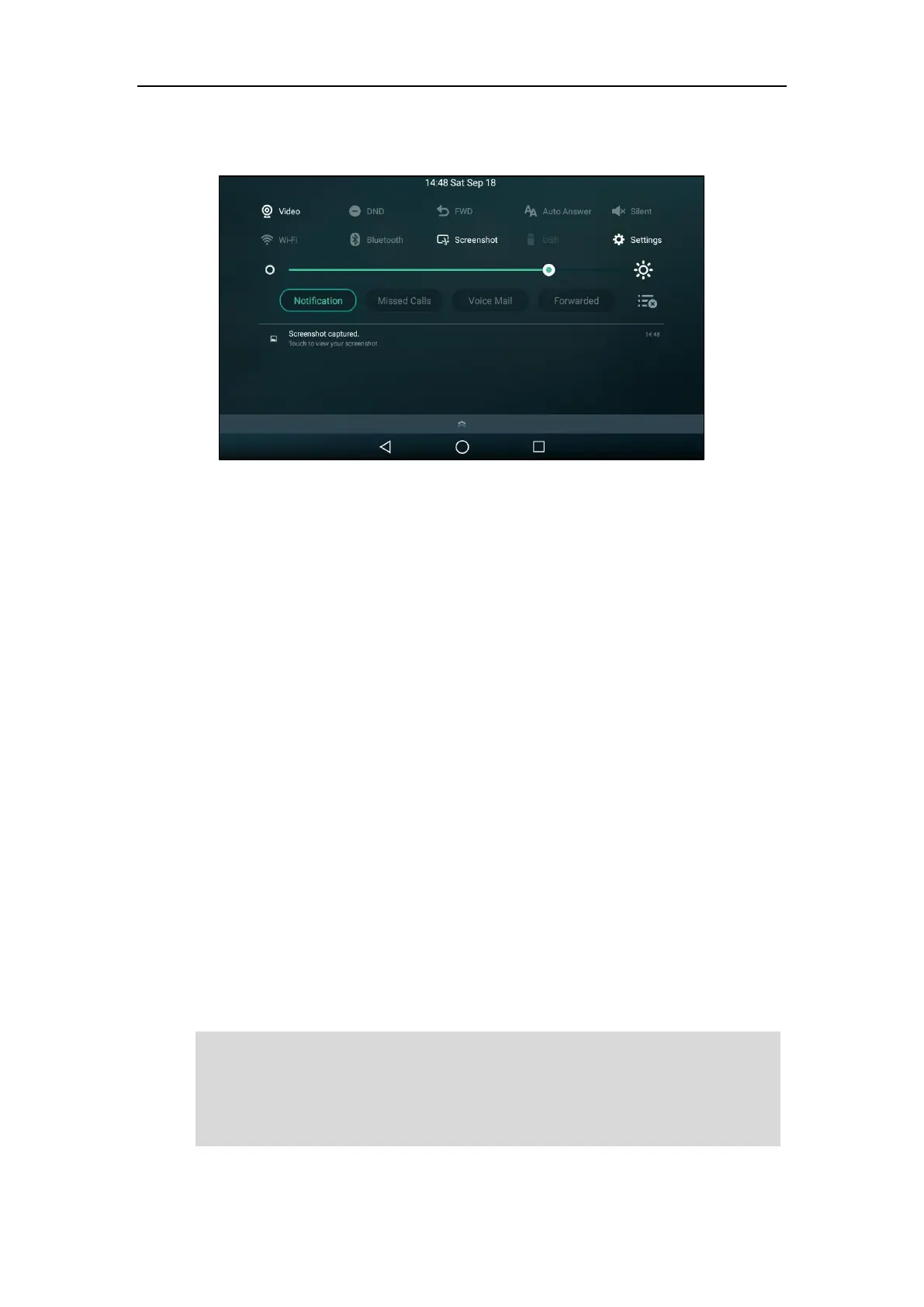User Guide for SIP-T58V/A Smart Media Phone
326
If the screenshot is successfully saved, the notification center will display a notification
“Screenshot captured.”.
You can tap the notification to view the latest screenshot.
If there is no enough space in internal SD card, you cannot save the screenshot, and the
notification center will display a notification “Couldn’t capture screenshot.”.
Call Recording
Call and Conference Recording Using a Softkey
You can record active calls or conferences by tapping the Record soft key on your phone, and
there is a time limit - 12 hours. You can set a mark while recording. This feature is useful during
important meetings or discussions, allowing you to mark some pivotal point in the discussion
that you’ll need to reference later.
The recorded video calls are saved in *.mkv format and include a date & time stamp and the
other party’s number/IP address/name (or the first person’s number/IP address/name you
called), for example, 20160302-1452-Tom was created on March 2, 2016, at 14:52 and you have
a call with Tom. The recorded audio-only calls are saved in *.aac format. ou can view the
recorded files by FileManager application.
By default, the recorded files are saved in the internal SD card. But if there is a USB flash drive
connected to your phone, the recorded files will be saved in the storage device according to the
priority: USB flash drive>internal SD card.
Note
If you use a record key to record a call, the recorded file will be stored in servers. For more
information, refer to Call Recording Using a Record Key on page 330.
Before recording any call, especially those involving PSTN, it is necessary to know about the rules
and restrictions of any governing call-recording in the place you are in. It is also very important to
have the consent of the person you are calling before recording the conversation.