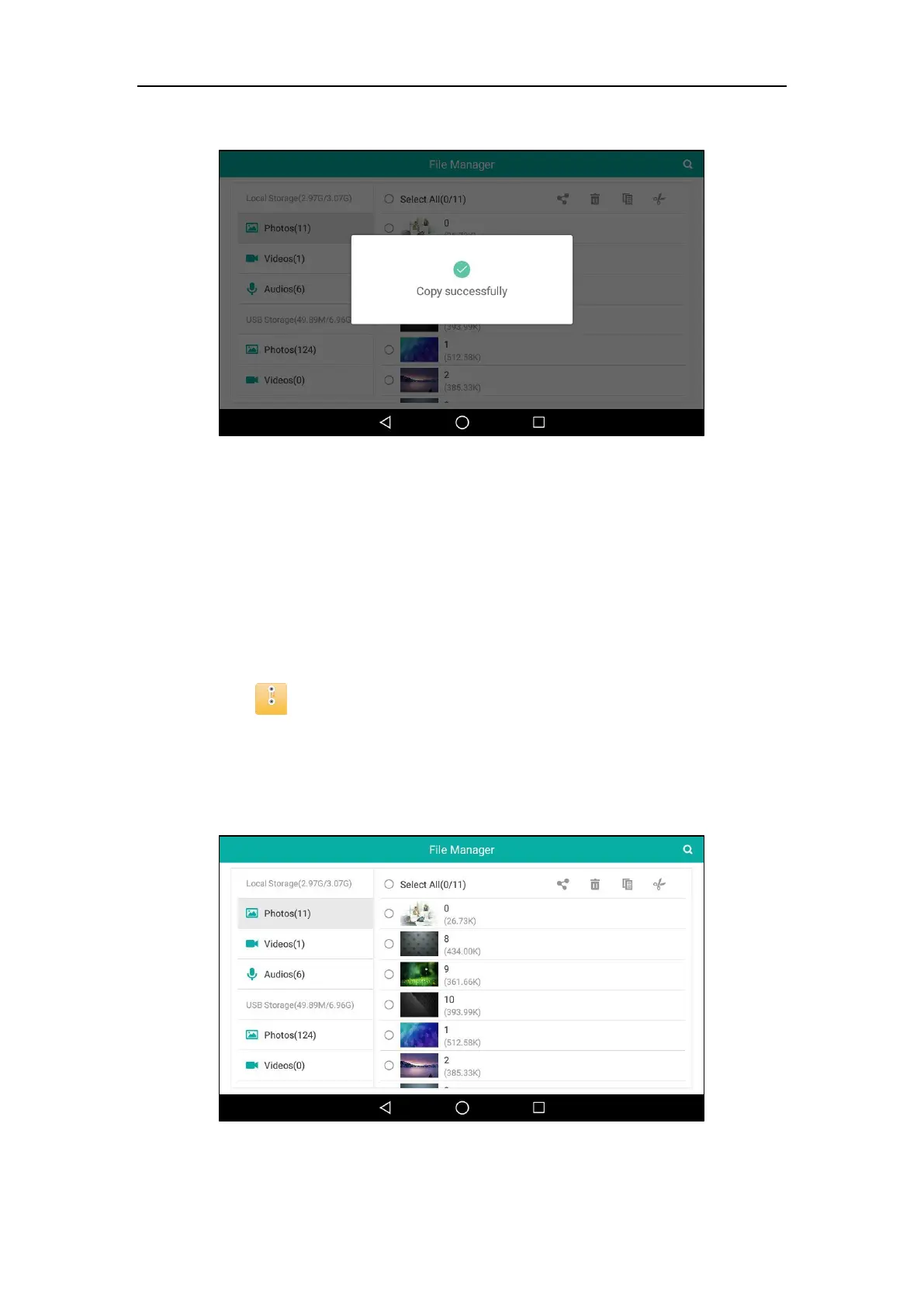User Guide for SIP-T58V/A Smart Media Phone
198
If the file has been copied successfully, the touch screen will prompt “Copy successfully”.
You can also tap the Select All checkbox to copy all files.
Cutting Files (Moving Files)
The operating instructions on moving a file are similar to copying a file. The difference is that
once the file is moved, the file will not be kept in the source storage device.
To cut files:
1. Swipe left or right to go to the second idle screen.
2. Tap to launch FileManager application.
3. Tap Photos/Videos/Audios in Local Storage field.
If a USB flash drive has been connected to your phone, you can tap
Photos/Videos/Audios in the USB Storage field to view the files store in USB flash drive.
Your files will display as a list.
4. Drag up and down to scroll through the files if required.
5. Tap the checkbox(es) before the desired file(s).