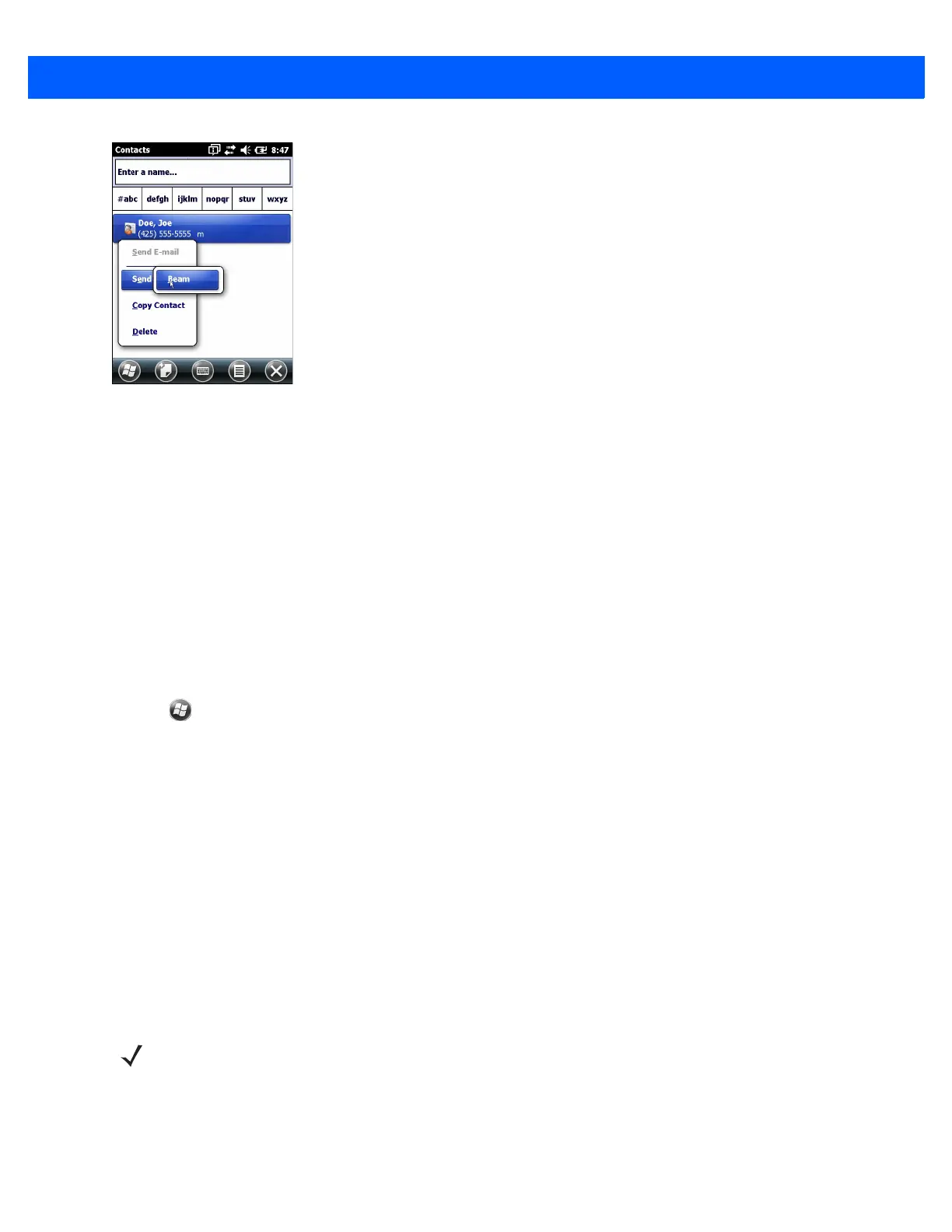7 - 12 MC67 User Guide
Figure 7-9
Contact Window
6. Select Send Contact > Beam. The MC67 searches for Bluetooth devices in the area.
7. Tap Tap to send next to the Bluetooth device to send the file to. The MC67 communicates with the device
and send the contact. When completed, Tap to send changes to Done.
Internet Sharing
Internet Sharing allows the user to connect a computer or laptop to the MC67 and use the MC67 as a modem
to connect to an office network or Internet Service Provider (ISP).
To use MC67 as a modem using Bluetooth:
1. Ensure that the MC67 is not connected to the computer or laptop.
2. On the MC67, ensure that the Phone is on and a data connection is configured.
3. Tap > Programs > Internet Sharing.
4. In the PC Connection list, select Bluetooth PAN.
5. In the Network Connection list, select the connection type.
Select the network connection that the device should use to connect to the Internet.
6. Tap Connect.
7. On the computer or laptop, setup a Bluetooth PAN with the device.
a. Select Start > Control Panel > Network Connections.
b. Under Personal Area Network, select Bluetooth Network Connection.
c. Right-click on Bluetooth Network Connection and select View Bluetooth network devices.
d. In the Bluetooth Personal Area Network Devices window select the MC67.
e. Click Connect. The computer connects to the MC67 via Bluetooth.
8. To verify, on the computer or laptop, launch Internet Explorer and open a web site.
9. To end internet sharing, on the MC67 tap Disconnect.
NOTE If the computer is Bluetooth-enabled and Bluetooth as the PC connection is selected, the user must
initiate and complete the Bluetooth PAN partnership before Internet Sharing will work. For more
information, refer to Windows Help and Support.