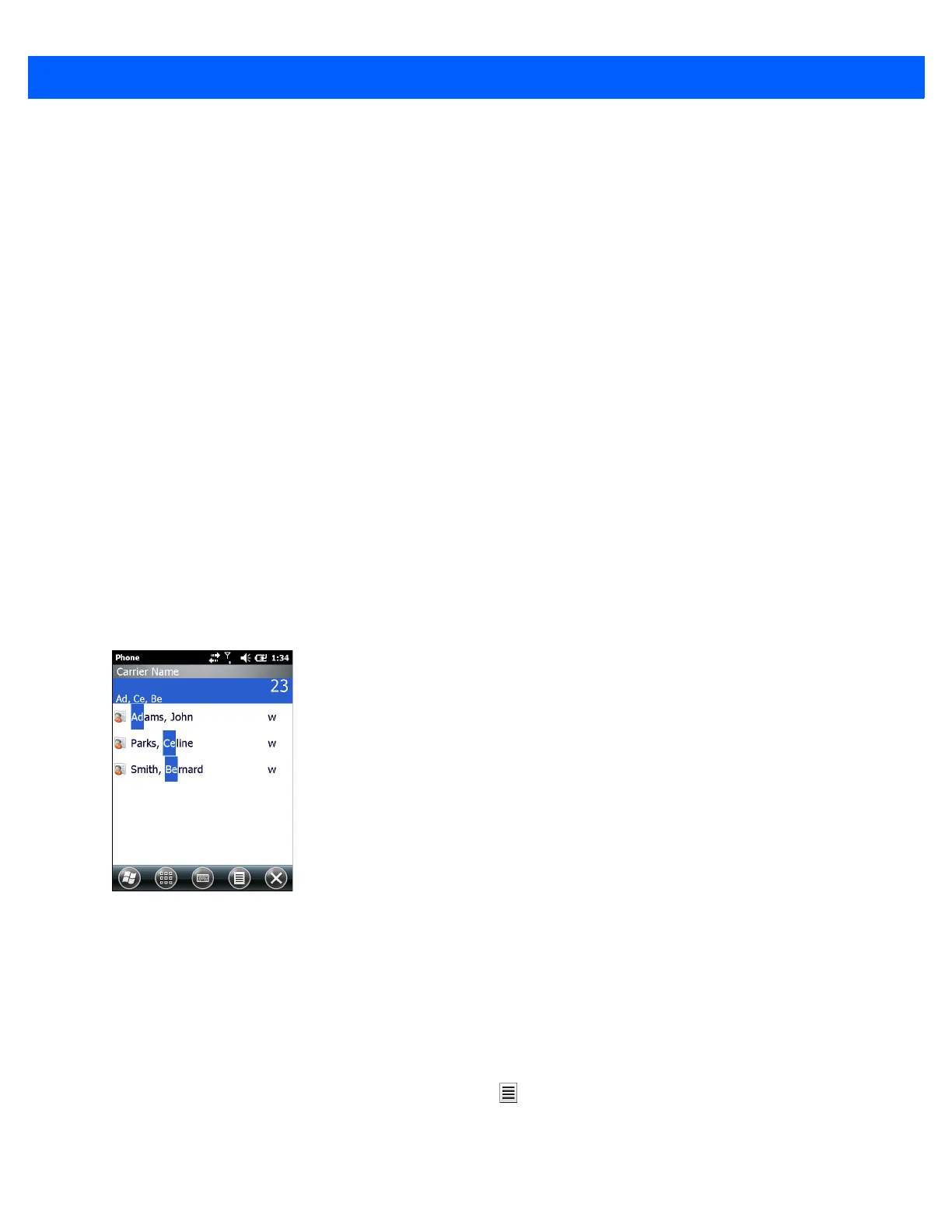4 - 2 MC67 User Guide
Smart Dialing
Smart Dialing makes it easy to dial a phone number. When the user starts entering numbers or characters,
Smart Dialing automatically searches and sorts the contact entries on the SIM card, in Contacts, and the phone
numbers in Call History (including incoming, outgoing, and missed calls). The user can then select the desired
number or contact from the filtered list to dial.
Open the Phone screen, then tap the keys on the Phone keypad that correspond to the phone number or
contact to call. The contact panel lists contacts that match the sequence entered.
Smart Dialing starts looking for numbers or contacts that match the sequence entered.
To find a phone number:
•
Enter the first one or two digits to find a phone number in Call History.
•
Enter the first three digits or more to find a phone number from the saved Contacts and SIM card.
To find a contact name:
• Enter the first letter of a contact’s first name or last name. Smart Dialing searches for the letter starting
from the first character of a contact name as well as from the character that appears after a space,
dash, or underscore in a contact name. For example, if the user taps number “2” which is associated
with [a, b, c] on the Phone keypad, contact names such as the following will be considered matches:
“Smith, Bernard”, “Adams, John”, “Carlson, Eileen”, “Dillon, Albert”, “Childs, Larry”, “Cooper, Robert”
and “Parks, Celine”.
• If the matching list is long narrow down the search further by entering another letter. Using the same
example above, tap “3” which is associated with (d, e, f), the matching list is narrowed down to the
following names: “Smith, Bernard”, “Adams, John”, and “Parks, Celine”.
Figure 4-1
Finding a Contact
To make a call or send a text message using Smart Dialing:
1. Begin entering the first few numbers or characters.
2. In the Smart Dialing panel, use the up and down arrows on the keypad to navigate to the desired contact or
phone number.
3. When the correct contact is selected, press TALK to make a voice call.
4. To send a text message to the selected contact, tap > Send Text Message.
5. To call a different phone number associated with the selected contact, tap the contact name and select the
phone number to call.