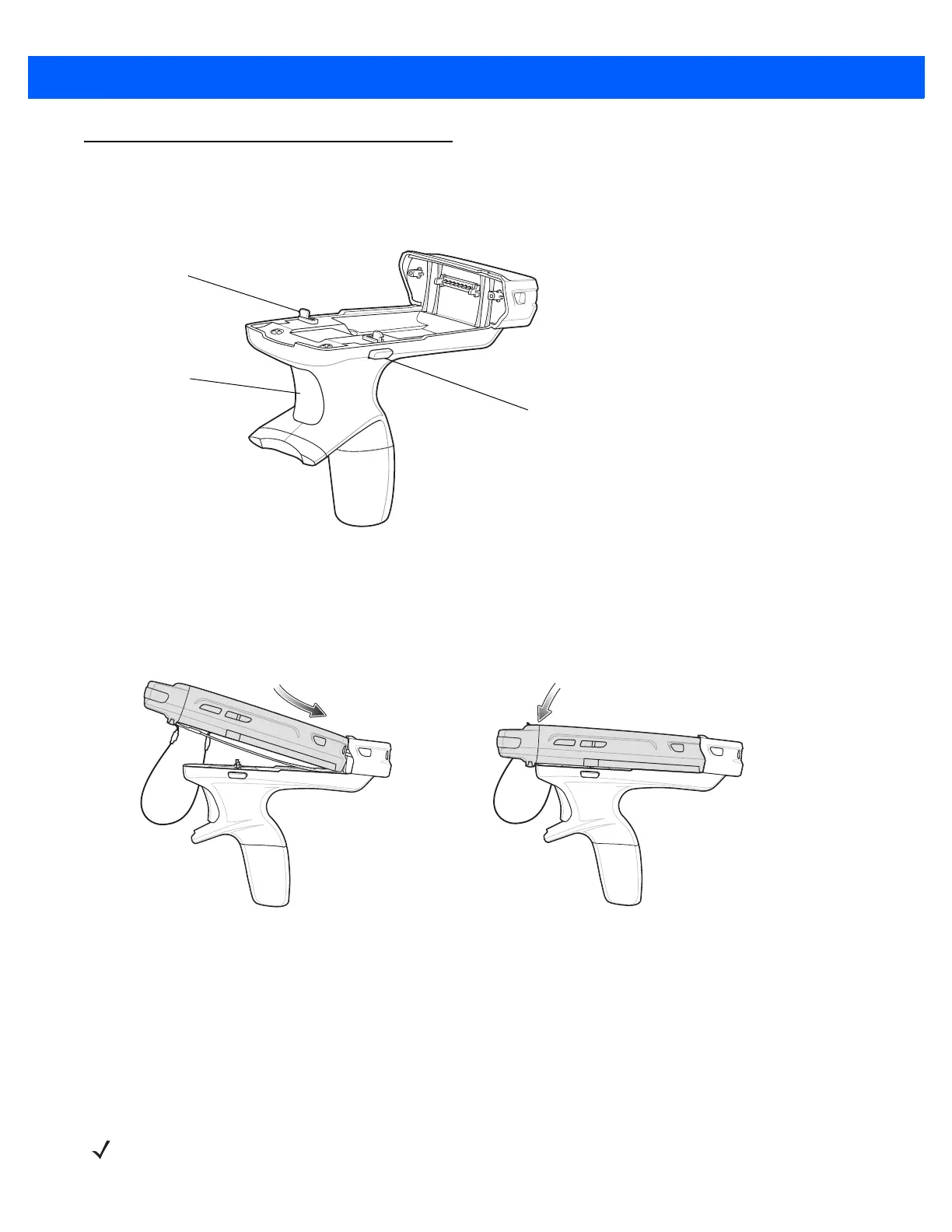Accessories 10 - 17
Trigger Handle
The TRG5500 Trigger Handle adds a gun-style handle with a scanning trigger to the MC67. It increases
comfort when using the MC67 in scan-intensive applications for extended periods of time.
Figure 10-13
Trigger Handle Features
Inserting the MC67 into the Trigger Handle
Slide the MC67 into the Trigger Handle until it locks in place. The latches secure the MC67 to the Trigger
Handle.
Figure 10-14
Installing the MC67
Removing the MC67
To remove the MC67, press the release buttons and pull the MC67 forward.
Scanning
To scan bar codes:
Trigger
Release Button
Latch
NOTE A scanning application must be installed prior to scanning a bar code.