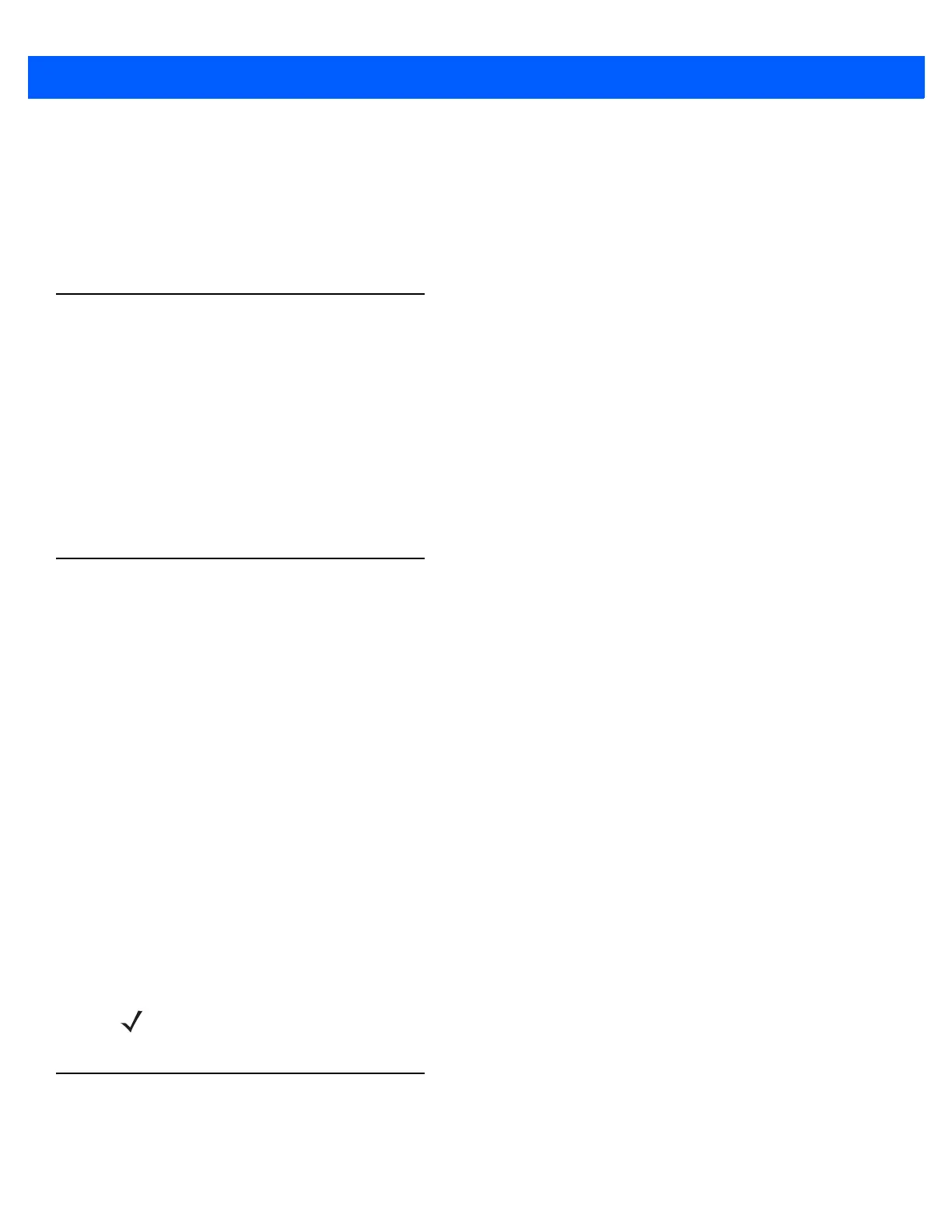3 - 2 MC67 User Guide
•
Pick List Mode: This mode allows the user to selectively decode a bar code when more than one bar
code is in the MC67’s field of view. To accomplish this, move the aiming crosshair or dot over the
required bar code to decode only this bar code. This feature is ideal for pick lists containing multiple bar
codes and manufacturing or transport labels containing more than one bar code type (either 1D or 2D).
•
Image Capture Mode: Use this mode to capture an image within the MC67’s field of view. This is useful
for capturing signatures or images of items like damaged boxes.
Digital Camera
The MC67 with an integrated camera based bar code scanning solution has the following features:
•
Omnidirectional reading of a variety of bar code symbologies, including the most popular linear, postal,
PDF417, and 2D matrix code types.
•
Advanced intuitive aiming for easy point-and-shoot operation
•
Taking photos and recording videos.
The solution uses the advanced camera technology to take a digital picture of a bar code, and executes
state-of-the-art software decoding algorithms to extract the data from the image.
Scanning Considerations
Typically, scanning is a simple matter of aim, scan, and decode and a few quick trial efforts master it. However,
consider the following to optimize scanning performance:
•
Range
Any scanning device decodes well over a particular working range — minimum and maximum distances
from the bar code. This range varies according to bar code density and scanning device optics.
Scanning within range brings quick and constant decodes; scanning too close or too far away prevents
decodes. Move the scanner closer and further away to find the right working range for the bar codes
being scanned.
•
Angle
Scanning angle is important for promoting quick decodes. When laser beams reflect directly back into the
scanner from the bar code, this specular reflection can “blind” the scanner.
To avoid this, scan the bar code so that the beam does not bounce directly back. But don’t scan at too
sharp an angle; the scanner needs to collect scattered reflections from the scan to make a successful
decode. Practice quickly shows what tolerances to work within.
•
Hold the MC67 farther away for larger symbols.
•
Move the MC67 closer for symbols with bars that are close together.
Imager Scanning
To read a bar code, a scan-enabled application is required. The MC67 contains the DataWedge application
that allows the user to enable the imager, decode the bar code data and display the bar code content.
NOTE Scanning procedures depend on the application and MC67 configuration. An application may use
different scanning procedures from the one listed above.