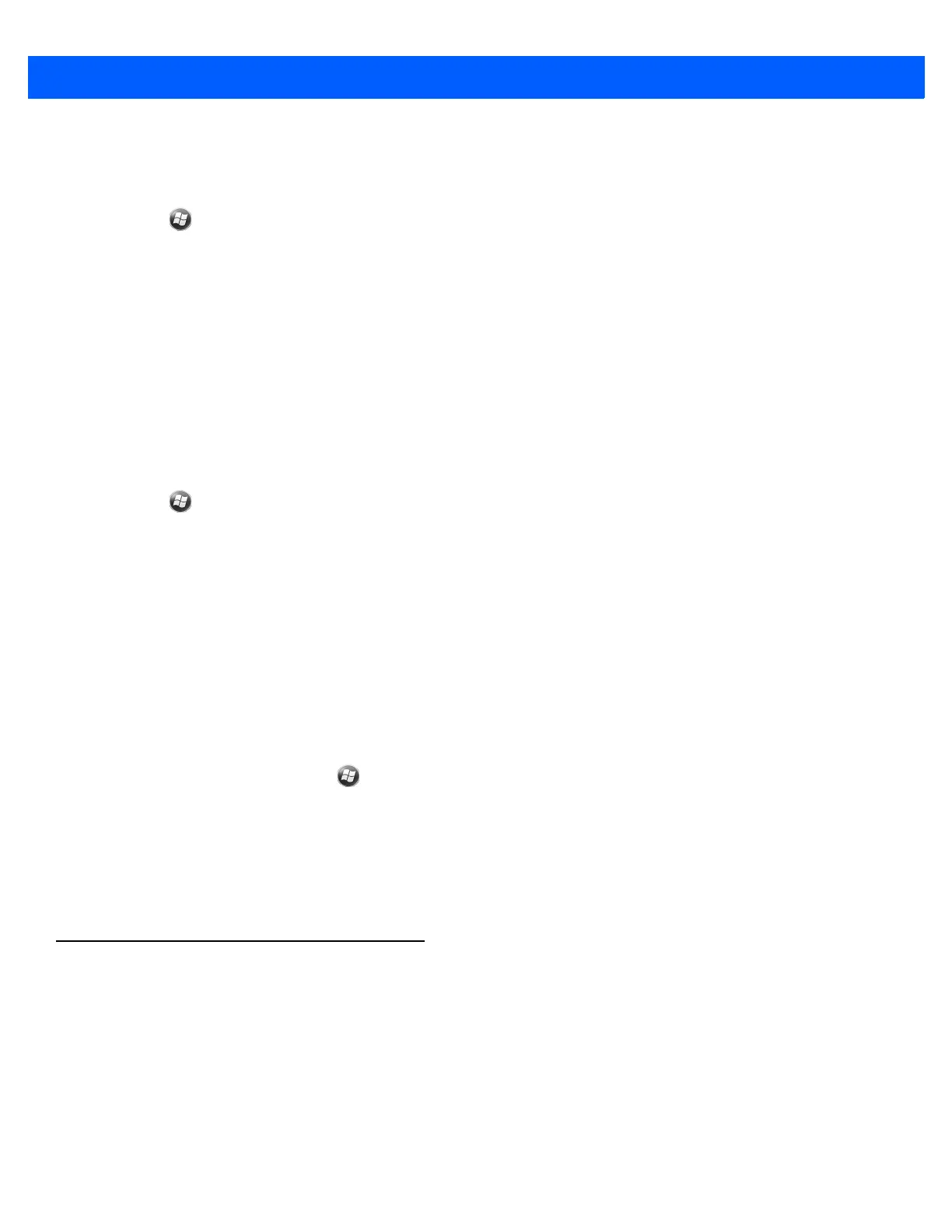1 - 10 MC67 User Guide
Changing the Backlight Settings
To change the backlight settings in order to conserve more battery power:
1. Tap > Settings > System > Backlight > Battery Power.
2. Select the Disable backlight if device is not used for check box and select a value from the drop-down
list.
3. Select the Brightness tab.
4. Tap the Disable backlight check box to turn off the display backlight, or use the slider to set a low value
for the backlight.
5. Select OK.
Changing the Keypad Backlight Settings
To change the keypad backlight settings in order to conserve more battery power:
1. Tap > Settings > System > Keylight > Battery Power.
2. Select the On battery power: Disable keylight if device if not used for check box and select a value
from the drop-down list.
3. Select the Advanced tab.
4. Tap the Disable keylight check box to turn off the keypad backlight.
5. Select OK.
Turning Off the Radios
The MC67 includes Wireless Manager, which provides a simple method of enabling, disabling, and
configuring all the MC67’s wireless capabilities.
To open Wireless Manager, tap > Settings > Connections > Wireless Manager.
•
Tap All to toggle all the radios on or off.
•
Tap Phone to toggle the phone radio on or off.
•
Tap Wi-Fi to toggle the wireless local area network (WLAN) radio on or off.
•
Tap Bluetooth to toggle the Bluetooth radio on or off.
Network Activation
Network activation is dependent upon the network type. When an GSM/UTMS SIM card is installed in the
MC67ND, upon startup the MC67ND is configured for the GSM/UTMS network.
Activating an MC67ND on a CDMA Network
To activate on a CDMA network:
1. Setup an account with the CDMA carrier. Provide the MEID number (located under the battery of the
MC67ND) to the customer service representative.