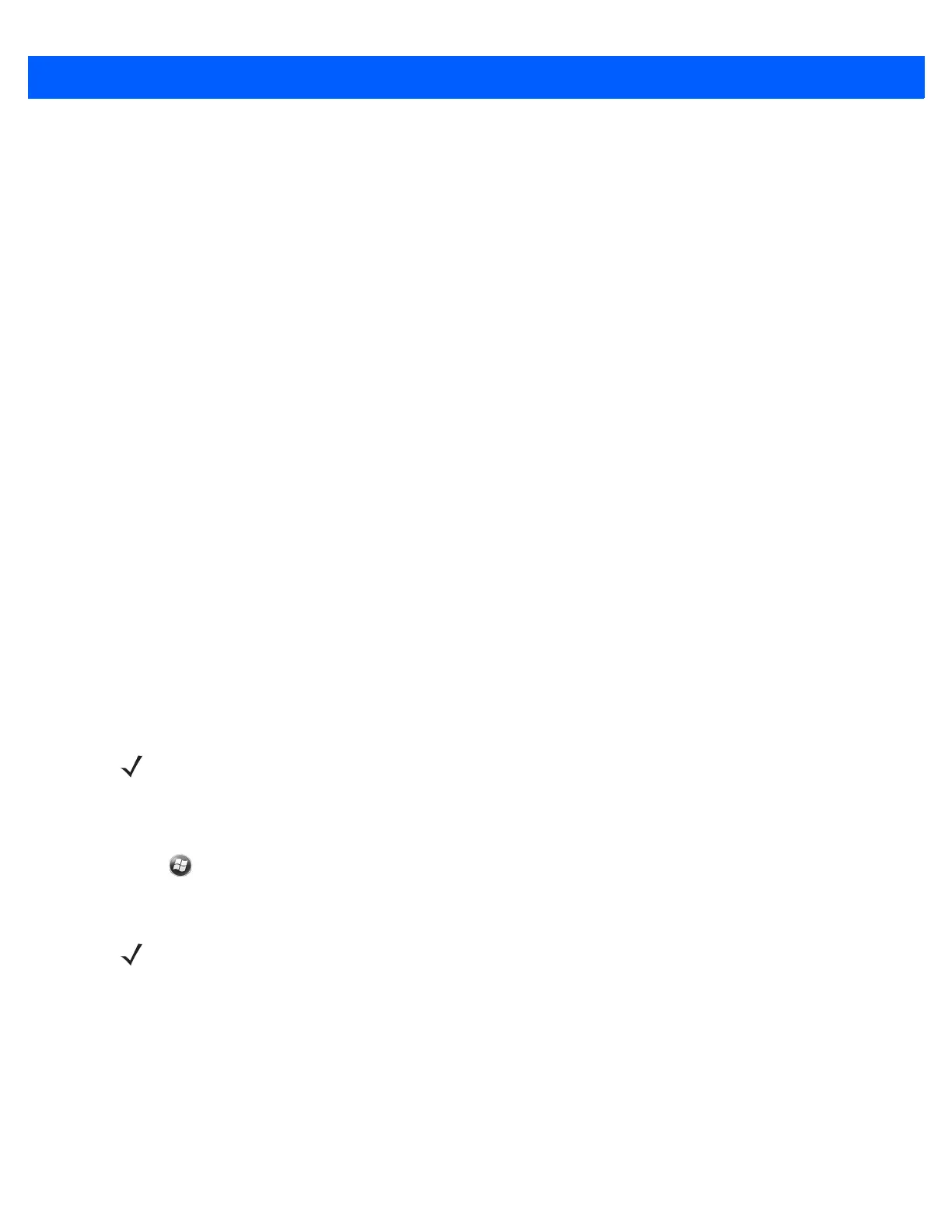7 - 22 MC67 User Guide
1. Tap and hold on the file to delete and select Delete.
2. In the Delete Remote Device File dialog box tap Yes.
Getting a File
To copy a file from a remote device:
1. Double-tap or tap and hold on the file and select Get. The Save Remote File window appears.
2. Navigate to the directory to save the file.
3. Tap Save. The file is transferred from the remote device to the MC67.
Copying a File
To copy a file to a remote device:
1. Tap Action > Put. The Send Local File window appears.
2. Navigate to the directory to save the file and select a file.
3. Tap Open. The file copies from the MC67 to the remote device.
Connecting to the Internet Using an Access Point
This section explains how to access a Bluetooth-enabled LAN access point (AP) for a network connection. Use
Internet Explorer to connect to a server.
1. Ensure the MC67 is discoverable and connectable. See Device Info on page 7-34.
2. Ensure that the Personal Area Networking profile is enabled on the MC67. See Profiles on page 7-41 for
more information.
3. Use the Connection Wizard to search for a Bluetooth AP.
4. Select the Personal Area Network or Network Access service and select Connect from the pop-up
menu. The MC67 connects with the access point.
5. Tap > Internet Explorer. The Internet Explorer window appears.
6. In the address field, enter an internet address and tap the Enter button. The web page loads.
Dial-Up Networking Services
Dial-up networking allows the user to connect the MC67 to a Bluetooth Phone and use the Bluetooth Phone as
a modem to connect to an office network or ISP.
Before setting up dial-up networking, obtain dial-up information and other necessary settings (username,
password and domain name, if required) for the office network or ISP.
To create a new Bluetooth connection:
NOTE If favorite connections have already been created, the Favorites screen displays. If no favorite
connections have been created, the New Connection Wizard screen displays.
NOTE Network Access profile is not supported.