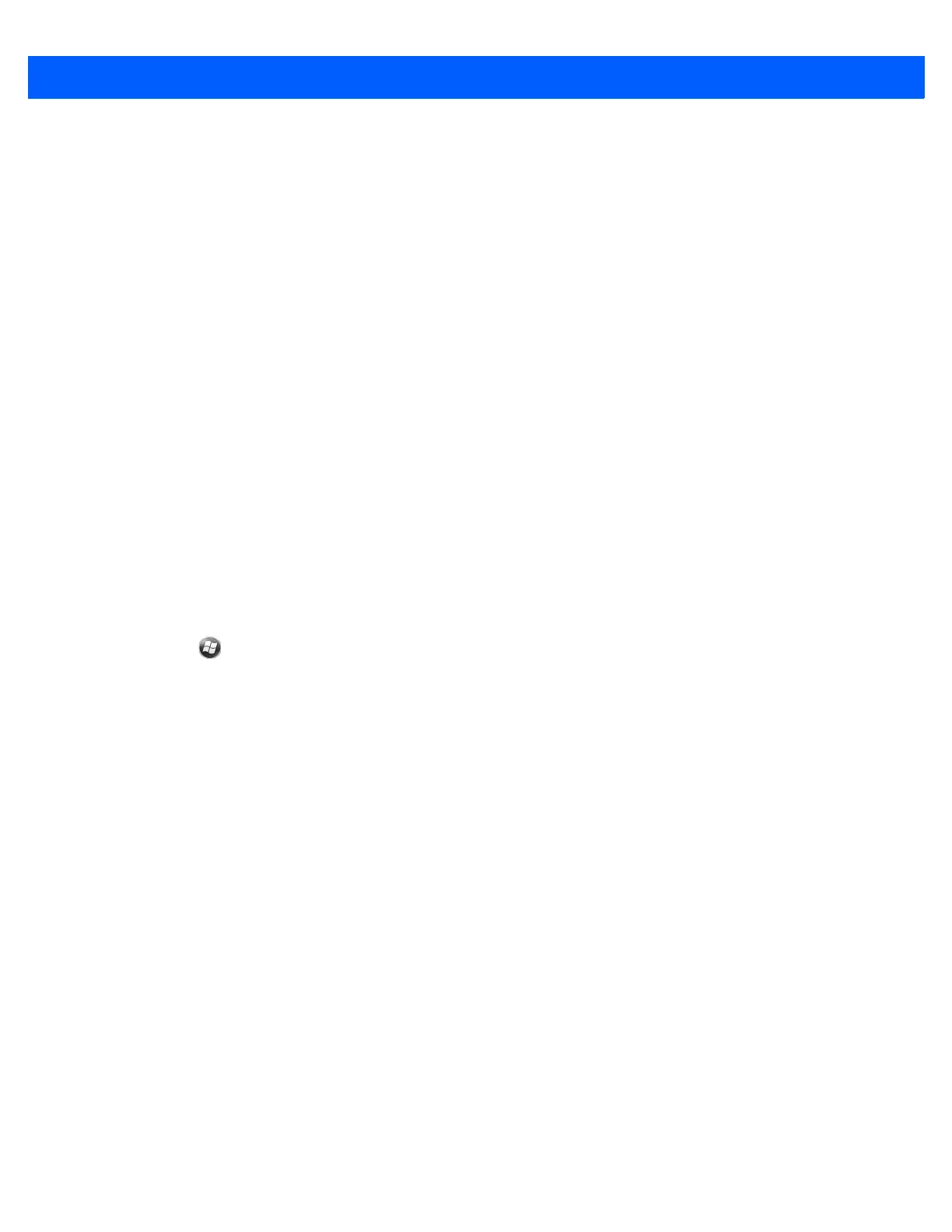Messaging 6 - 7
11. Tap Next.
12. Tap the Automatic Send/Receive: field and select the time interval for the MC67 to send and check for
new email messages.
13. Tap the Review all download settings link for additional download settings and options. See Editing an
Email Account on page 6-8 for more details.
14. Tap Finish.
Manual Email Setup
If the Automatic configuration was unsuccessful, or if accessing an account using a VPN server connection,
contact the Internet Service Provider (ISP) or network administrator for the following information and enter it
manually:
•
Account type (IMAP4 or POP3)
•
Incoming and outgoing mail server names
•
Username and password
•
Domain name
•
Special security settings (if used).
For more information about configuring email accounts, go to: www.microsoft.com.
Entering Email Settings Manually
1. Tap > E-mail.
2. Tap Setup E-mail.
3. In the E-mail address: field, enter the email address for the account.
4. In the Password: fields and the password for the account.
5. The Save password checkbox is checked by default to allow the MC67 to always remember the email
account password. To prevent other users from viewing email, tap the Save password checkbox to
remove the checkmark and deactivate the feature.
6. Tap Next.
7. Tap the Try to get e-mail settings automatically from the Internet box to remove the checkmark from the
box and tap Next.
8. In the Your e-mail provider: drop-down list, select Internet e-mail and tap Next.
9. In the Your name: field enter the name that will display in the From field on outgoing messages.
10. In the Account display name: field enter a name for this new email account.
This name appears within the list of available email accounts on the E-mail page.
11. Tap Next.
12. In the Incoming mail server: field enter the incoming mail server address.
13. In the Account Type: drop-down list, select either POP3 or IMAP4.
14. Tap Next.