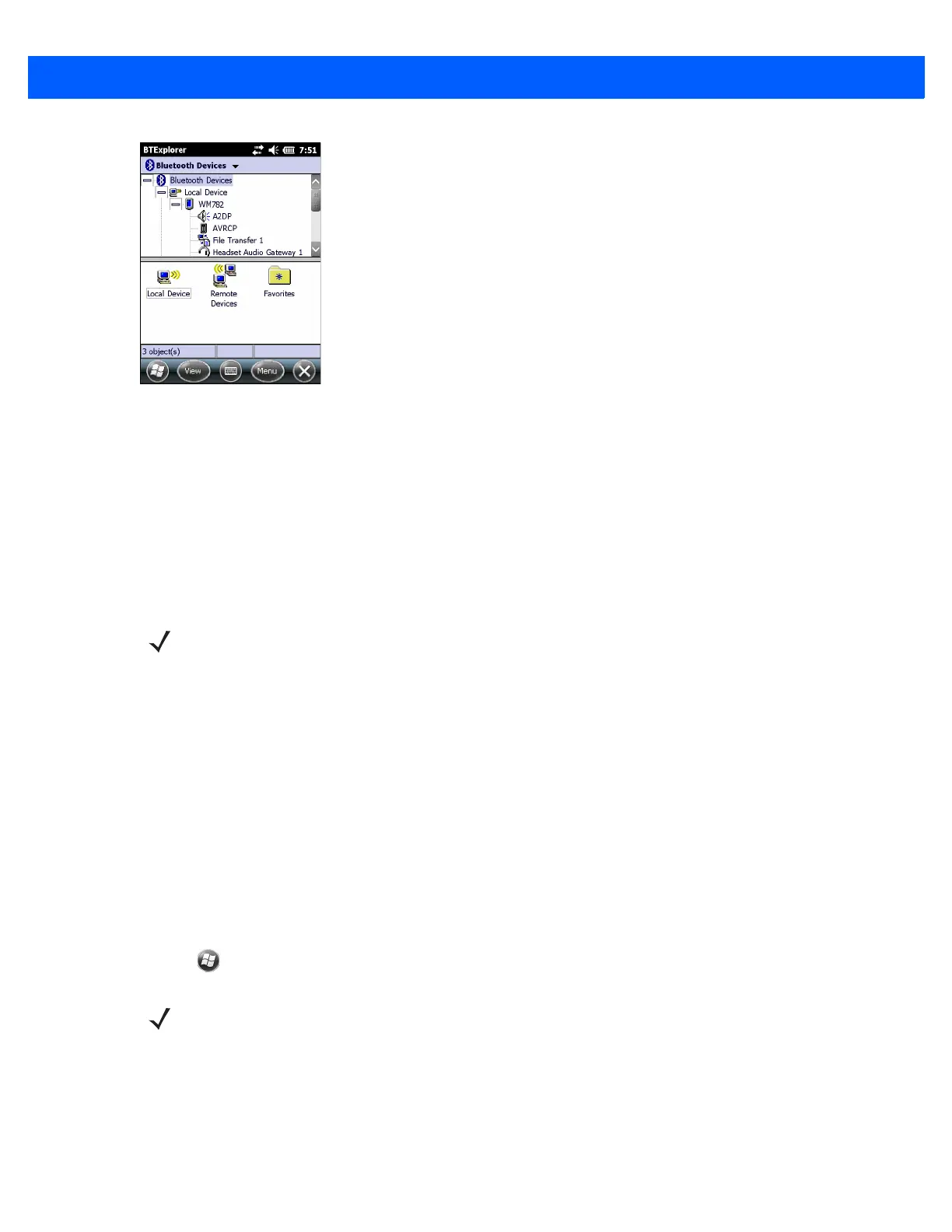Bluetooth 7 - 17
Figure 7-11
Explorer Mode Window
Use the “tap and hold” technique to view available options. Scroll bars and view options are similar to those on
the Windows desktop. The tree structure lists the following sub-items:
•
Local Device - This device
•
Remote Device - Other Bluetooth devices
• Trusted Devices - Bonded (paired) Bluetooth devices
• Untrusted Devices - Discovered devices that are not bonded
•
Favorites - Selected services that are set as Favorite for quick access.
Discovering Bluetooth Device(s)
The MC67 can receive information from discovered devices without bonding. However, once bonded, the
MC67 and a bonded device exchange information automatically when the Bluetooth radio is turned on. See
Pairing with Discovered Device(s) on page 7-32 for more information.
To find Bluetooth devices in the area:
1. Ensure that Bluetooth is enabled on both devices.
2. Ensure that the Bluetooth device to discover is in discoverable and connectable modes.
3. Ensure that the require profile is enabled on the MC67. See Profiles on page 7-41 for more information.
4. Ensure that the two devices are within 30 feet (10 meters) of one another.
5. Tap > Settings > Connections > Bluetooth. The BTExplorer window appears.
6. Tap Menu > New Connection.The New Connection Wizard appears.
NOTE Switching between Wizard Mode and Explorer Mode closes all active connections.
NOTE If favorite connections have already been created, the Favorites screen displays. If no favorite
connections have been created, the New Connection Wizard screen displays.