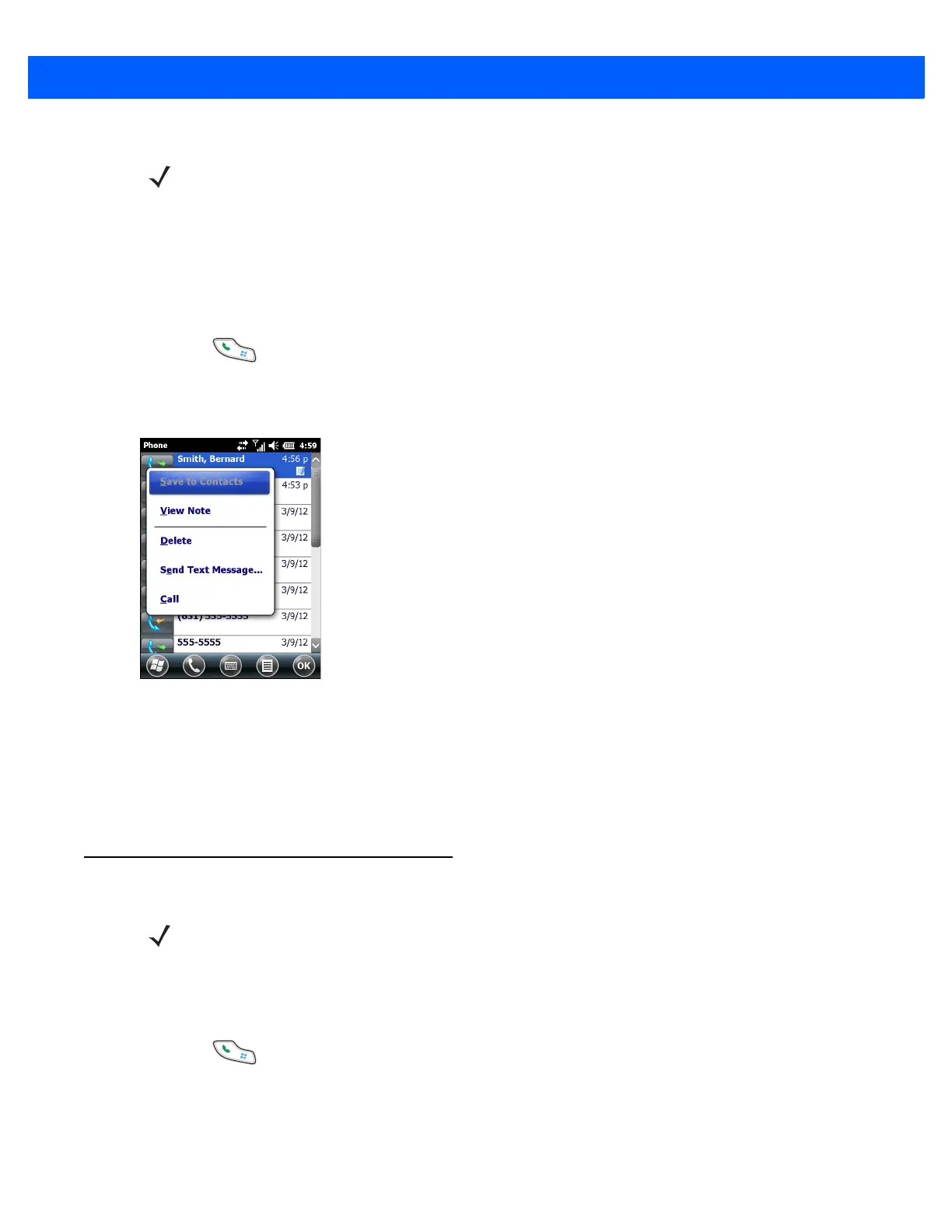Making Calls 4 - 9
4. Tap OK and then OK to exit.
Using the Call History Menu
Use the Call History menu to dial voice mail, save to contacts, view a note, delete a listing, send an SMS and
make a call.
1. Press to display the Phone dialer.
2. From the Phone dialer, tap Call History.
3. Tap and hold an item in the list.
Figure 4-9
Call History - Menu
4. Select an applicable item from the menu, as needed.
5. Depending on the item selected, the appropriate window displays. For example, select Send Text
message to display the Text Messages window.
6. Tap OK to exit the Call History window.
Conference Calling
To create a conference phone session with multiple people:
1. Press to display the Phone dialer.
2. Enter the first phone number and press Talk. When the call connects, Hold appears on the dialer.
3. Tap Hold to place the first call on hold.
4. Enter the second phone number and tap Talk.
NOTE When more than one call is on the phone line, only the duration of the first call is recorded.
NOTE For use on GSM/UTMTS networks only.
Conference Calling and the number of conference calls allowed may not be available on all services.
Please check with the service provider for Conference Calling availability.