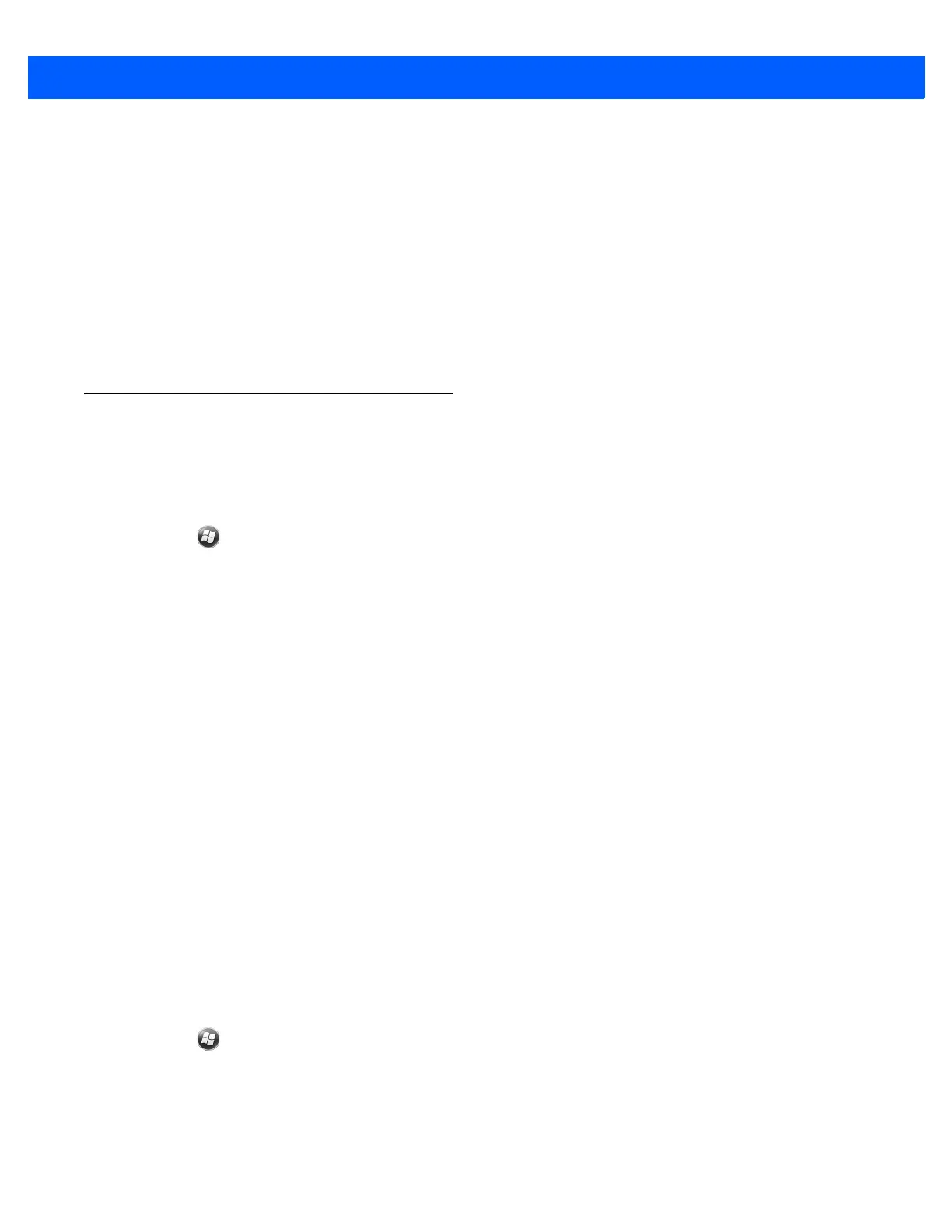Data Capture 3 - 5
1. Tap Start > BTScannerCtlPanel.
2. If required, select the BT Scanner checkbox and then select the appropriate Com port from the drop-down
list.
3. Tap Save and Exit.
4. Tap Start > MotoBTUI.
5. Tap Pairing Barcode. A bar code displays.
6. Point the RS507 at the bar code. The RS507 reads the bar code and begins pairing with the MC67.
Refer to the RS507 Hands-free Imager Product Reference Guide for more information.
DataWedge
Enable DataWedge
To enable DataWedge:
1. Tap > Settings > System > DataWedge.
2. Tap Basic configuration.
3. Tap 1. Barcode input.
4. Tap one of the following:
a. 1. Block Buster Imager (for scanning using the imager).
b. 2. Camera Scanner Driver (for scanning using the camera).
c. 3. Bluetooth SSI Scanner Driver (for scanning using the RS507, see Using the RS507 Hands-free
Imager on page 10-19).
5. Ensure that a check mark is next to 1. Enabled. If not, tap 1. Enabled.
6. Tap 0. Back.
7. Tap 0. Back.
8. Tap 0. Exit and then tap OK.
9. Tap Running to start the DataWedge process. The DataWedge Status changes to Ready.
10. Tap OK.
Disable DataWedge
To disable DataWedge:
1. Tap > Settings > System > DataWedge.
2. Tap the Running option to end the DataWedge process. The DataWedge Status changes to Stopped.
3. Tap OK.