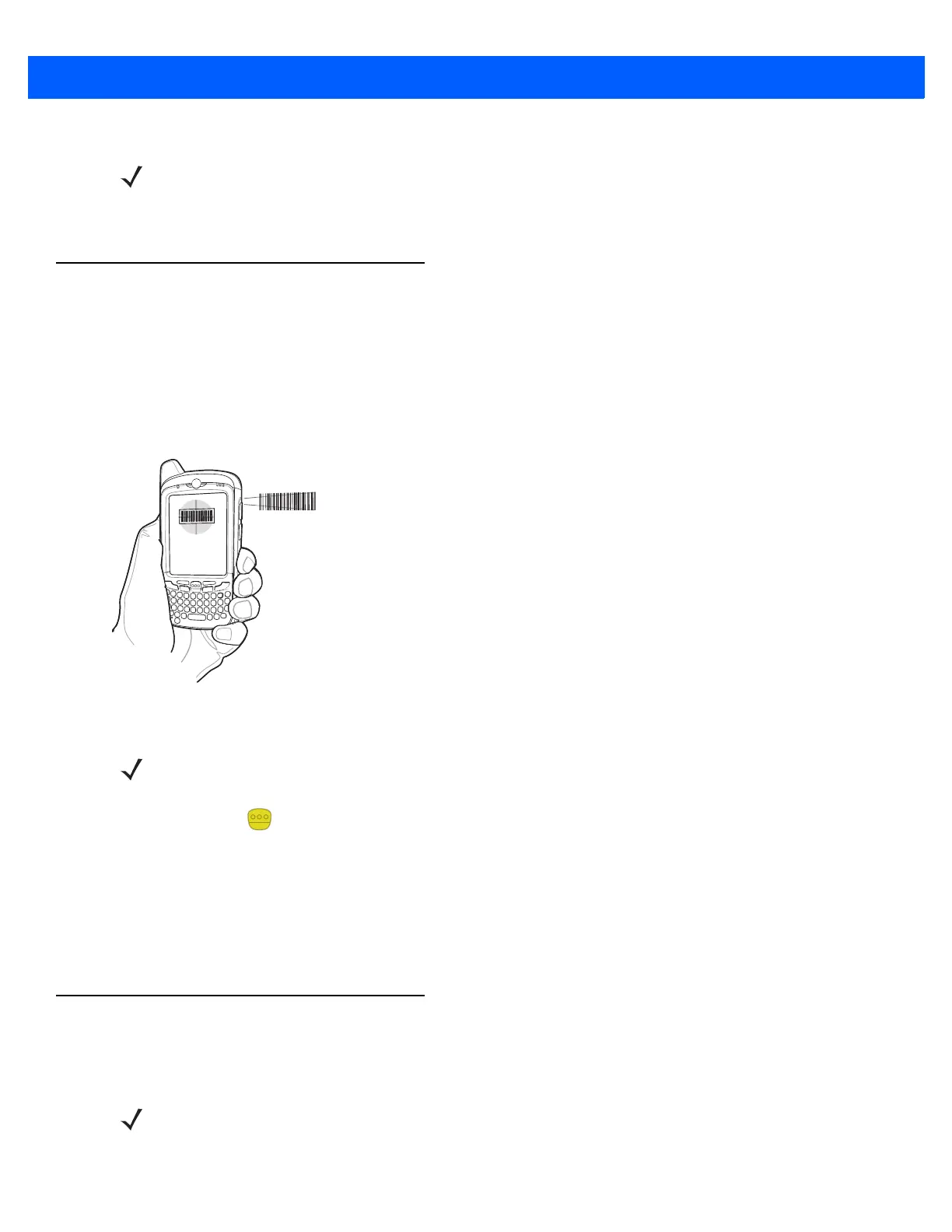3 - 4 MC67 User Guide
6. Disable DataWedge. See Disable DataWedge on page 3-5.
Digital Camera Scanning
To read a bar code, a scan-enabled application is required. The MC67 contains the DataWedge application
that allows the user to enable the camera, decode the bar code data and display the bar code content.
1. Enable DataWedge. See Enable DataWedge on page 3-5.
2. Launch an application that supports text inputs, such as Word Mobile 2010 or Excel Mobile 2010.
3. Point the camera lens on the back of the MC67 at a bar code.
Figure 3-4
Camera Scanning
4. Press and hold . A preview window appears on the display window and a red aiming line emits from the
M
C67. The Data Capture LED lights red indicating that the data capture is in process.
5. Move the MC67 until the red aiming line is across the bar code.
6. The light emitting diode (LED) lights green and a beep sounds, by default, to indicate the bar code was
decoded succ
essfully.
7. The bar code content data displays in the text field.
Using the RS507 Hands-free Imager
An RS507 Hands-free Imager can be used with the MC67 to capture bar code data.
To set up the RS507:
NOTE Imager decoding usually occurs instantaneously. The MC67 repeats the steps required to take a digital
picture (image) of a poor or difficult bar code as long as the scan button remains pressed.
NOTE On OEM version 03.46.36 and above, the red LED does not light during scanning.
NOTE Only one RS507 can be paired with the MC67 at a time.