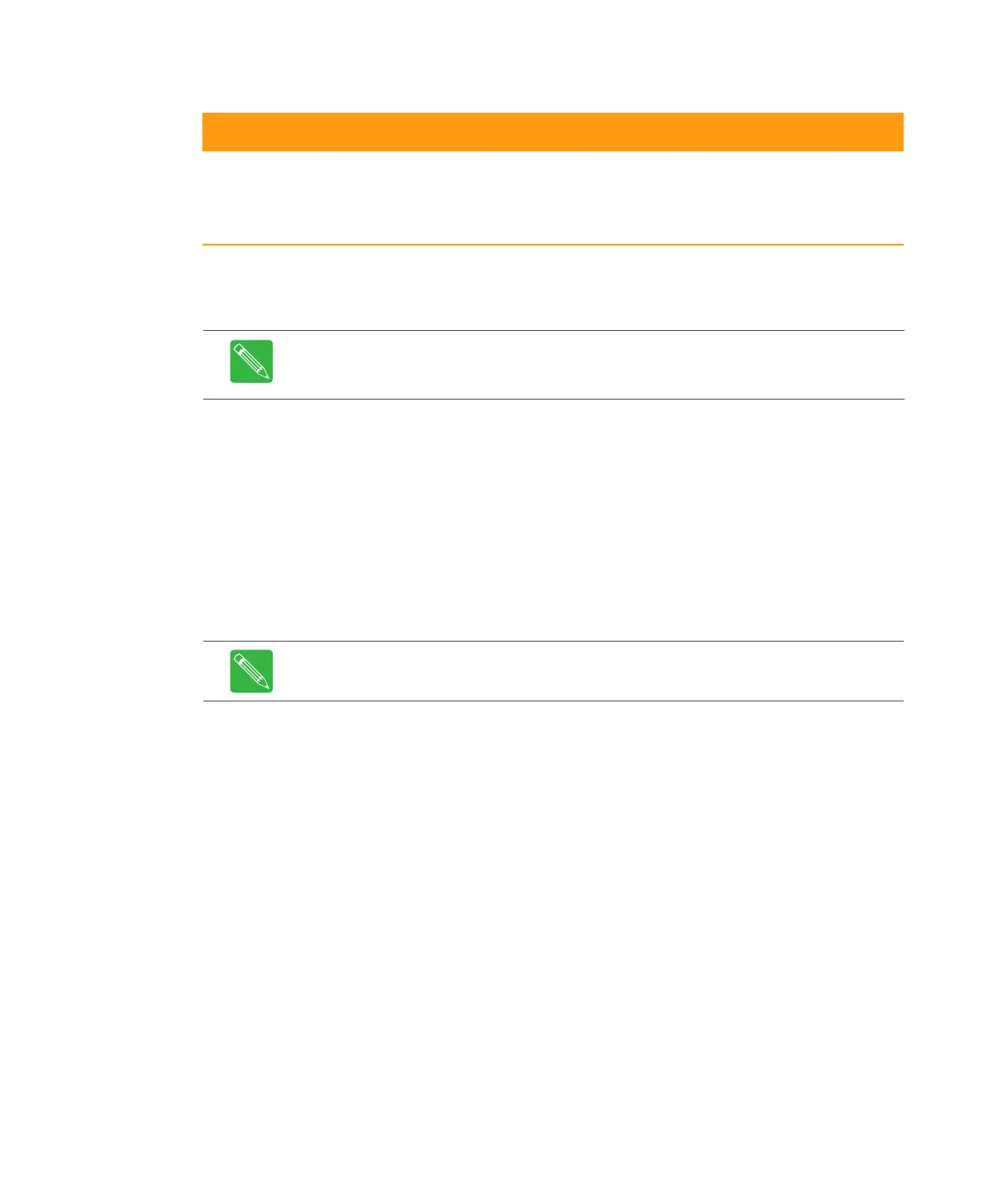6-30 CHP Max™ Headend Optics Platform Chassis, Controllers and Power Supplies 1508685 Rev D
2. Ensure that the chassis containing the module requiring the firmware download is
powered up.
3. Start the Craft Management Software GUI.
4. If either an SMM or CMM module is installed in the chassis with the module requiring
the firmware download, go to Step 8.
5. Double-click the CMM-1 or SMM-1 module identifier in the module inventory on the
left side or double-click on the CMM-1 or SMM-1 module in the chassis image map
to open the management window.
6. If the On radio button in the Autoconfig window is selected, click the Off radio
button in the Autoconfig window to disable the auto-configuration mode.
7. Shut down the CHP GUI and then restart the CHP GUI.
8. Select Tools > Firmware Download to update or change a selected module’s
firmware.
Table 6.5 CHP Firmware Hex Files
Module Firmware Hex File Name
CHP-CMM
CHP-SMM
CMM.hex
CHP-CMM-1
CHP-SMM-1
CMM-1.hex
Note If either an SMM-1 or CMM-1 is installed in the chassis with the power supply
module requiring the firmware download, Craft Management Software GUI version
7.0.15 or later must be used.
Note Shutting down and restarting the CHP GUI forces the firmware download to
start loading from the beginning of the first firmware file in the module.
