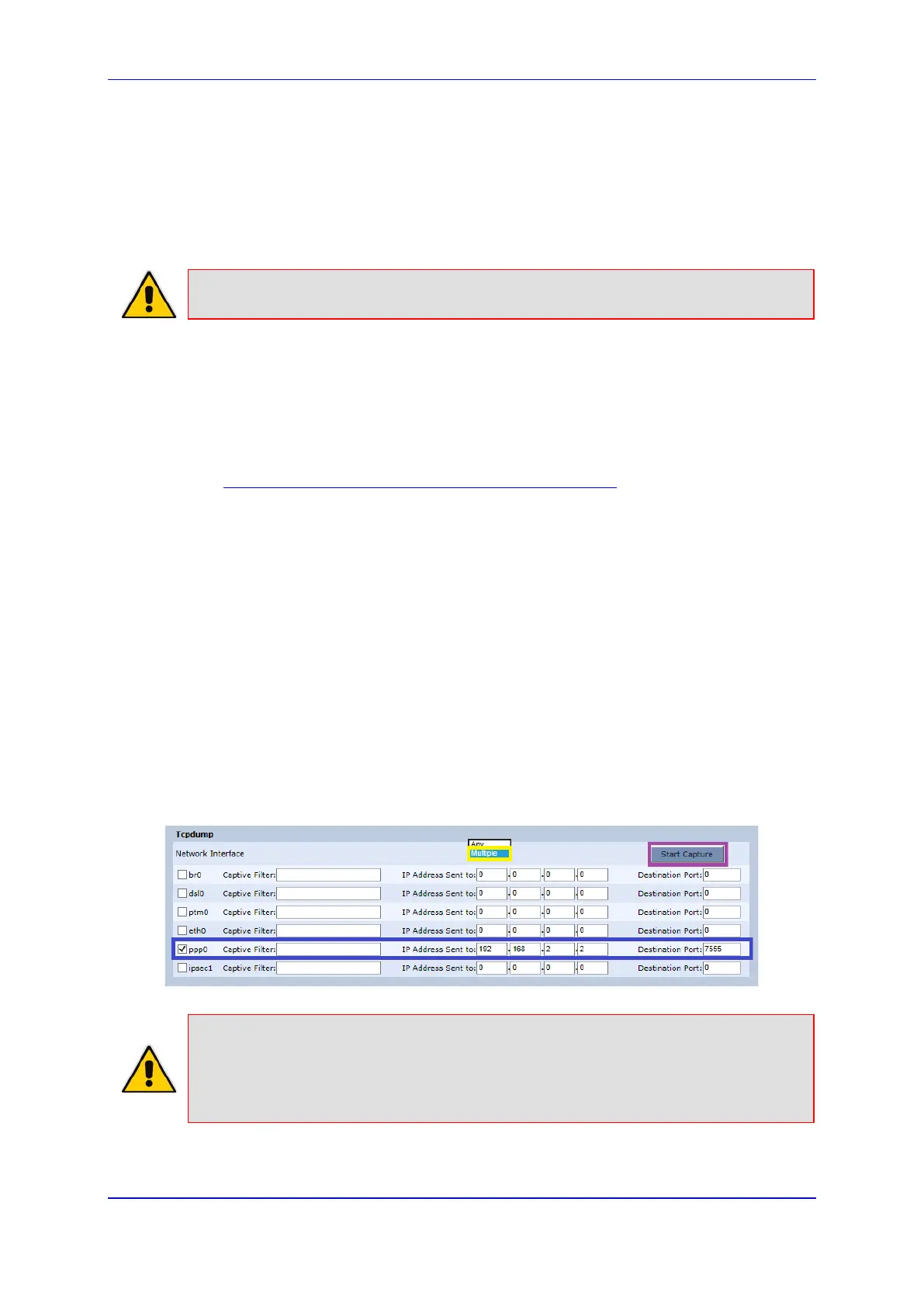User's Manual 21. Diagnostics and Performance Monitoring
Version 4.4.3 331 MP-20x Multimedia Home Gateway
21.2.3 Running TCPDump
The procedure below describes debugging using the TCPDump packet analyzer.
TCPDump captures and analyzes network behavior, performance and applications that
send or receive network traffic. TCPDump lets you intercept and display TCP/IP and other
packets transmitted or received over the network.
Notes: To run the TCPDump, connect a computer running Wireshark to any LAN port.
21.2.3.1 Updating Wireshark
To view ACP packets with Wireshark, update Wireshark by copying the following two files:
acp.lua
init.lua
from ftp://vop-c5:audc76@ftp.audiocodes.com/tools/TCPdump, to your Wireshark directory
(C:\Program Files (x86)\Wireshark), replacing the current files in the directory. The .lua files
define the ACP filter in Wireshark.
21.2.3.2 Running TCPDump with Destination Port 7555
The procedure below describes how to run TCPDump using Destination Port 7555.
To run TCPDump:
1. Under the Tcpdump group, from the 'Network Interface' drop-down list, select
Multiple.
2. Select the relevant interface (e.g., ppp0).
3. In the 'IP Address Sent to' field, enter the IP address of the computer running
Wireshark (e.g., 192.168.2.2).
4. In the 'Destination Port' field, enter "7555" (default port).
5. Click Start Capture.
Figure 21-8: Running TCPDump – Destination Port 7555
Note: If you configure TCPDump on the same device that you send the packets, you
create a loop. This is not recommended. To trace ppp0, for example, don't
send the TCPDump packets out through the device on which ppp0 is located,
but rather to a PC located in the LAN.
