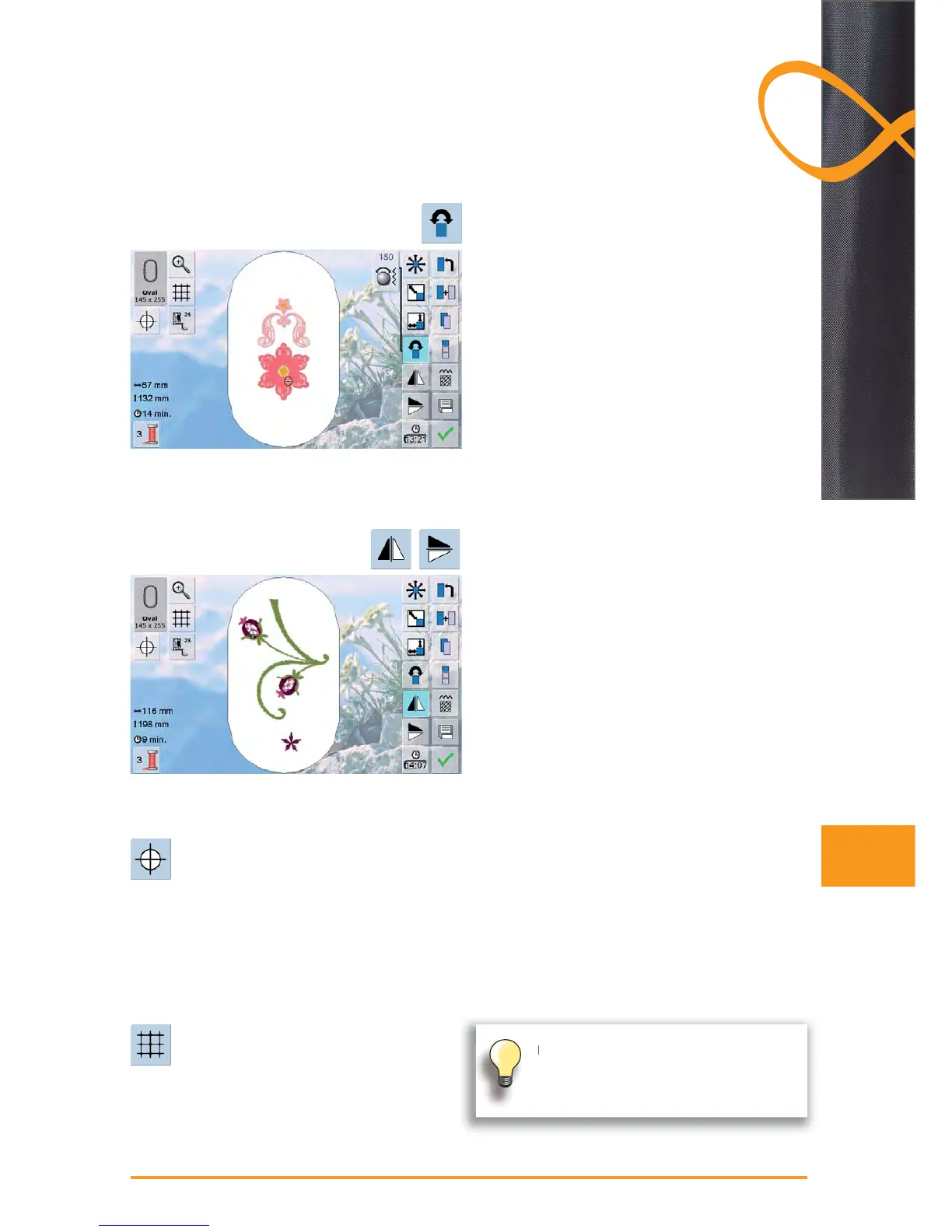141
to mirror the embroidery motif horizontally, touch icon ►
«Horizontal Mirroring (Left/Right)»
to mirror the embroidery motif vertically, touch icon
►
«Vertical Mirroring (Up/Down)»
to rotate the embroidery motif clockwise, turn the stitch
►
width knob clockwise
to rotate the embroidery motif counterclockwise, turn the
►
stitch width knob counterclockwise
the position is shown in degrees (°) in the Information ►
Area
to reset to basic setting (0°/360°), touch the Information ►
Area
to rotate the embroidery motif clockwise in 90°incre- ►
ments, touch the Rotate Motif icon several times (0°,
90°, 180°, 270°, 360°)
Mirroring
Rotate Motif
Embroidery Motifs
touch the icon ►
the exact motif center is displayed in the motif ►
the embroidery hoop moves to place the needle exactly ►
over the center of the motif
touch the icon again, the first stitch of the embroidery
►
motif is marked in the display again
Motif Center
a large cursor shows the center of the hoop ►
touch the icon again ►
with the grid visible the motif can be positioned easier ►
and more accurately
touch the icon again to make the grid disappear►
Grid
Absolute embroidery check
with the Touchpen, every single position of the embroi- ►
dery motif can be selected
once the motif is selected and edited attach hoop to
►
module
use Touchpen to determine placement within the hoop ►
place the Touchpen on any part of the motif ►
the cursor (indicating the needle position) will then move ►
to the selected position and the hoop will move to
correspond with the position of the needle
the «Motif Center» icon must be deselected in order to ►
utilize Absolute check
If the thread breaks, the Touchpen can also
be placed on the area of the screen where the
thread broke and the hoop moves to that area.
