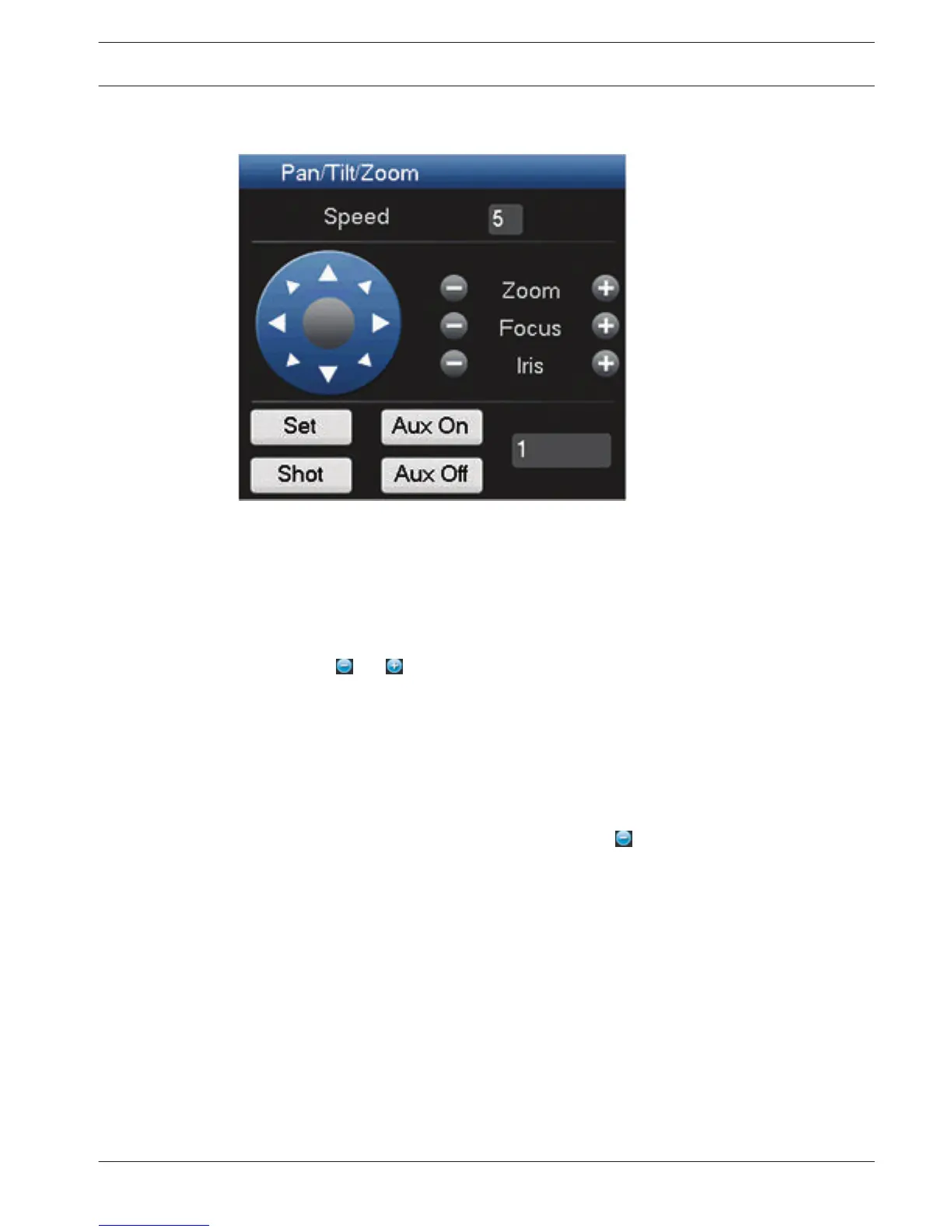PTZ
Figure 7.9: PTZ control
To swivel the camera view, click on any of the eight direction arrows on the left of the screen
Use this menu to also setup the following PTZ properties:
– Speed: adjust the speed of the camera movements (value ranges from 1 to 8).
– Zoom
– Focus
– Iris
Click on icons
and to increase or reduce the zoom, focus and iris
The other buttons on the bottom of the screen are used to assign and activate a set of
movements for the camera as follows:
1. Enter a number (from 1 to 999) in the right field (this will be the ID for the preset PTZ
movements for the camera).
2. Use the eight direction arrows to swivel the camera to a desired position.
3. Click <Set> to assign the final position to the ID.
4. You will be asked to save the preset (use the focus
button to save). This preset can be
eventually added to the PTZ activation sequence if an alarm is detected – see Detect, page
59.
5. If required press <Shot> to move the camera immediately to a preset ID position.
The Aux buttons are used when activating an ID for special processes stored in the camera
– Aux On: refer to your camera manual for the Aux definition.
– Aux Off: switch off the special Aux definition
Sequence
Setup the camera sequence and interval times in the following configuration screens:
– For monitor A - see Sequence Mon. A, page 66
– For monitor B – see Sequence Mon B, page 82
Activate sequence on monitor A
1. To view a sequence of live camera pictures from several cameras:
7.2.2
7.2.3
DIVAR AN 3000 / DIVAR AN 5000 Operating instructions | en 95
Bosch Security Systems Operations Manual 2014.10 | 2.0 | AM18-Q0669