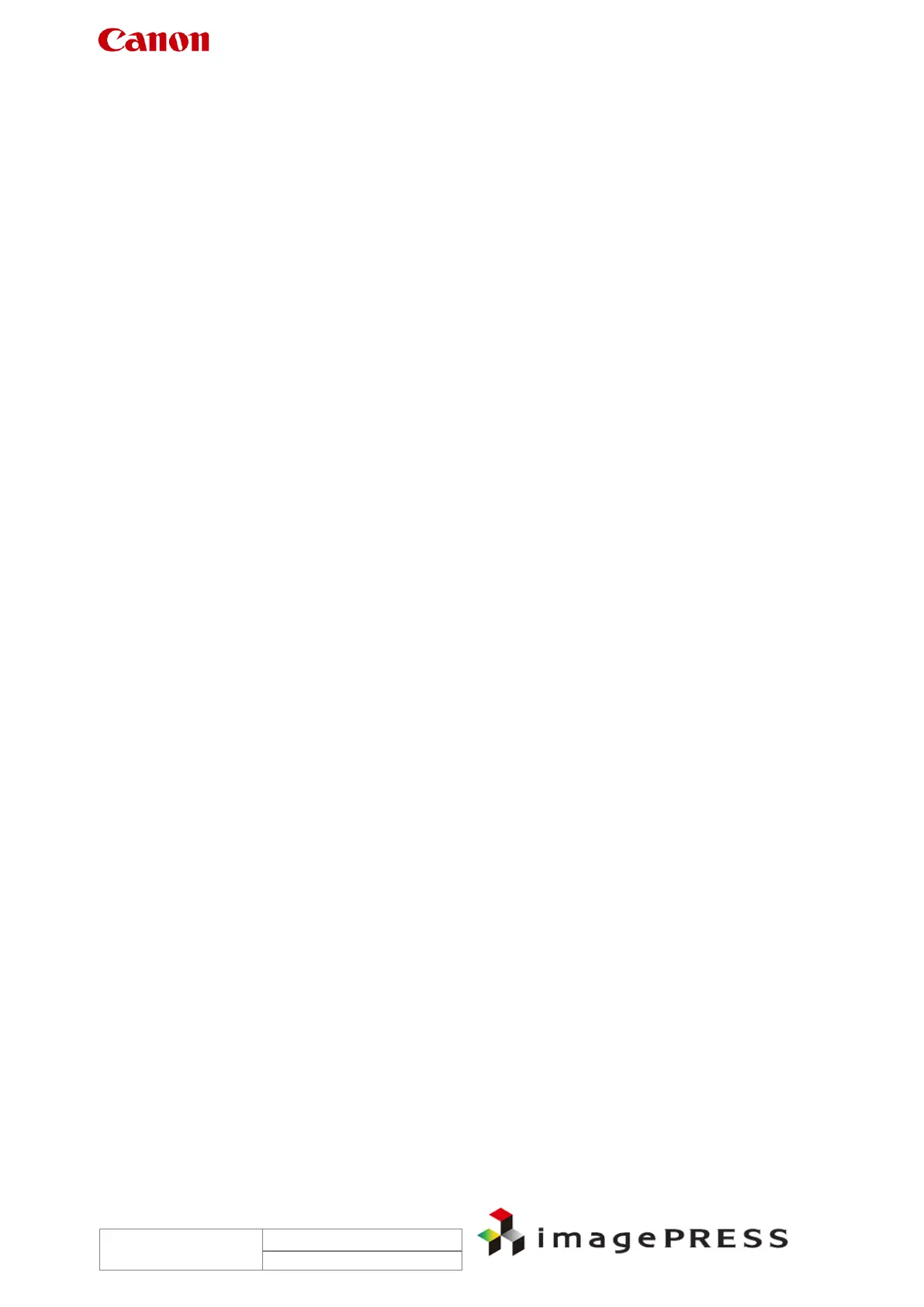Trouble Shooting Information for C7000VP series
2.3 Cannot print in spite of ‘Printing’ indication
Description
When a print job was submitted from a computer, ‘printing...’ was displayed on the control panel
of the host machine and each drive assembly started rotation; however, pickup and printing
failed.
Cause 1
The temperature of pressure roller exceeded the standard due to the installation failure of the
pressure roller. As a specification, printing operation cannot proceed if the pressure roller
exceeds the specified temperature.
Field remedy 1
1. Check the displayed temperature in Service mode > COPIER > Display > ANALOG >
FIX2-LC / FIX2-LE. Normal temperature is around 90 deg C.
2. If the displayed temperature exceeds the 90 deg C and reaches 140 deg C or higher, check
the installation status of the pressure roller. In the actual example, it displayed 143 deg C.
3. If there is a installation failure found such as the pressure roller comes off from the shaft
support etc., reinstall it. If the insulating bush etc. on both sides is broken, replace the
insulating bush.
Cause 2
If Bit SW in service mode for the paper delivery accessories is set to ON, the machine may fail
to print.
Field Remedy 2
Confirm Bit SW in service mode for the paper delivery accessories.
2.4 Unavailable RUI although same IP address has been specified
Description
In the field, RUI became unavailable after replacement with a new machine, even though the
same IP address was specified. This symptom was resolved by changing the SSL setting to
‘On’.
Field Remedy
Additional Functions > System Settings > Remote UI > ‘On’ > Use SSL > ‘On’, and then turn the
main power switch OFF/ON.
Reference:
When SSL is used, ‘key’ mark is displayed on the left side of touch panel display.
