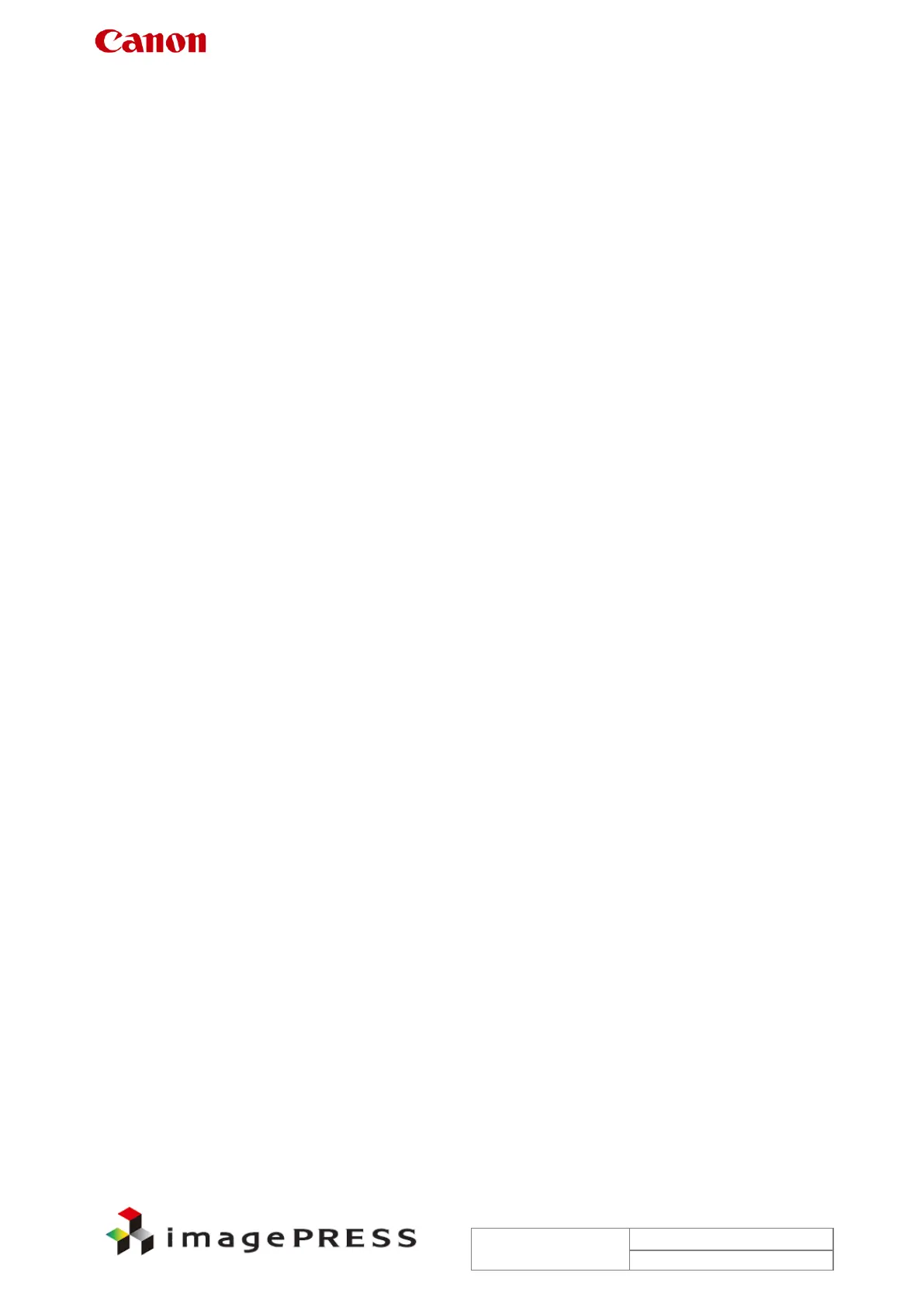Trouble Shooting Information for C7000VP series
3.19 Sleeve ghost (shadow image)
Description
There are some reported instances from the field where shadow image (sleeve ghost)
appeared at approximately 60mm from the lead edge of paper. Replacement of the developing
assembly and starter solved the symptom.
* Sleeve ghost is a symptom showing higher density at approximately 60mm from the lead
edge of paper in the main scanning direction when outputting halftone images.
In order to check if the symptom you are facing is sleeve ghost at the time of occurrence,
perform the service mode below to change the peripheral speed ratio of the development
cylinder.
COPIER> OPTION> BODY> SL-RATIO
When changing the setting to + side, the peripheral speed of the development cylinder
accelerates and the area with high density will become narrower. Conversely, when changing to
– (minus) side, the area will become wider.
In the event that the symptom is identified as sleeve ghost, make the service mode setting
change below.
Field Remedy
1. Check toner density in the developing assembly and ATR patch value.
Toner density in the developing assembly: Service mode (Level 1) COPIER>
DISPLAY> DENS> DENS-Y/M/C/K
ATR patch value: Service mode (Level 2) COPIER> DISPLAY> DENS>
DENS-S-Y/M/C/K
2. Depending on the value of DENS-Y/M/C/K. change the setting below.
If toner density in the developing assembly displays +1% or higher, change the setting
in service mode (Level2) > COPIER> ADJUST> DENS> HLMT-PTY/M/C/K.
If it shows ‘4’ at this point, change it to ‘9’.
If it shows ‘9’ at this point, change it to ‘10’.
If toner density in the developing assembly displays lower than +1%, change the
setting in service mode (Level2) > COPIER> ADJUST> DENS> P-TG-Y/M/C/K.
Input a value adding ‘10’ to current value.
3. Conduct the following operations
Clean around the developing assembly and wipe the surface of ATR patch sensor with
alcohol.
Additional Functions> wire cleaning
Perform 100 prints for PG10 A3
Additional Functions> wire cleaning
Auto gradation adjustment
