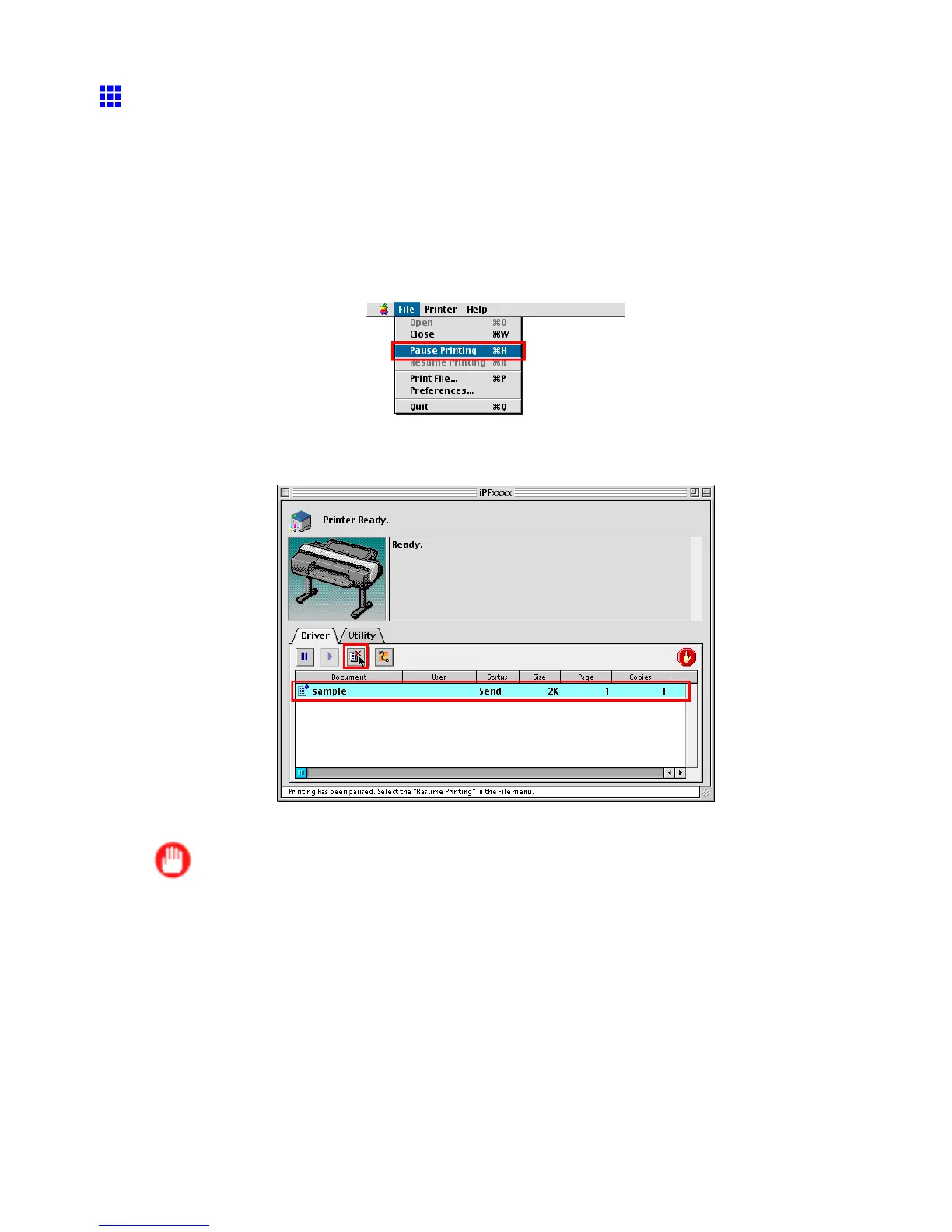Canceling print jobs
Canceling Print Jobs from Mac OS 9
How to cancel print jobs varies depending on whether you are printing in the foreground or background.
Canceling background print jobs
1. Open the Garo Printer Extra folder , which was installed on the hard disk at the same time
as the printer driver .
2. Open imagePROGRAF Printmonitor .
3. Choose Pause Printing in the File menu to stop print processing.
The job status changes from Sending to Send .
4. Select the print job to cancel and click the Cancel Job button to remove the print job.
5. Choose Resume Printing in the File menu.
Important
• Always follow these steps if you cancel print jobs. If you do not restart the print queue, the next
job cannot be printed.
Basic Printing W orkow 105