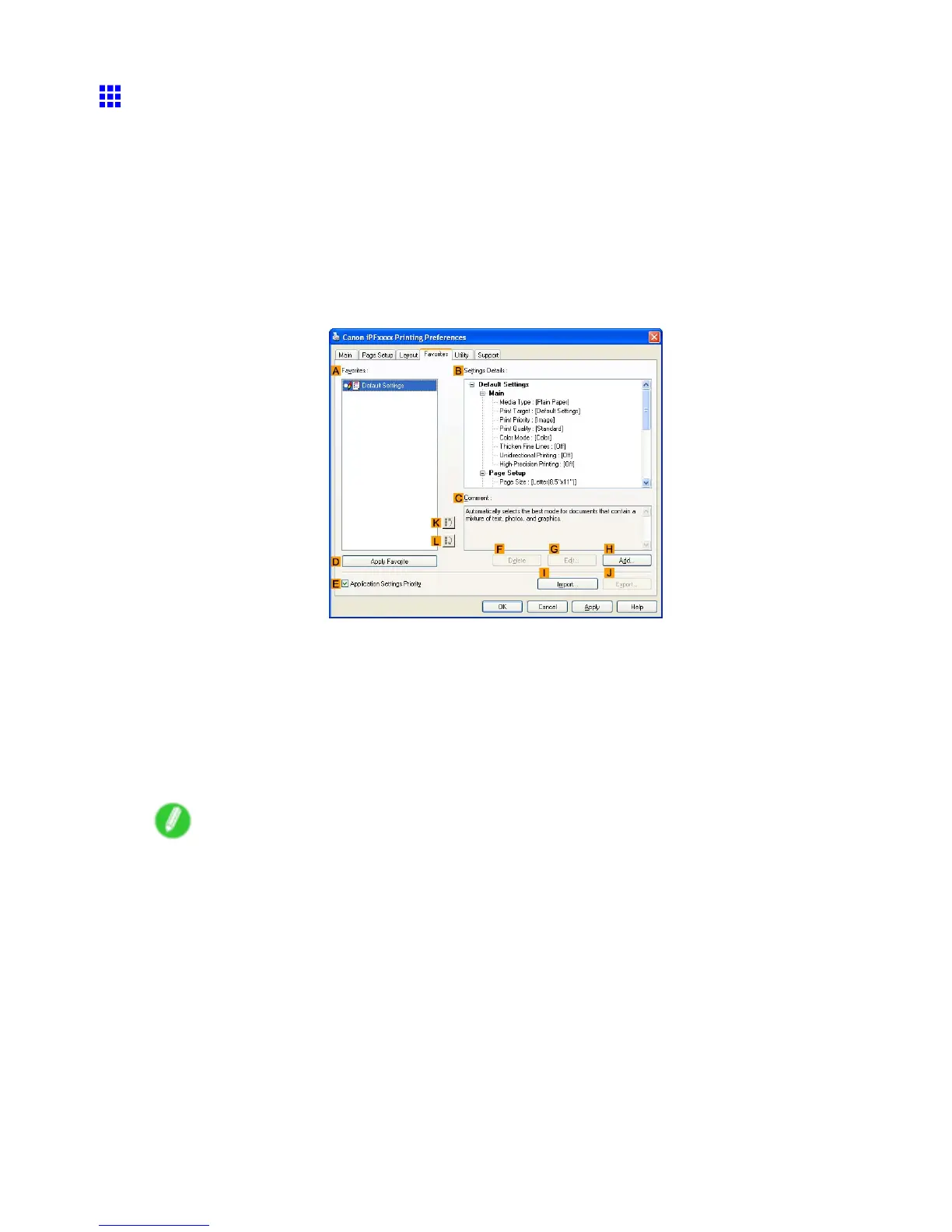Windows
Using Favorites (W indows)
This topic describes how to register favorites and print using favorite settings.
Registering a favorite
Follow the steps below to save the current print settings as a favorite.
1. Choose Print in the application menu.
2. Select the printer in the dialog box, and then display the printer driver dialog box. ( → P .473)
3. Complete the print settings.
4. Click the Favorites tab to display the Favorites sheet.
5. Click H Add to display the Add dialog box.
6. Complete the following settings in the Add dialog box.
• Enter a desired name in Name , such as “Photos for Presentations” or “Monthly Report.”
• Choose a tting icon for these print settings in the Icon list.
• In Comment , enter a description of the favorite to be added, as desired.
7. Click OK to close the Add dialog box.
The favorite you have added is now displayed in A Favorites .
Note
• T o save a favorite as a le, click J Export and specify the le to save.
448 Software