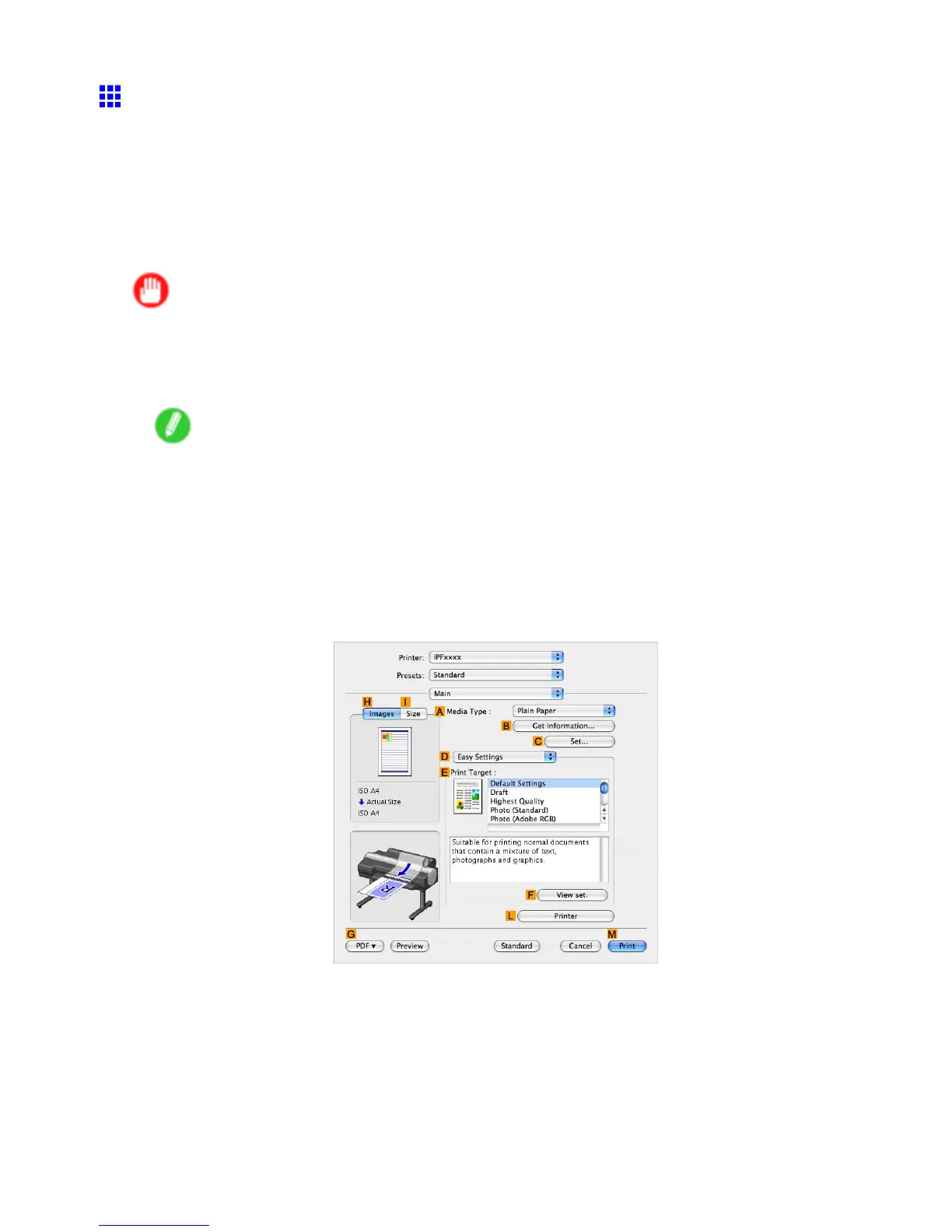Mac OS X
Printing Adobe RGB Images (Mac OS X)
This topic describes how to print Adobe RGB images based on the following example.
• Document: Adobe RGB image created in Photoshop
• Page size: 10×12 inches (254.0×304.8 mm)
• Paper: Roll
• Paper type: Glossy Photo Paper
• Roll Width: 10 inches (254.0 mm)
Important
• Do not set up color-matching in Photoshop.
• In the printer driver , specify Driver Correction and set Color Space to Adobe RGB .
1. In Photoshop, create an image in the Adobe RGB color space.
Note
• Photoshop CS2 is used in this example.
• For instructions on creating Adobe RGB images, refer to the Photoshop documentation.
2. Choose Print with Preview from the Photoshop menu to display the Print dialog box.
3. Make sure the setting mode is Color Management .
4. In the Color Handling list in Options , click No Color Management .
5. Click Print .
6. Access the Main pane.
7. In the A Media T ype list, select the type of paper that is loaded. In this case, click Glossy
Photo Paper .
Software 507