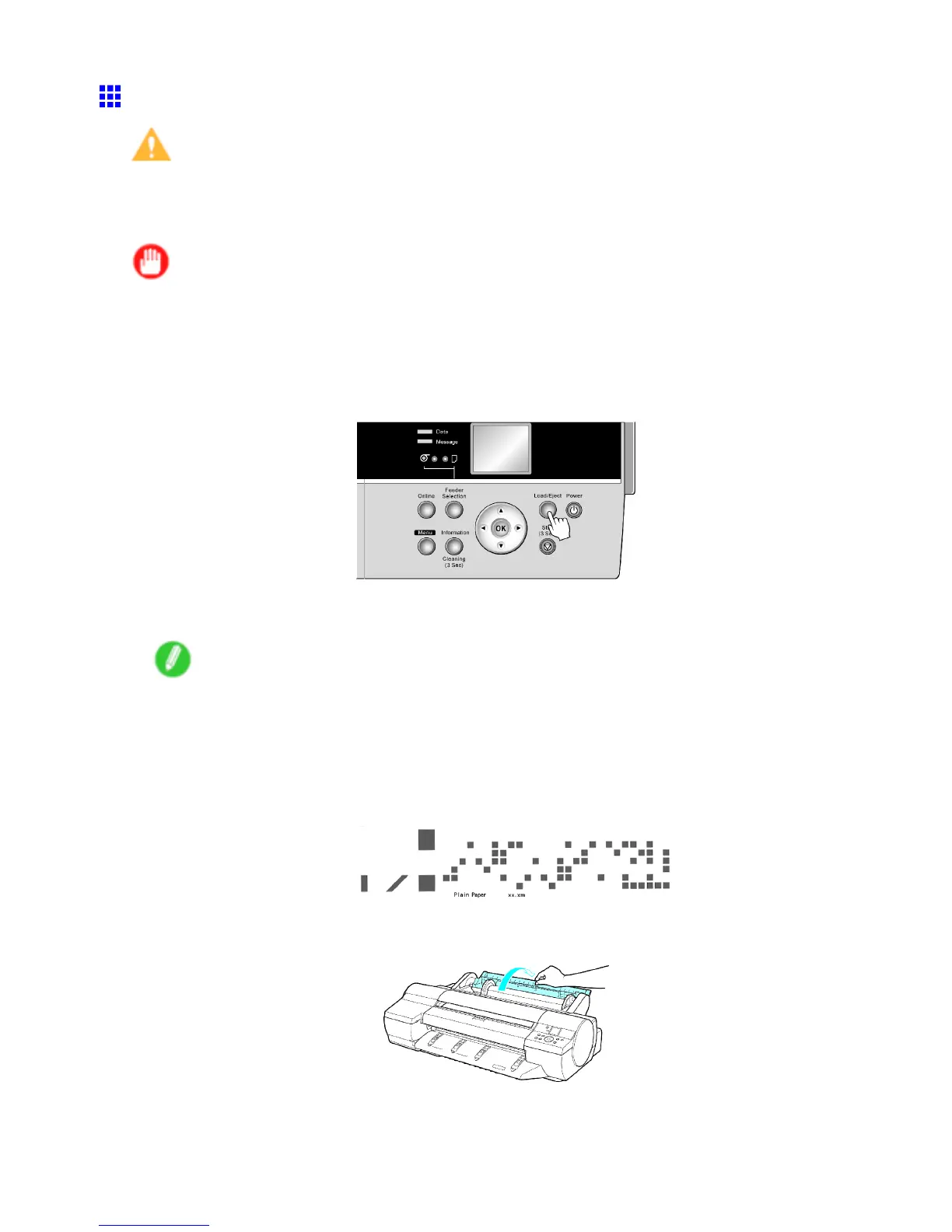Handling rolls
Removing Rolls from the Roll Feed Unit
Caution
• If you have activated automatic detection of the remaining roll paper , always follow these steps to
remove rolls. Y ou will be unable to manage the amount of roll paper left if you remove the roll before
the barcode is printed.
Important
• When a roll has been advanced, do not pull it out by force. This will prevent the paper from being
advanced, and you will be unable to manage the amount of roll paper left.
If you accidentally pull out the paper , hold down the Stop button to enable feeding.
1. Press the Load/Eject button.
A conrmation message is displayed regarding removal of the roll.
2. Press the OK button.
The roll can now be removed.
Note
• If you need to cut the roll, select Paper Cutting and cut the roll at the desired position. ( → P .129)
• If you have selected Media Menu > Chk Remain.Roll > On in the printer menu and the printed
document has been ejected, a barcode and brief text message are printed on the leading edge of
rolls.
If the document is not cut but kept in the printer , only the text message is printed. This is also the
case when printing on 8-inch rolls or clear lm.
3. Open the Roll Paper Unit Cover .
122 Handling Paper